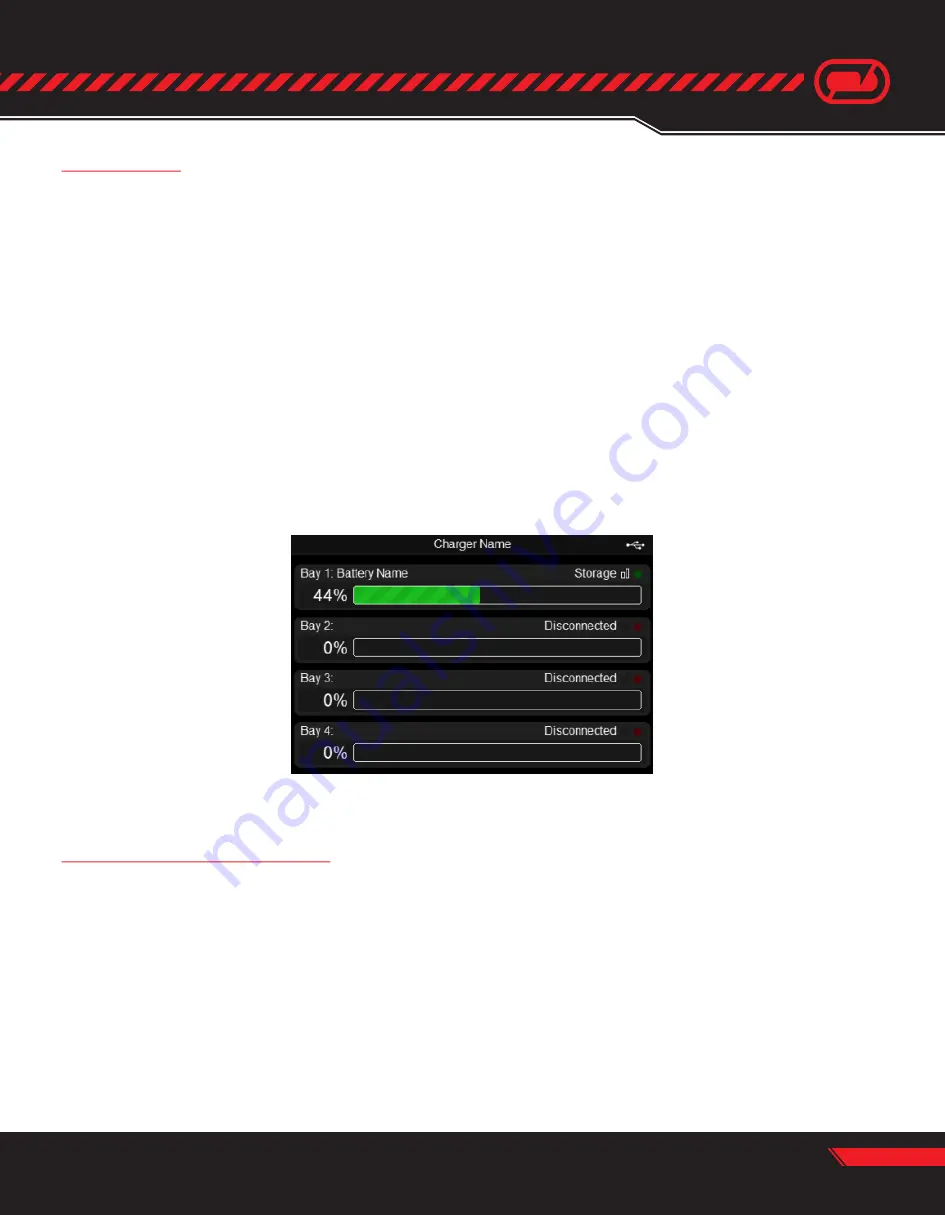
Part#’s: 0612 & 0616
Page 15
LCD Display
The LCD display shows the status of each bay. Current status is shown in the upper right of each bay segment.
Valid states are:
Battery Bay LED Indicators
Each battery bay has an LED in the lower right corner.
State of charge is shown as a percentage on the left side of each bay segment next to the green bar graph.
• Empty - No battery detected or DJI battery in the bay is off
• Disconnected - No bay inserted
• Connecting - Battery is detected but not configured
• Idle - Battery connected, not charging or discharging
• Charging - Battery is charging
• Storage - Battery is charging or discharging to storage voltage
• Baseline - Battery is undergoing baseline test
• Action Required - Operation paused, see software for further instructions. NOTE - This state
only shows for teams with supported batteries featuring "On/Off" capabilities
• LED off - Normal operation
• LED flashing red - Indicates a communication fault has occurred, please contact support
• LED flashing green - Indicates the bay containing the selected battery when using the
“Identify Bay” app feature
LCD Display




































