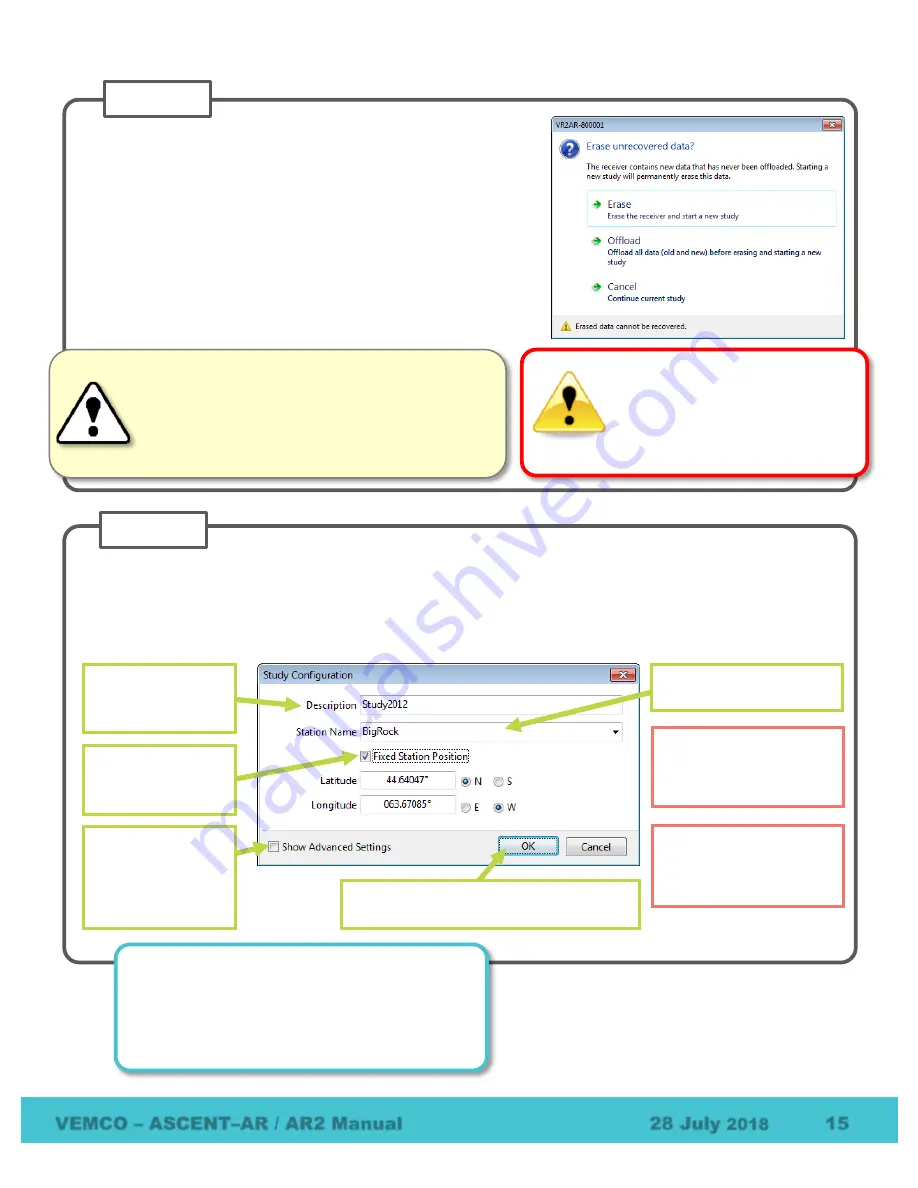
VEMCO – ASCENT–AR / AR2 Manual
28 July
2018
15
+
Select one of the three options displayed.
ERASE:
when the data stored in the
ASCENT-AR
has
already been offloaded and you wish to erase the data and
begin a new study.
OFFLOAD:
when the sensor data has not been offloaded
from the
ASCENT-AR
, or if there is any uncertainty about the
data being offloaded.
CANCEL
: when you wish to continue the logging that is
currently running in the
ASCENT-AR
release. No changes to
the study will be made.
STEP 3
WARNING
Initializing the
ASCENT-AR
will
erase the
release’s memory.
Retrieve all logs before the
ASCENT-AR is initialized.
CAUTION:
Verify the release you are communicating
with is
the intended unit
, particularly before
initializing and erasing memory files, or data could be
lost. Communication can occur with any ASCENT-
AR, VR2AR or VR2W with
Bluetooth®
wireless
technology activated within a 10 meter range.
Enter a description of the study in the Study Configuration window. The station name is optional and can be
selected from a list of existing stations (if a database is open) or by simply typing
in the “Station Name” line to
create a new station. If this station is a fixed position, then click a check mark in the “Fixed Station Position”
box and enter the latitude and Longitude. If the fixed location information is already entered for an existing
station, then the lat/long data will appear as soon as the station name is selected from the drop-down list.
STEP 4
Choose unique station
names for each
deployment location.
Select Fix Station
to enter lat/long
location of AR
Enter a
description/title for
this study.
Select or enter a station
name.
Advanced
Settings includes
changing the map
and blanking
interval.
Click OK to put the AR in Recorder
Mode and begin the study.
Create a new station by
entering the name in
the Station Name line.
How do I know the ASCENT-AR is logging?
Watch the red Status Light. Two quick, bright red
flashes every 5 seconds indicate the
ASCENT-AR
is in Logging Mode.






























