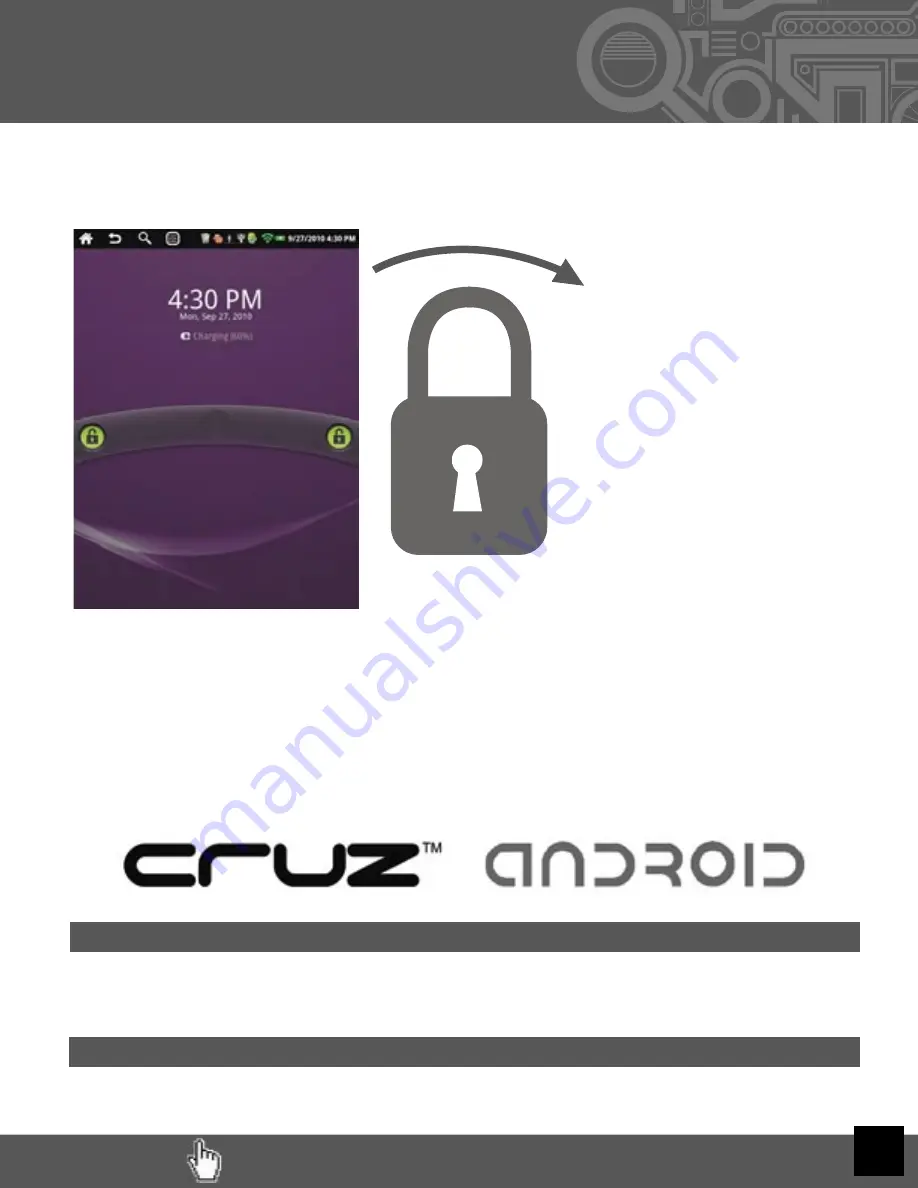
RETURN TO TABLE OF CONTENTS
RETURN TO TABLE OF CONTENTS
4
III. Get Started
Putting your Cruz to sleep
To save battery, you should put your Cruz in sleep mode by turning off the LCD display. To do this,
simply tap (not hold) the on/off button. Tap again to bring up the lock screen.
Powering down your Cruz
To turn off your Cruz completely, press and hold the on/off button until the “system options” dialog
appears. Then tap “shut down.”
Before continuing, understand that the display has a screen timeout by default set to 15 seconds.
If the unit is left inactive for that period of time, the screen will go dark as if turned off. However,
it is simply in standby mode. Tap the power button and a screen will appear with an arc with green
padlock buttons on either side.
The Battery should have a nominal charge on it out of the box and should charge fairly rapidly.
Connect the charger to the DC-IN jack on your Cruz for 20 to 30 minutes for a full charge lasting
approximately 10 hours.
The charging indicator LED to the right of the DC adapter plug will glow
red when charging, green when complete, and off when not needed.
Battery life will vary due to
many conditions, especially when using Wi-Fi and maximum screen brightness.
To start your Cruz, simply press the on/off button located at the top of the device. When you fi rst
turn on the Cruz Reader, you will be greeted with a CRUZ logo, then an
ANDROID logo, and then your Home screen.
It appears to secure the touch
screen from accidental touches.
Simply slide one of the locks
toward the center of the screen to
unlock the device and your Home
Screen will reappear.
This is your
Lock
Screen
.




















