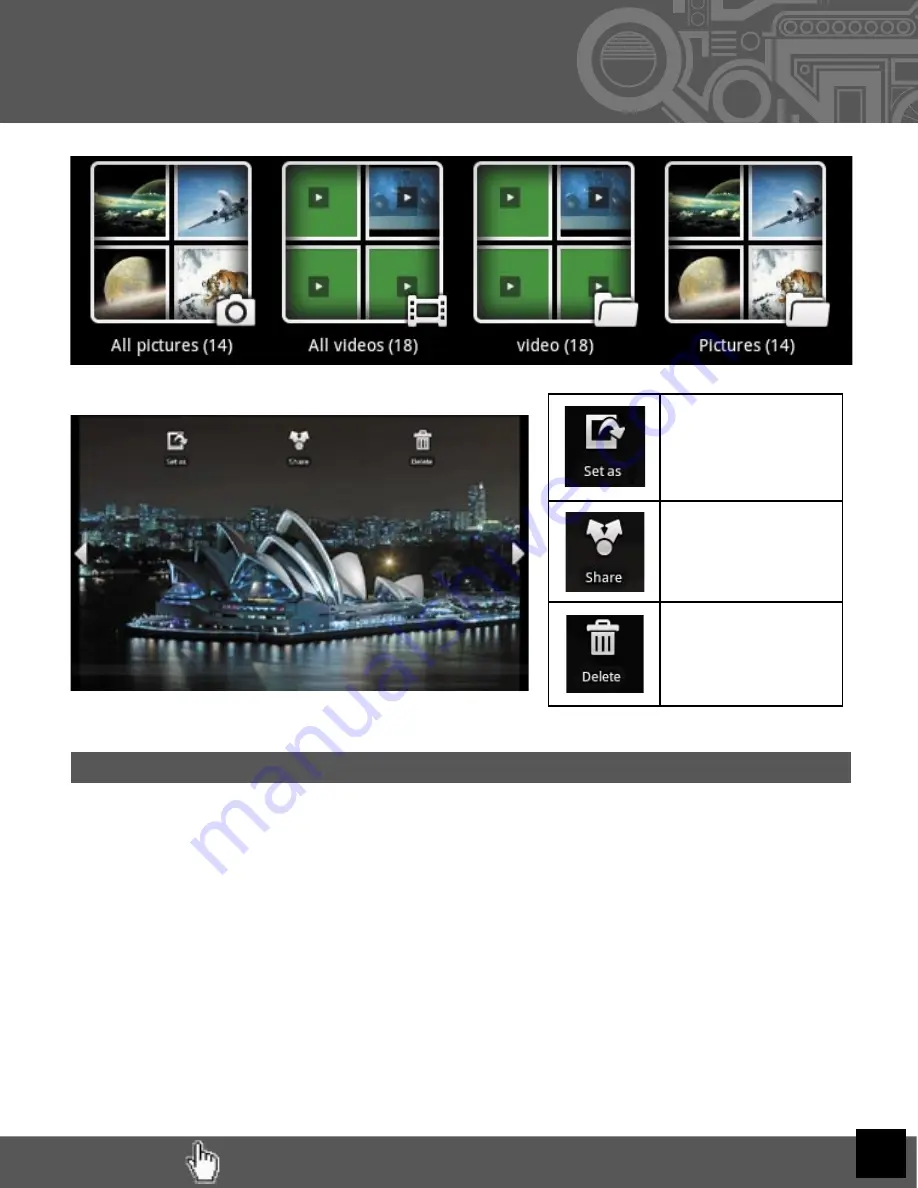
RETURN TO TABLE OF CONTENTS
XIV. Loading/Playing
Media
(Cont’d)
Video
You can play videos stored on your Cruz’s SD card via the gallery function as well. To play, tap
Gallery, then All Videos, then select the video you’d like to play. Your selection should begin
automatically. Pause or advance your video via the toolbar along the bottom of the screen.
NOTE:
Your media playback experience will be optimal with
no other apps or widgets running in the background. If you
experience hesitation or stuttering with your video or audio
playback, first try terminating all running applications. See
the ASTRO section for help terminating applications.
Set images as your
Home Screen
background!
Share via social
network or email!
Delete an image from
your memory
RETURN TO TABLE OF CONTENTS
22








































