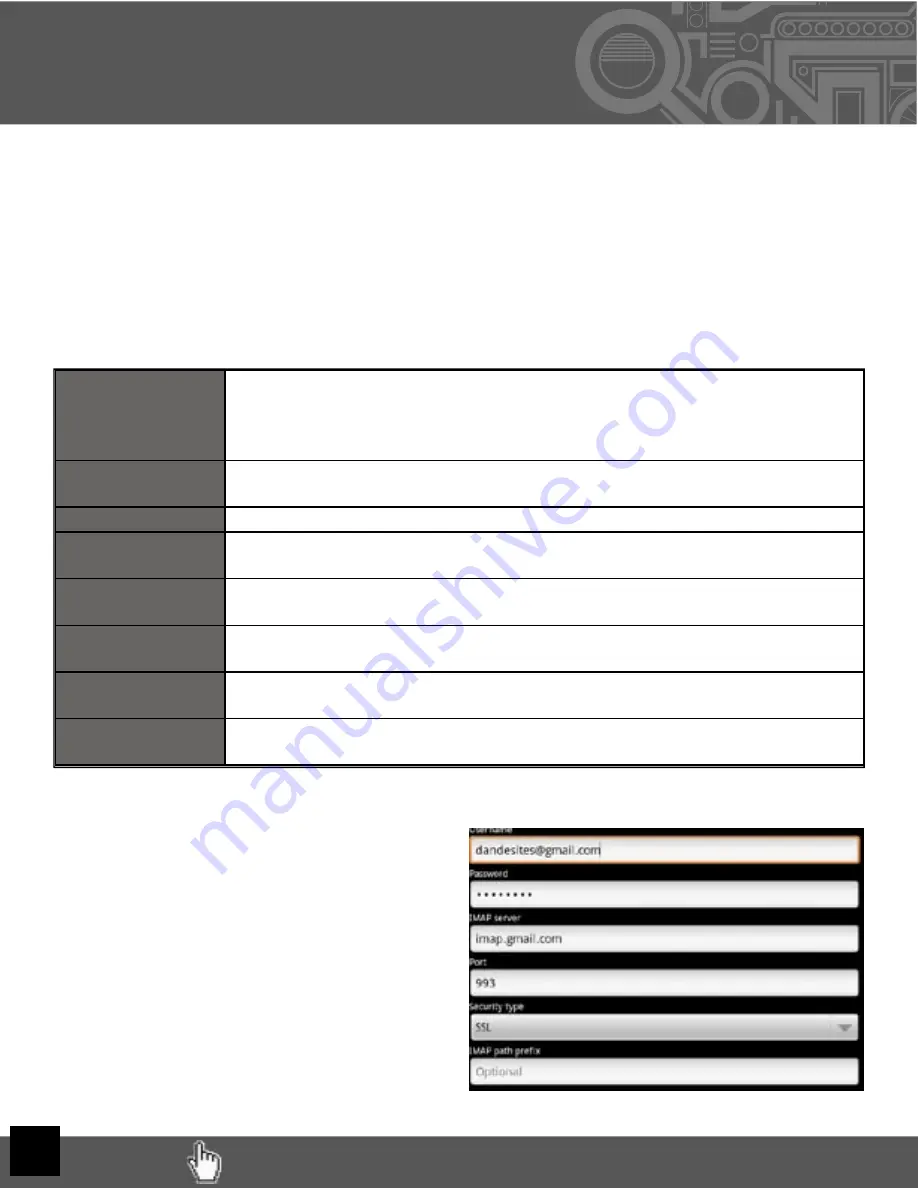
VI. Email Setup
RETURN TO TABLE OF CONTENTS
9
The pre-installed Email app is a simple but effective email client for both POP3 and IMAP
email services. Confi guration is automatic for some email services. For those that are
auto-confi gured, you only need to enter the email address and password, then click next.
Otheriwise, you will need to
Prior to beginning, you will need detailed email confi guration information which is
available from your service provider. You may have to locate the server settings
information at your Email Provider’s support website, or you may need to call their sup-
port line. Unfortunately Velocity Micro cannot provide assistance with this step.
Below is the information you are looking for:
Server Type
You must select POP3, IMAP, or Exchange according to your email service
provider’s instructions. Typically this is POP3, but many are now allowing
for IMAP service. If you need to connect to an Exchange server, contact
your business systems Network Administrator for assistance.
Username or
Email Address:
This must be either your email alias (the part in front of the @ character),
or your full email address.
Password
The password is case sensitive
Incoming mail
server
This is the address at which your incoming mail is waiting for you.
Port
You must specify a port number for communication with your incoming
mail server.
Outgoing mail
server
This is the address which is waiting for your outgoing mail.
Port
You must specify a port number for communication with your outgoing
mail server.
Security type
You must specify if/whether a security method is required for
communication with your incoming mail server.
Next, complete the fi elds for the Incoming Server portion of the manual setup.
After completing the Incoming Server portion
of the manual setup, the app will test your
settings. If everything is correct, it will proceed
with the Outgoing Server portion of the
manual setup.
Once that test completes as well, you are done
except for giving the account a name and
entering your display name.

























