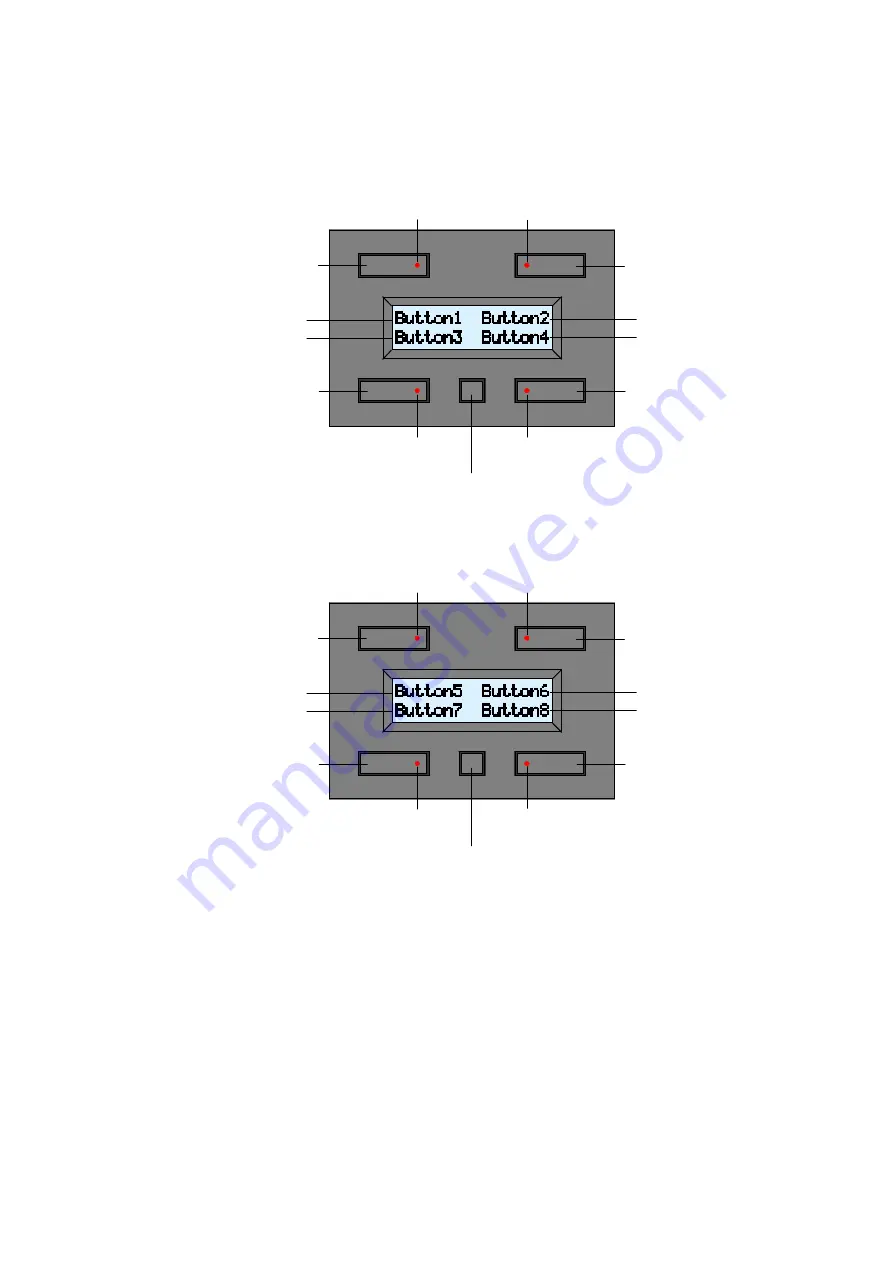
VMB4PD
6
Use
The module consists of 4 push buttons with corresponding LED indication and one configuration push
button. The label for each push button is displayed on the LCD.
This module allows defining up to 8 commands.
The module will display the first 4 commands by default:
Push the configuration button to switch to the next four commands:
The module switches back to the default command display after 15 seconds of inactivity.
You can switch between the two displays at any time by pressing the configuration button.
When pressing, maintaining pressed and releasing a push button, an instruction is being sent on the
Velbus
®
. These messages identify which push button has been pressed, maintained pressed or released.
Other modules (relay modules, blind control modules, dimmers...) connected to the Velbus
®
will react and
answer by resending a command message to the push button module. This command will switch off, light
of blink the indication LEDs.
How a specific push button will control a particular module is explained in the learning mode of the
concerning modules.
Indication LED command 1
Indication LED command 2
Indication LED command 3
Indication LED command 4
Configuration push button
Command 2
Command 4
Command 1
Command 3
Label command 2
Label command 4
Label command 1
Label command 3
Indication LED command 5
Indication LED command 6
Indication LED command 7
Indication LED command 8
Configuration push button
Command 6
Command 8
Command 5
Command 7
Label command 6
Label command 8
Label command 5
Label command 7
Summary of Contents for Velbus VMB4PD
Page 1: ...VMB4PD 1 VMB4PD Push Button and Timer Module for Velbus System...
Page 34: ...VMB4PD 34...
Page 35: ...VMB4PD 35...







































