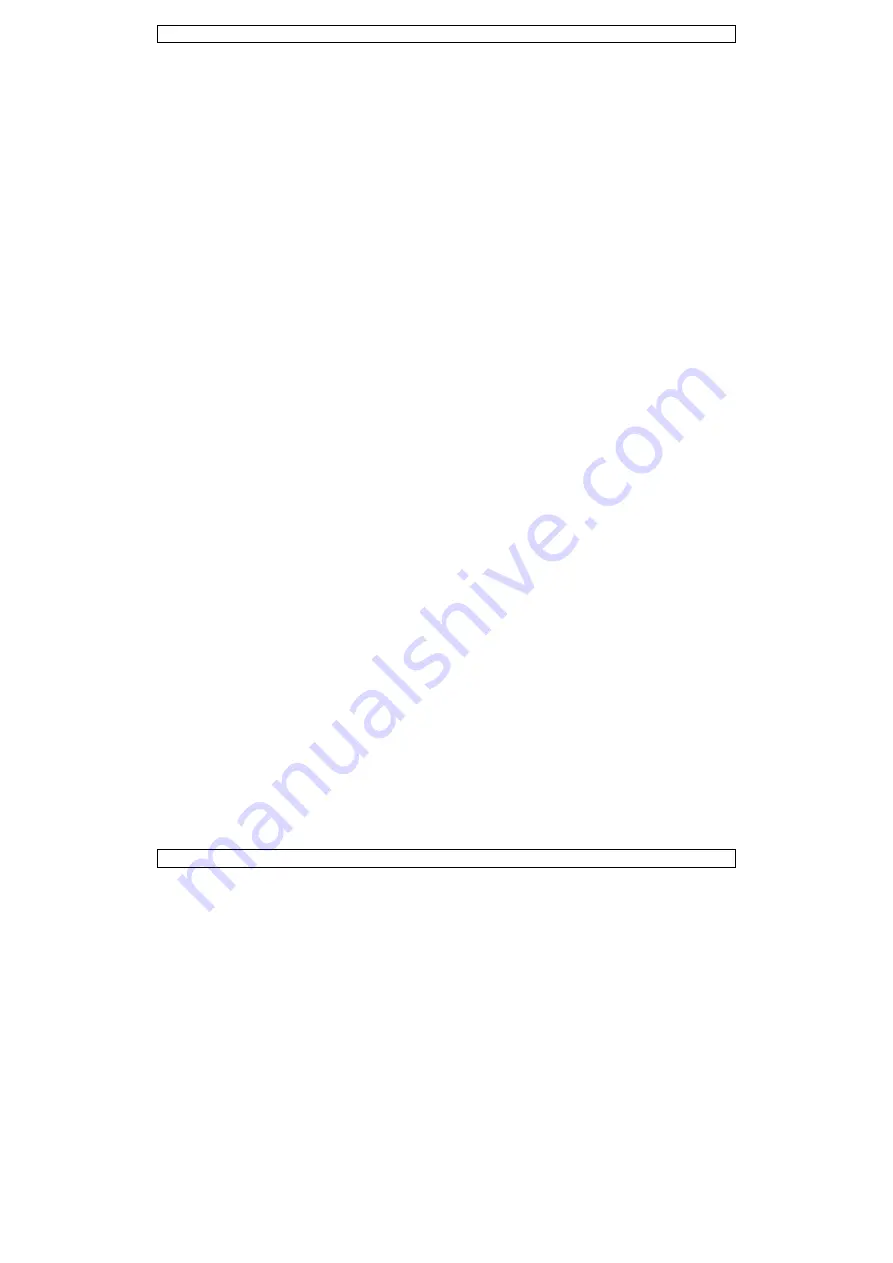
PS3005D
V. 01 – 06/08/2012
6
©Velleman nv
7.
Panel Keys
Locking the Panel
To prevent unwanted operation of the panel keys, you can lock the front panel.
1.
Press and hold the
Lock/Unlock
key
[4]
for about 2 seconds. You hear a short tone. The keys are
now locked.
2.
To unlock the panel, press and hold the button again. You hear a short tone.
Key Tones
Each time you press a key on the front panel, you hear a tone.
1.
To switch off the tone, press and hold the
OCP/Beep
key
[3]
for about 2 seconds.
2.
To switch the tone on again, press and hold the
OCP/Beep
key
[3]
for about 2 seconds.
8.
Protection
Using Overvoltage Protection
1.
To protect against overvoltage, set up the maximum voltage and then press the
OVP
button.
The
OVP
indicator lights.
2.
Press
Off/On
to apply the output to the load.
If the output voltage becomes higher than the set value, the power supply cuts off the output and
the
OVP
indicator flashes.
3.
Disconnect the load.
4.
To recover, press the
OVP
key.
Using Overcurrent Protection
1.
To protect against overcurrent, set up the maximum current and then press the
OCP
button. The
OCP
indicator lights.
2.
Press
Off/On
to apply the output to the load.
If the output current becomes higher than the set value, the power supply cuts off the output and
the
OCP
indicator flashes.
3.
Disconnect the load.
4.
To recover, press the
OCP
key.
9.
Troubleshooting
•
Nothing happens when you press the panel keys.
The keys are locked. Press and hold the
Lock/Unlock
key
[4]
about 2 seconds. You hear a tone
when they keys are unlocked.
•
Power is on and output is switched on, but there is no output.
The load is not properly connected, or the current setup is 0.
•
The output voltage rises slowly when the output is switched on.
The current setup is too small.
10.
Remote Control via PC
To operate the power supply via the included pc software, proceed as follows:
1.
Install the software on your pc and launch the software.
2.
Connect the power supply to the pc via the USB
[21]
or RS232
[20]
port and switch it on.
The power supply connects automatically to the software. When connection is successful, you hear a
tone. On the pc, the communication status
[K]
is indicated.
Note
: the keys on the front panel are locked when the power supply is connected to a pc. You can only
operate the power supply via the pc. The LED display and indicators work normally.







































