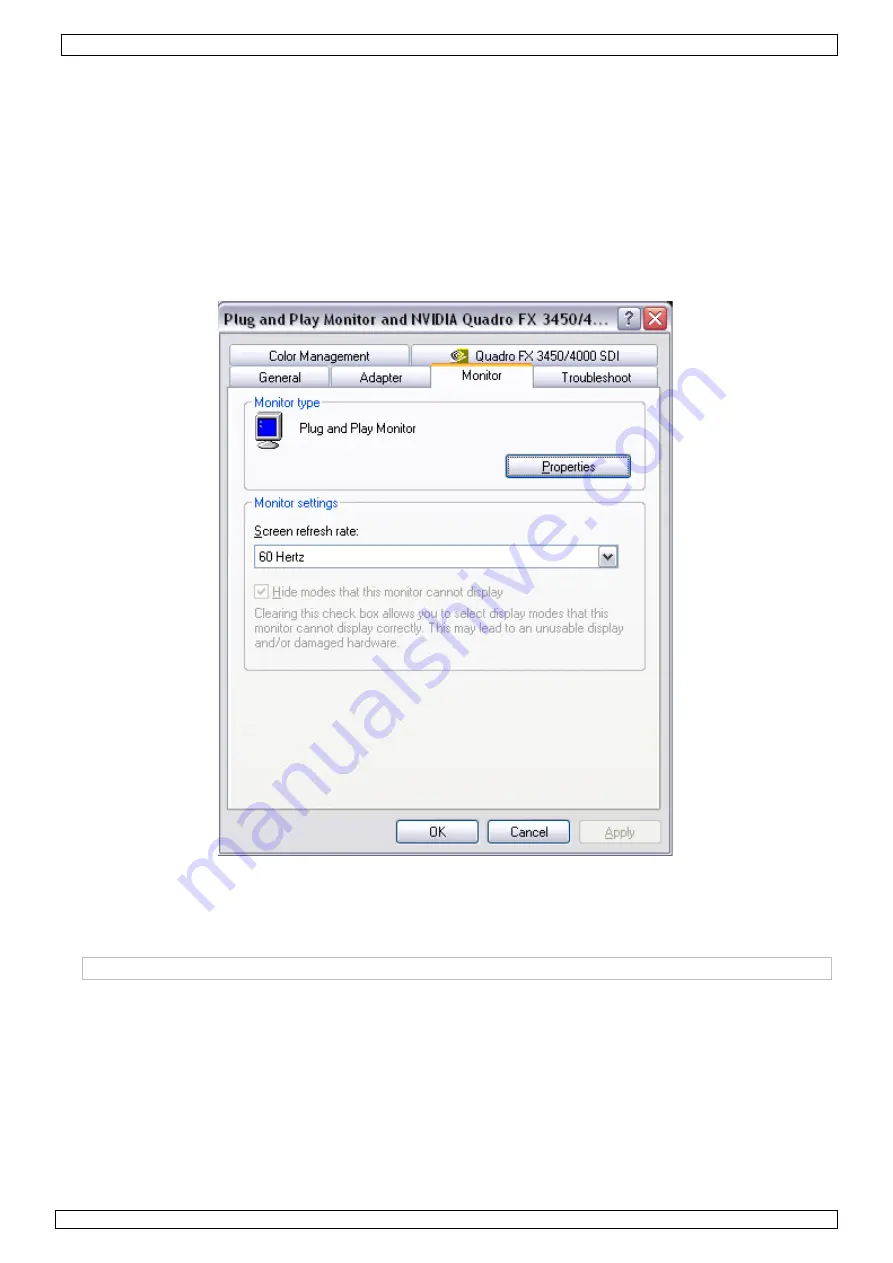
PCUSBVGA
19/02/2009
© 2008
Velleman Components nv
8
•
The actual resolutions and refresh rates available to the user are a compromise between the USB
display adaptor, the p add-on monitor and the primary video card + drivers. This to
ensure that the monitor can not be set to an unsupported mode and thus avoiding damage to the
monitor.
•
To manually configure resolution, colour depth and refresh rate, go to the display settings of the
operating system. Right click anywhere on the desktop, select ‘Properties’ and select ‘settings’.
•
To set the screen resolution, move the slider left or right (see image above). To set the colour
depth (quality), select the desired value from the drop-down menu (see image above).
•
To change the refresh rate, click on ‘Advanced’ (see image above) and go to the monitor tab (see
image below – window and tab-titles depend on local settings), and select the desired refresh rate
from the drop-down menu.
•
Click ‘OK’ to close the window(s).
8.2 Multiple adaptors
•
Up to 6 adaptors can be connected simultaneously to a single computer – provided that enough
free USB 2.0 ports are available.
NOTICE:
→
Only 2 adaptors are supported under Windows Vista in XDDM mode! (see §8.3)
•
First install one adaptor as described in §6, and when this installation is completed, simply plug in
more adaptors.
8.3 Vista XDDM mode
•
XDDM refers to Windows XP Device Driver Model. It is a video card driver mode that provides an
XP-like interface. It is used in some Vista operating systems as opposed to WDDM (Windows
Device Driver Model). It does not support the Vista Aero interface.
•
In this mode, only one extended and one mirrored screen are supported. Only the first connected
adaptor can be set to extended mode, the second is forced to use mirrored mode.
•
To verify the local setting, right-click ‘Computer’ on the desktop and select ‘Device Manager’.
Expand the ‘Display adaptor’ item.









































