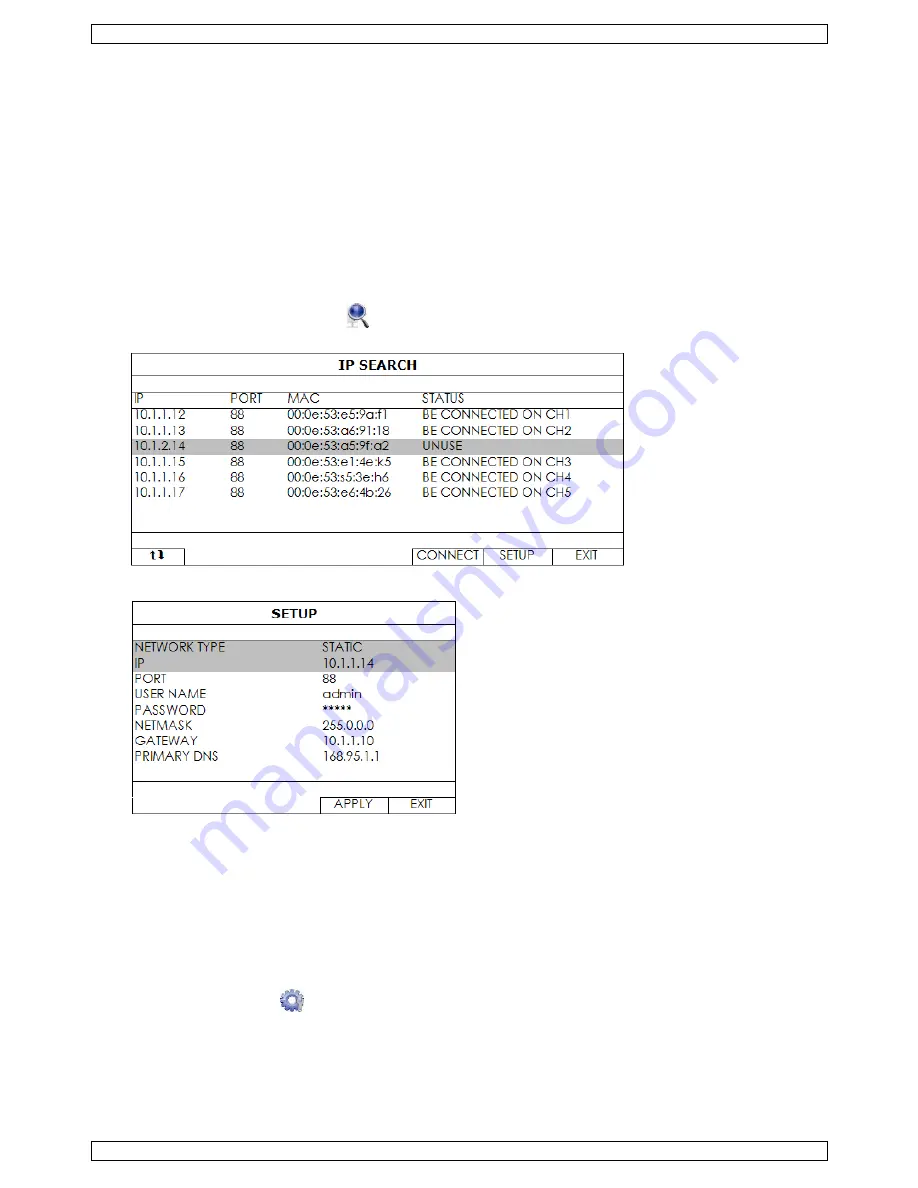
NVR4
V. 01 – 14/04/2014
8
©Velleman nv
9.
Configuration of camera on LAN Port plug and play
Note: This configuration method applies to ETS cameras.
Automatic Configuration
The NVR will automatically configure the IP address of an ETS camera connected by LAN if:
•
The default IP configuration method of the camera is DHCP.
•
The camera is powered on before the NVR is powered on.
If not, you can configure the IP address of your camera manually as described further below.
Manual Configuration
If the NVR does not configure the IP address of your camera automatically as described above, the default IP
configuration method of your IP camera may not be set to DHCP. To solve this, reconfigure the camera’s IP
address to 10.1.1.xx (xx ranges from 11 to 253), in the same network segment as the NVR.
1.
In the quick operation panel, click
. You’ll see the list of every connected IP camera with its connection
status and MAC address.
2.
Select an IP address that is not used (UNUSED), and click SETUP.
3.
Select STATIC in NETWORK TYPE, and change the IP address to 10.1.1.xx (xx ranges from 11 to 253).
4.
Click APPLY and EXIT to save your changes.
5.
Wait until the NVR detects the IP camera and displays images.
Configuring a remote internet camera
Via internet you can record video images from an IP camera in a remote location.
1.
Make sure that the IP camera is accessible outside its LAN network via a dynamic domain name (for
example ip_office.ddns.eagleeyes.tw).
2.
In the main menu, click
(ADVANCED CONFIG) and select CONNECTION.























