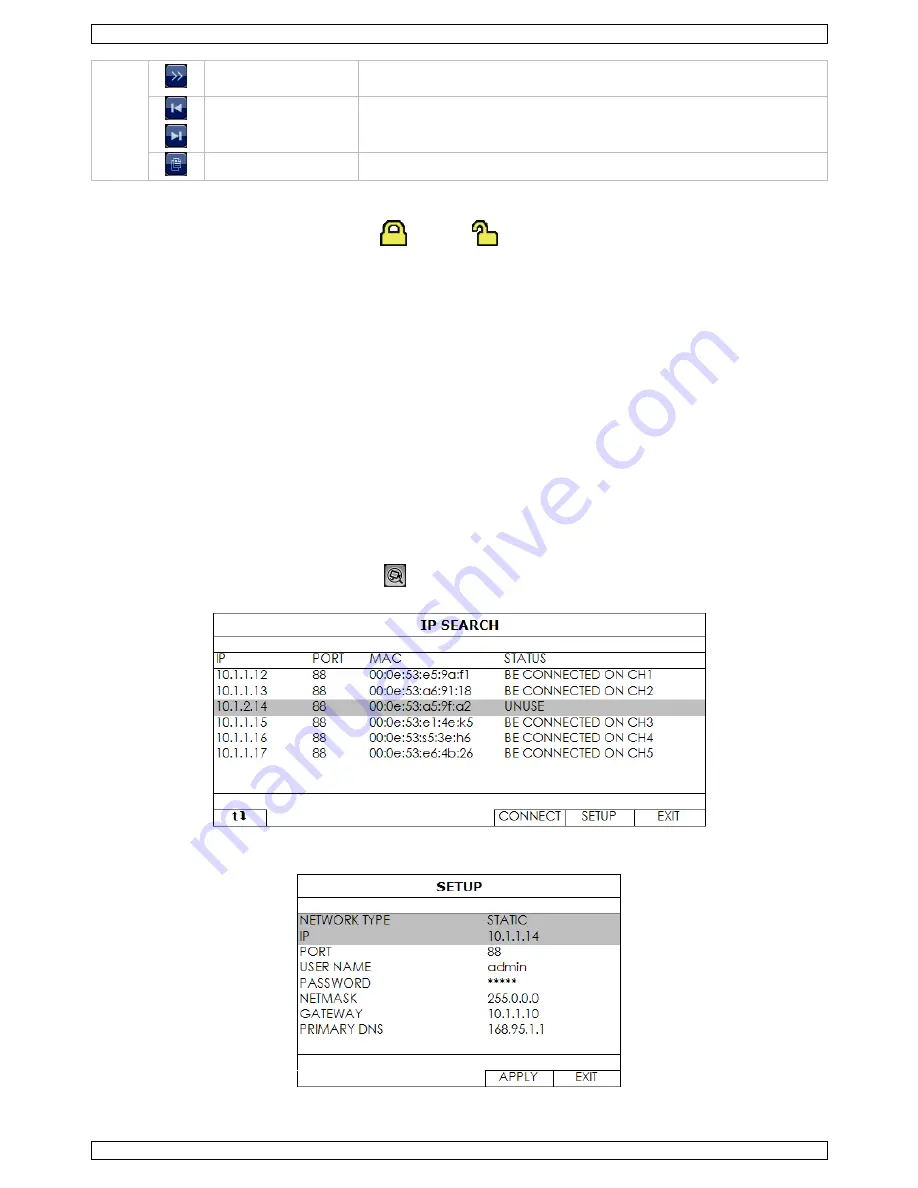
NVR2
V. 01 – 04/03/2013
7
©Velleman nv
slow playback
Click once to play at 1/4 normal speed, click twice for 1/8 normal
speed.
previous/next hour
Click to jump to the next/previous one-hour time interval (for
example, 11:00 ~ 12:00 or 14:00 ~ 15:00) and start playing the
earliest video clip recorded during this hour.
quick search
Click to enter the quick search menu.
8.2
Key lock / unlock
To lock or unlock NVR local operation, click
(lock) or
(unlock) on the NVR status panel
[15]
. When
you unlock NVR local operation, the system asks you to enter a user name and password.
Note
: The default user name and password are “admin”. Different user types have different access rights to
NVR functions. For details, refer to the full manual on the CD-ROM.
9.
Configuration of camera on LAN Port plug and play
Note
: This configuration method applies to ETS cameras.
9.1
Automatic Configuration
The NVR will automatically configure the IP address of an ETS camera connected by LAN if:
The default IP configuration method of the camera is
DHCP
.
The camera is powered on
before
the NVR is powered on.
If not, you can configure the IP address of your camera manually as described further below.
9.2
Manual Configuration
If the NVR does not configure the IP address of your camera automatically as described above, the default IP
configuration method of your IP camera may not be set to DHCP. To solve this, reconfigure the camera’s IP
address to 10.1.1.xx (xx ranges from 11 ~ 253), in the same network segment as the NVR.
1.
In the quick operation panel
[18]
, click
. You’ll see the list of every connected IP camera with its
connection status and MAC address.
2.
Select an IP address that is not used (
UNUSED
), and click
SETUP
.






















