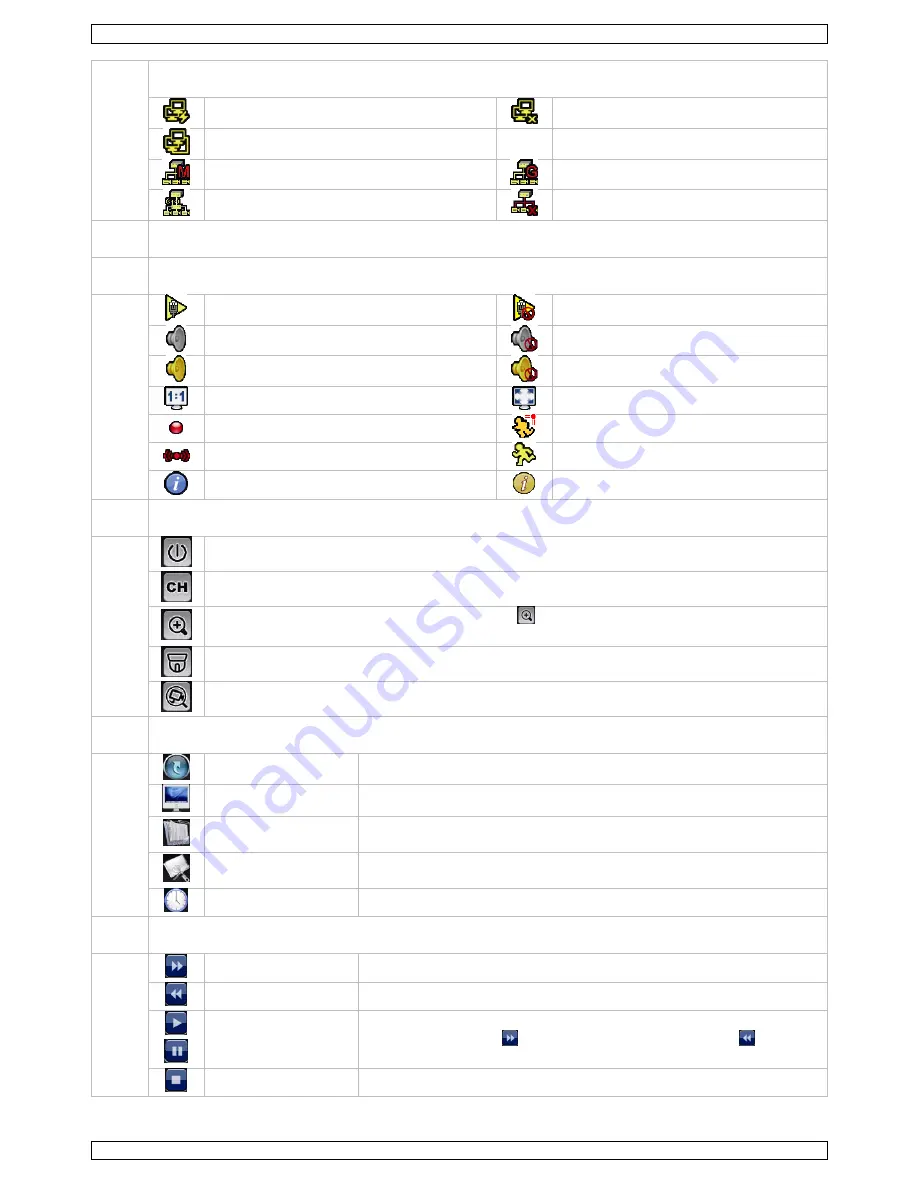
NVR2
V. 01 – 04/03/2013
6
©Velleman nv
network status
(WAN) internet connected
(WAN) internet disconnected
(WAN) local connection
(LAN) auto mode – Mbit/s
(LAN) auto mode – Gbit/s
(LAN) DHCP / static IP mode
(LAN) camera disconnected
17
available hard disk space
18
channel status
auto search on
auto search off
live audio on
audio off
audio playback on
audio playback off
original size
fit to screen
recording
human detection event
alarm event
motion event
live information
playback information
19
quick operation
Click to show the power-off panel to stop or reboot the system.
Click to show the channel switch panel and select the channel you want.
Switch to the channel you want first, then click
to enter zoom mode. Click and drag the
red frame on the bottom left of the screen to move to the area where you want to zoom in.
Click to enter PTZ mode and show the PTZ camera control panel.
Click to open the IP search window and check the connection status of each channel.
20
main menu
QUICK START
Click to set the status display, image settings, and date & time.
SYSTEM
Click to set the system configuration.
EVENT
INFORMATION
Click to enter the event search menu.
ADVANCED CONFIG
Click to set CONNECTION, CAMERA, DETECTION, ALERT, NETWORK,
DISPLAY, RECORD and NOTIFY.
SCHEDULE SETTING
Click to set the recording timer.
21
playback panel
fast forward
Click to fast forward at 4 to 32 times normal speed.
fast rewind
Click to fast rewind at 4 to 32 times normal speed.
play/pause
Click to play the latest recorded video clip. Click again to pause.
In pause mode, click once to go one frame forward, or to go
one frame backward.
stop
Click to stop the video playback.







































