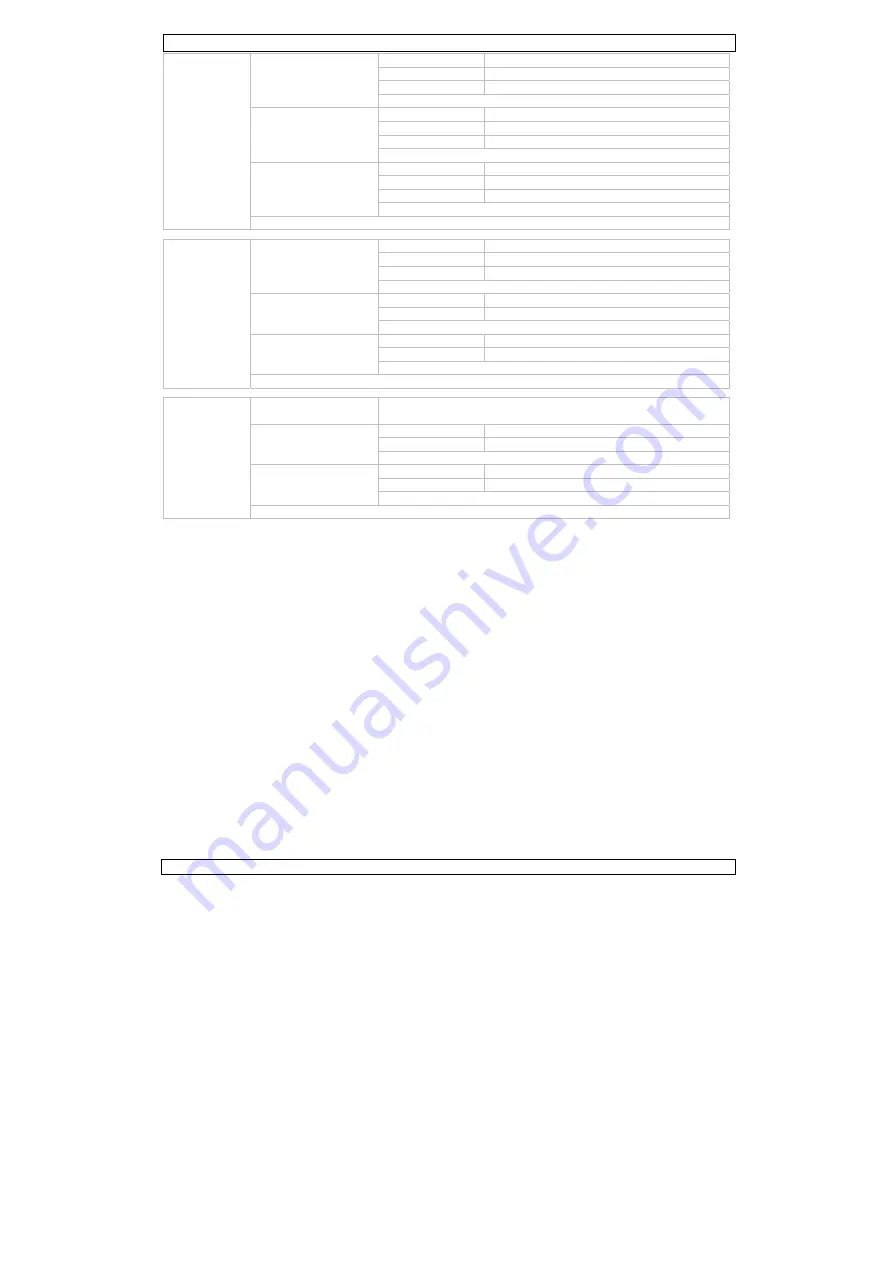
DVRSD1
22.09.2011
©
Velleman nv
5
Motion detect
Range
1/1
whole screen motion detect
1/4
1/4 screen motion detect
1/16
1/16 screen motion detect
EXIT
Timeslot
1s motion
duration
1s
3s motion
duration
3s
5s motion
duration
5s
EXIT
Sensitivity
Low
set low motion detect sensitivity
Middle
set medium motion detect sensitivity
High
set high motion detect sensitivity
EXIT
EXIT
Advanced
setting
Photo quality
High Quality
set high picture quality
Standard Quality
set medium picture quality
Low Quality
set low picture quality
EXIT
Movie quality
QVGA
set QVGA movie quality
D1
set D1 movie quality
EXIT
TV Output Standard
NTSC
set TV output standard to NTSC
PAL
set TV output standard to PAL
EXIT
EXIT
Time/date
setting
Set Time/Date
enter date and time using the up, down, left and right buttons ;
press OK to confirm
Photo Timestamp
On
show timestamp on pictures
Off
do not show timestamp on pictures
EXIT
Movie Timestamp
On
show timestamp on movies
Off
do not show timestamp on movies
EXIT
EXIT
8.
Operation
•
Press the DISP button [11] to select the video channel that is shown on the monitor (video out).
•
To manually start recording, press the SHOT button [12]. Press again to stop recording.
•
Use the on-screen menus to enable and configure automatic recording when motion is detected (see
§7).
•
Press the MODE button [10] to enter preview (playback) mode. The latest recorded file is shown.
•
Press the ZOOM button [13] to open the folder overview; press ZOOM [13] again to open the root
directory.
•
Use the UP [14], DOWN [18], LEFT [16] and RIGHT [17] buttons to scroll through the directory.
Press OK [15] to enter a sub-directory or to select a recording.
•
Press SHOT [12] to start and stop the playback. Use the UP button [14] to exit playback.
•
When playback is stopped, press the MODE button [10] to return to live viewing.
Deleting files
•
Select the file to be deleted (see above).
•
Press the MENU button [15] to enter playback menu.
•
Select “File Delete” and select “single file” to delete the current file or “All” to delete all recordings.
•
Press MENU [15] to confirm and select “Yes” to continue.
•
To format the SD card, choose “Format” from the playback menu and confirm.
Note: this will delete all files on the SD card.




















