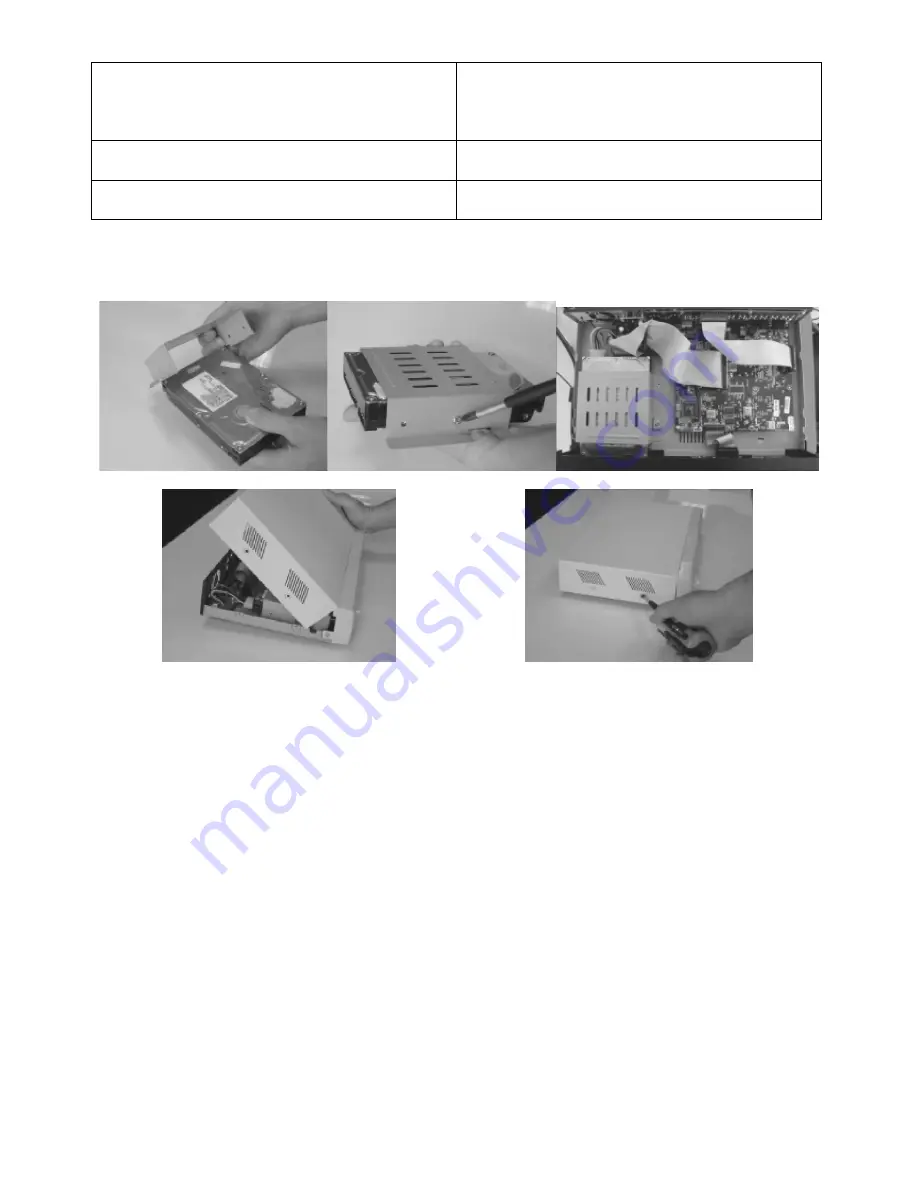
DVR4MQAEE_v5
VELLEMAN
- 38 -
HDD failure
-
Test with another HDD.
-
Test with another HDD cable.
-
Make sure HDD “Master” and “Slave” mode is set
correctly.
When two Seagate power-saving HDDs are installed,
the DVR cannot be switched on successfully
-
Do not use 2 Seagate power-saving HDDs
simultaneously.
Cannot view the DVR over the network with a web
browser
-
Update the JAVA programme.
- Update the firmware of the software AP.
12. Appendix #1 – HDD Installation
NOTE:
Always set the HDD jumper on “
CS
” (Cable Select).
1
2
3
4 5
•
Step 1:
Loosen the screws of the top cover (2 per side + 4 on the back) and lift it (refer to figure 5 and 4).
•
Step 2:
Remove the HDD bracket by releasing the 4 screws.
•
Step 3:
Get a suitable IDE HDD and set the HDD mode to
master
. Note that an adapter is available (not incl.) to
enable the use of SATA disks with this DVR (reference:
DVR/SATA
).
•
Step 4:
Mount the HDD into the HDD cartridge. Screw the HDD to the cartridge using 2 screws on each side
(refer to figure 1 and 2).
•
Step 5:
Screw the HDD cartridge back in the DVR housing; connectors towards the back of the DVR (refer to
figure 3).
•
Step 6:
Connect the power connector and the IDE bus to the HDD.
Make sure
to use the correct pin alignment
for the IDE bus (pin 1 on motherboard connected with pin 1 of HDD).
•
Step 7:
Close the upper cover of the DVR and fasten all 8 screws (refer to figure 4 and 5).
Summary of Contents for DVR4MQAEE
Page 1: ...DVR4MQAEE DIGITAL 4 CHANNEL MULTIPLEXER QUAD MPEG 4 RECORDER ETHERNET USER MANUAL...
Page 2: ...DVR4MQAEE_v5 VELLEMAN 2...
Page 9: ...DVR4MQAEE_v5 VELLEMAN 9 Pavement 5 2 2 10 Window 12 2 10 10...
Page 21: ...DVR4MQAEE_v5 VELLEMAN 21 4 CLEAR ALL Clear all the event log lists...
Page 26: ...DVR4MQAEE_v5 VELLEMAN 26...




































