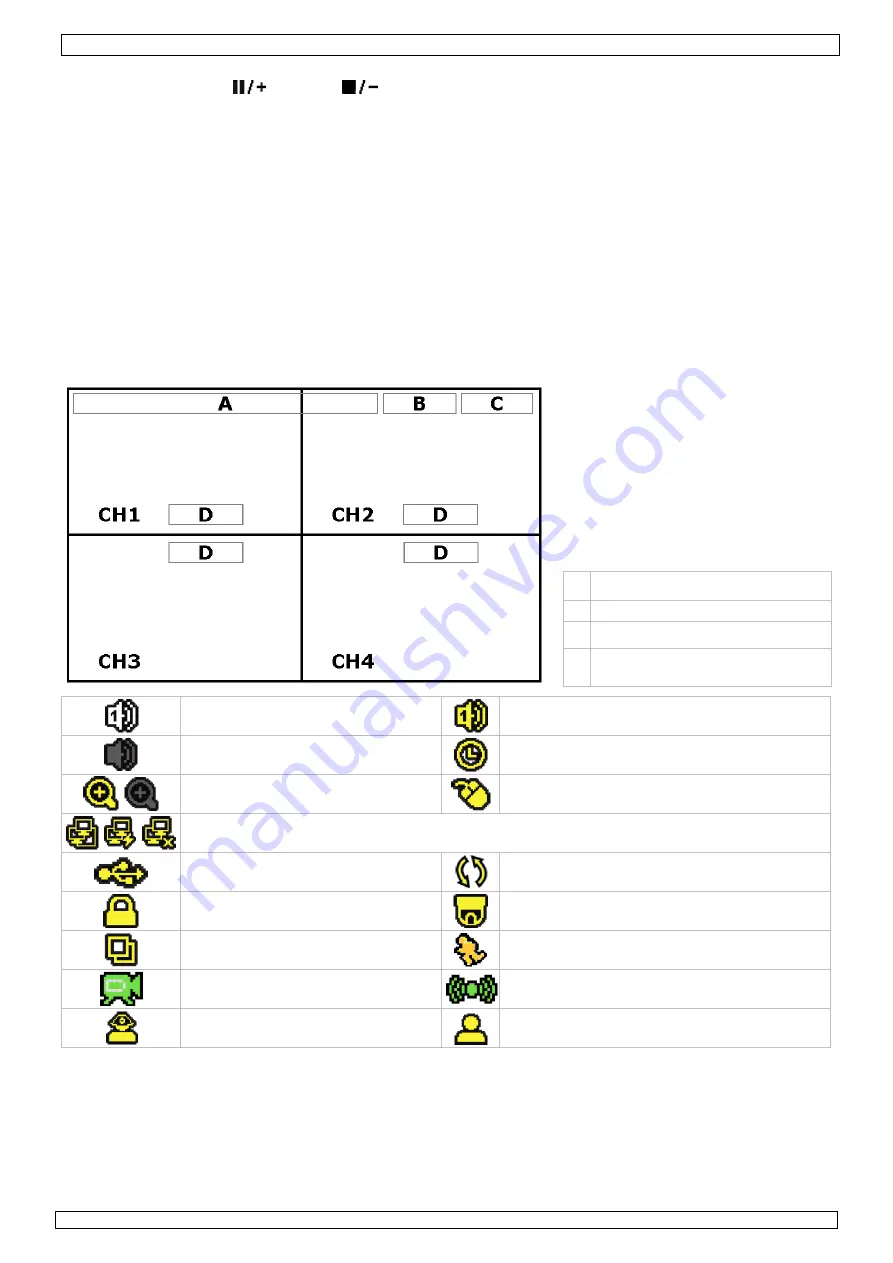
CCTVPROM8
07/07/2010
©
Velleman nv
7
Note:
an operator can not access the main menu, only the quick menu bar (see below).
•
Press the cursor up (
) or down (
) button to select the value of the first number and press enter to
save and go to the next character, or use the mouse to select the desired value. Repeat this for all four
password numbers.
Note
: default admin password is “
0000
” (4 times zero).
Record settings
•
Press the MENU button and enter the password to go into the menu list.
•
Select the QUICK START menu item.
•
Select the GENERAL menu item using the NAVIGATION button.
•
Set the image size, image quality and images per second for recording.
•
Refer to the full user manual on the included CD-ROM for more details.
Audio playback
•
Press the SLOW and ZOOM button simultaneously to select the desired audio channel or use the quick menu
bar (see below). The current audio channel is indicated in the status bar.
8.
Operation
Display
The following image shows the screen layout.
A
system date and time
B
general system status
C
available HDD capacity
D
channel status
live audio channel 1 .. 4 enabled
playback audio channel 1 .. 4 enabled (yellow)
audio channel disabled
timer recording
digital zoom on (yellow) / off
USB mouse connected
LAN connected / Internet connected / no network connection
USB flash drive connected
Hard disk overwrite (default)
key lock on
PTZ mode
sequence mode
motion mode
recording mode
alarm mode
administrator logged on
operator logged on
Note that actual screen icons might differ slightly from the ones shown above.
Quick menu bar
Note:
only available when USB mouse is connected.
•
Move the pointer towards the left of the monitor to open the quick menu bar.
Recording
•
Check whether the camera(s) is (are) properly connected and a HDD is present inside the device.
•
When the auto-recording and pre-alarm functions are enabled, the device will start recording images.






















