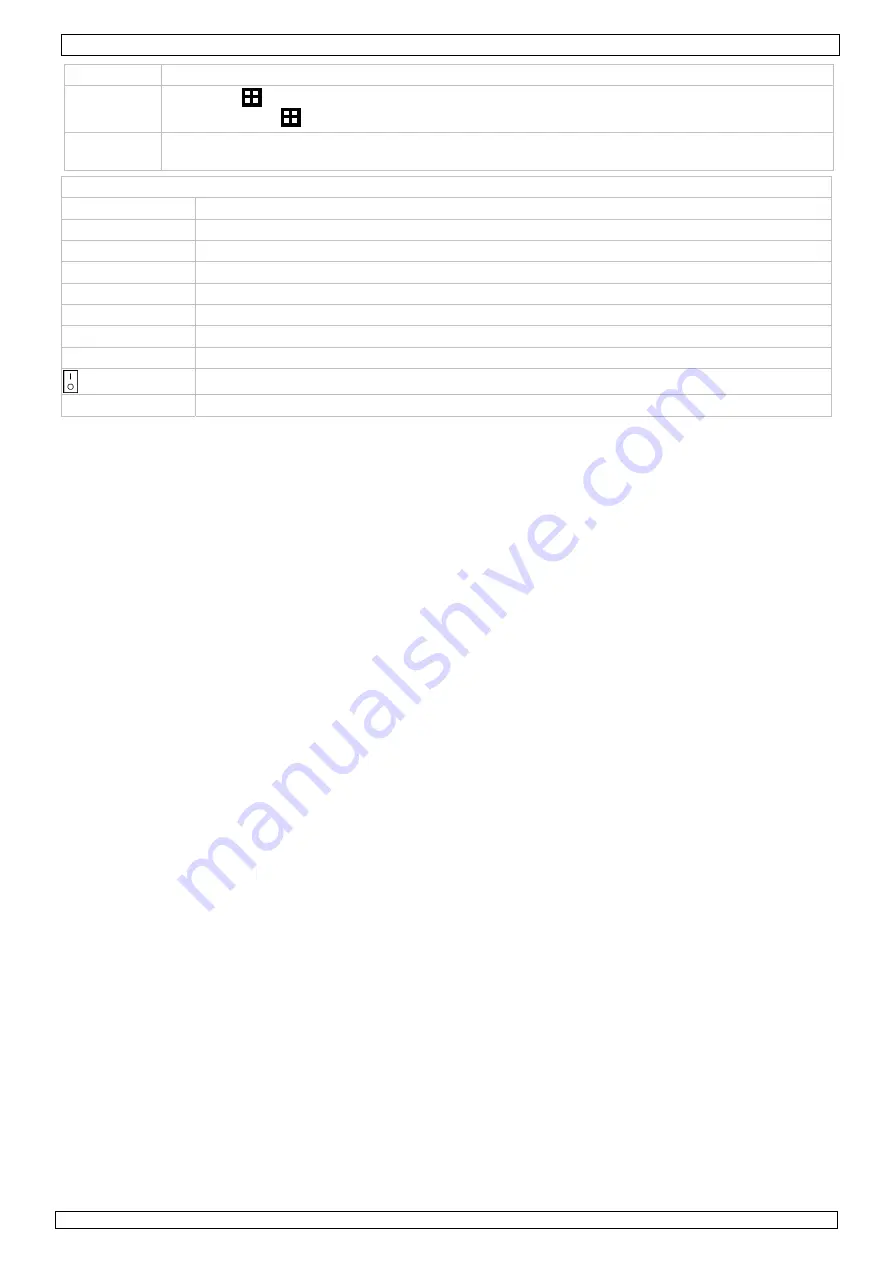
CCTVPROM8
07/07/2010
©
Velleman nv
6
Press SLOW and ZOOM simultaneous to select live or play-back sounds.
P.T.Z.
= SLOW +
Press SLOW and
simultaneous to enter or exit PTZ control mode.
USB port
(2x)
Connect a USB flash drive for video backup to one USB port; connect a USB mouse to the other.
Note:
do not connect two USB flash drives or USB mice at the same time.
rear panel
LAN port
Connect the DVR to a local network by plugging a network cable into this port.
VGA
connector for video monitor
AUDIO IN
4 audio input channels to connect four external audio sources e.g. from cameras with audio.
AUDIO OUT
1 audio output to connect to an audio device, e.g. a speaker (mono).
VIDEO IN
4 video input channels to connect 4 external video sources e.g. cameras.
VIDEO OUT
1 video output channel to connect the DVR to the main monitor.
MONITOR
connect a CRT monitor to this output
EXTERNAL I/O
use a 9 pin DSUB connector to connect external signals e.g. alarm, PTZ, ...
power switch
19V DC
Power supply input.
6.
Hardware setup
Connecting a video monitor
•
Obtain a suitable monitor (not included) and connect it to the BNC or VGA video output port on the back of
the DVR.
Connecting the power supply
•
Plug the DC output connector of the included power adaptor into the 19VDC power input at the back of the
DVR.
WARNING:
only use the included adaptor.
•
Plug the included power cable into the adaptor input connector and plug the other end into the mains.
Do not
switch the DVR on yet.
Connecting a camera
•
Connect the video output of the camera to either video input at the back of the DVR. The number next to the
input connectors represents the channel number. Connector type is BNC.
Connecting audio
•
The
DVR
supports four audio inputs. Connect the audio output of an audio source to an audio input of the
DVR. Make sure to connect the audio channel to the corresponding video channel. Connector type is RCA.
•
There is also an audio output connector. Connect an audio device e.g. a speaker to this connector when
desired. Connector type is RCA.
Connecting Local Area Network (LAN)
•
Connect the DVR to a local network by plugging a network cable into the LAN port at the back of the DVR.
Connector type is 8P8C (RJ45). Setup is done through the OSD.
7.
Preliminary settings
•
Make sure the connected cameras are on and set the power switch at the rear of the device to the on-
position. It takes about 15 to 30 seconds to start up.
Menu overview
•
Press the MENU button and enter the password to go into the menu list.
Note
: default admin password is “
0000
” (4 times zero).
For more details, refer to the full user manual.
Setting date and time
•
Before using the DVR the time and date should be set to get a valid time stamp.
•
Press the MENU button and enter the admin password to go into the menu list.
•
Select the QUICK START menu item.
•
Use the NAVIGATION button to move to the TIME SETUP menu item. Select it to set date and time.
Note:
once recording started, do not change date or time as this will make it very difficult to find back
the recorded files.
Note:
when using the DVR for the first time and the correct time is set, leave it on for at least 48
hours.
Password setting
•
Press the MENU button and enter the password to go into the menu list.
•
Select the SYSTEM menu item.
•
Go to TOOLS, select ADMIN PASSWORD (or OPERATOR PASSWORD) and press the ENTER button to set the
password.





















