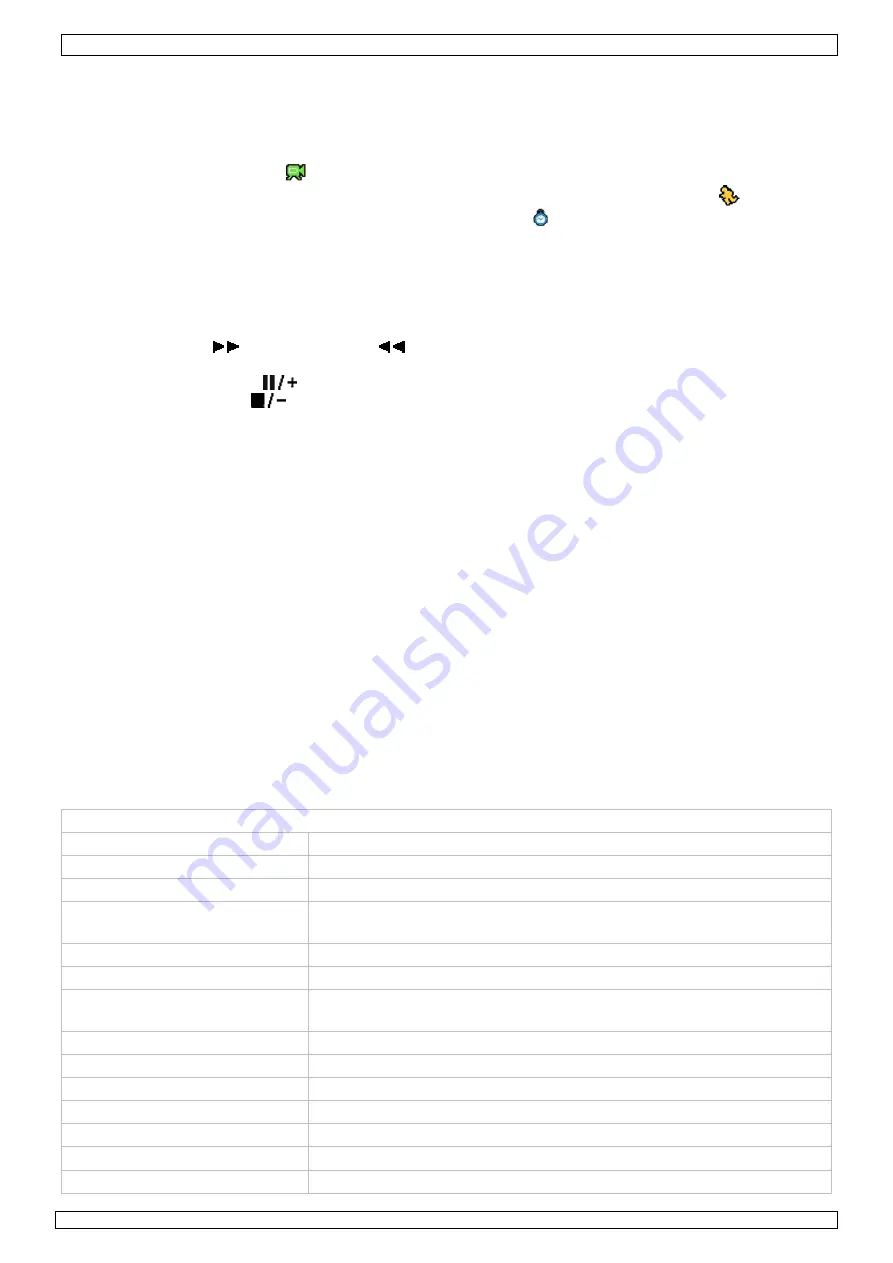
CCTVPROM5
16/09/2009
©
Velleman nv
8
Note that actual screen icons might differ slightly from the ones shown above.
Recording
•
Check whether the camera(s) is (are) properly connected and a HDD is present inside the device.
•
When the auto-recording and pre-alarm functions are enabled, the device will start recording
images.
Note:
the device will overwrite the oldest 8GB of data.
•
Default the recording icon (
) is shown.
•
In case the motion detection is activated and a motion is detected, the motion icon (
) is shown.
•
When timed recording is enabled, the timed recording icon ( ) is showed and the timed recording
LED is on.
Play-back
•
Make sure the control panel is not locked and press the PLAY button on the control panel.
Note:
play-back needs at least 8192 recorded images to work properly (e.g. with IPS=30, the
recording must be at least 273 seconds long).
•
The fast forward (
) and fast rewind (
) buttons will increase resp. decrease the play-back
speed. Repeatedly pressing the button will increase/decrease speed to 4x, 8x 16x or 32x (max.).
•
Press the pause button (
) to temporary suspend video play-back.
•
Press the stop button (
) to return to live monitoring.
•
Press the SLOW button once to set play-back speed to 1/4
th
and twice for 1/8
th
.
Search
•
There are two ways to search recorded files: by list or by time.
Note:
the recorded files can also be searched via the included Video Viewer software.
•
To search by list, press the LIST button on the front panel (make sure the control panel is not
locked). An overview of the recorded file types (ALARM, MANUAL, MOTION and SYSTEM) is shown.
Select the desired list and press ENTER to start play-back.
•
To search by time press the MENU button and navigate to “EVENT LOG”. Go to “QUICK SEARCH”
and press “ENTER”. Search for any event that happened at a specific time.
Firmware/OSD upgrade
•
This is done using a USB flash drive (not included).
Note:
the
DVR
can also be upgraded via the included Video Viewer software.
•
Format the USB memory device to FAT32 format.
•
Get the update file from the distributor and copy it to the USB device.
Do not
rename the file.
•
Insert the USB device into the USB port and wait until it is detected.
•
Go to MENU, ADVANCE CONFIG, SYSTEM INFO.
•
Select UPGRADE, START and press ENTER.
•
Select YES and press ENTER to confirm.
Do not
switch off the DVR until the upgrade is finished.
9.
Technical specifications
DVR4L4
video system
PAL
video compression
H.264 (CIF)
video input
4 channels, composite video signal 1Vpp / 75 ohms BNC
video output
composite video signal 1Vpp / 75 ohms BNC
VGA – max. 1600 x 1200 pixels
maximum recording rate (PAL) 352 × 288 pixels with 100 IPS
image quality setting
best - high - normal - basic
hard disk storage
built-in SATA type, support 1x HDD, support HDD capacity up to
1TB (HDD not incl)
recording mode
manual / timer / motion
/ network controlled
refresh rate
100 IPS for PAL
motion detection area
16 x 12 grids per channel
motion detection sensitivity
1 parameter with 4 sensitivity levels (high, normal, low, off)
pre-alarm recording
8MB
backup device
USB 2.0 flash drive (for backup and firmware updates)
digital zoom
2x (live & playback)























