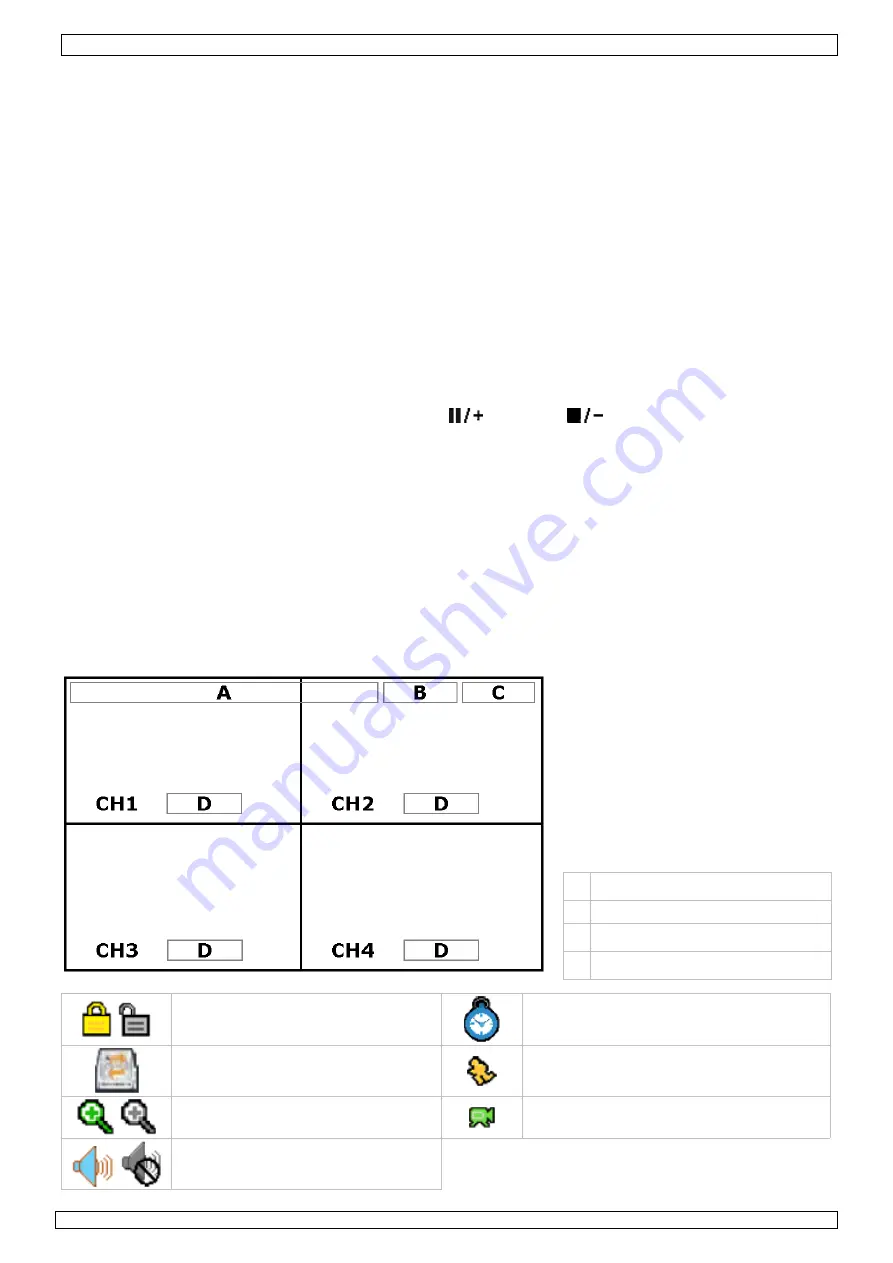
CCTVPROM5
16/09/2009
©
Velleman nv
7
7.
Preliminary settings
•
Make sure the connected cameras are on and press the POWER button to switch on the DVR. It
takes about 10 to 15 seconds to start up.
Setting date and time
•
Before using the DVR the time and date should be set to get a valid time stamp.
•
Press the MENU button and enter the password to go into the menu list.
Note
: default admin password is “
0000
” (4 times zero).
•
Use the NAVIGATION button to move to the DATE menu item. Select it to set date, time and
daylight savings option.
Note:
once recording started, do not change date or time as this will make it very difficult to
find back the recorded files.
Note:
when using the DVR for the first time and the correct time is set, leave it on for at
least 48 hours.
Password setting
•
Press the MENU button and enter the password to go into the menu list.
•
Select the ADVANCED menu item.
•
Go to SYSTEM (or SYSTEM INFO depending on DVR type). Select PASSWORD and press the ENTER
button to set the password. Press the cursor up (
) or down (
) button to select the value of
the first number and press enter to save and go to the next character. Repeat this for all four
password numbers.
Note
: default admin password is “
0000
” (4 times zero).
Record settings
•
Press the MENU button and enter the password to go into the menu list.
•
Select the RECORD menu item using the NAVIGATION button.
•
Set the image size, image quality and images per second for recording.
•
Refer to the full user manual on the included CD-ROM for more details.
8.
Operation
Display
The following image shows the screen layout.
A
system date and time
B
general system status
C
available HDD capacity
D
channel status
control panel locked/unlocked
timed recording
HDD overwrite
motion detected
Zoom mode / actual size
recording
live audio channel enabled /
disabled






















