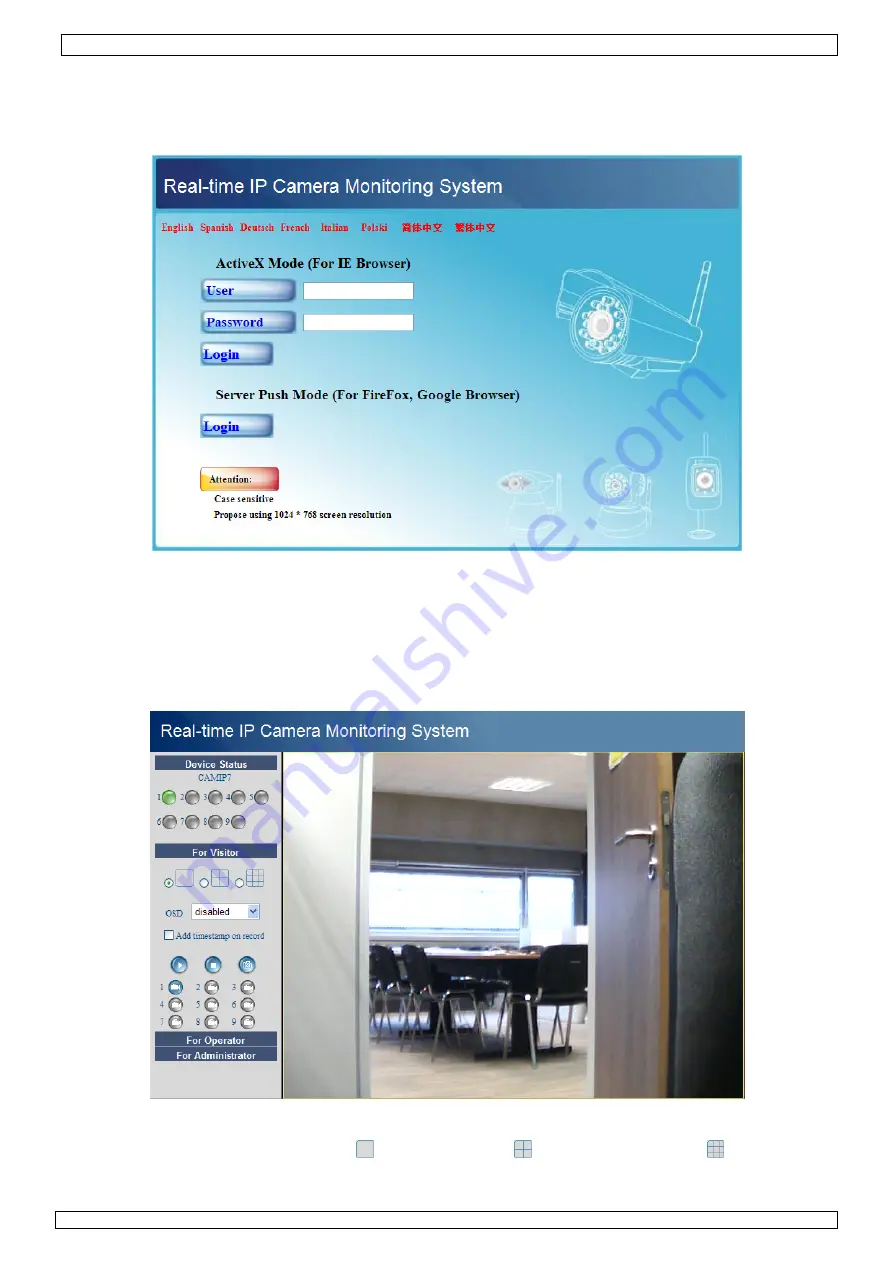
CAMIP7
13.01.2011
©
Velleman nv
8
8.2 Camera
login
•
When the network set-up is completed, double click on the camera to open the camera window. A
web browser with a login page is opened:
Note:
it is also possible to open a browser window and enter the cameras’ IP address in the
address bar.
•
Enter your account name and password and click
Login
. Default, the administrator login is
admin
without a password.
Note:
use the upper
Login
button when your browser supports ActiveX Browser Plug-ins. When
using a browser that does not support ActiveX, click on the lower
Login
button.
Some features
e.g. full screen, audio, multi-channel image … will not be available.
•
When login on to the system with an administrator login password, the
For Operator
screen
opens; login on with a user regular user account will open the
For Visitor
layout.
For Visitor
layout
•
The interface software supports up to 9 cameras. The device status shows the status of each of
these 9 cameras. Green = OK, Yellow = camera connection problem, Red = alarm condition.
•
Select the preferred screen layout:
shows 1 camera,
shows 4 cameras and
shows 9
cameras simultaneously in the camera display pane.























