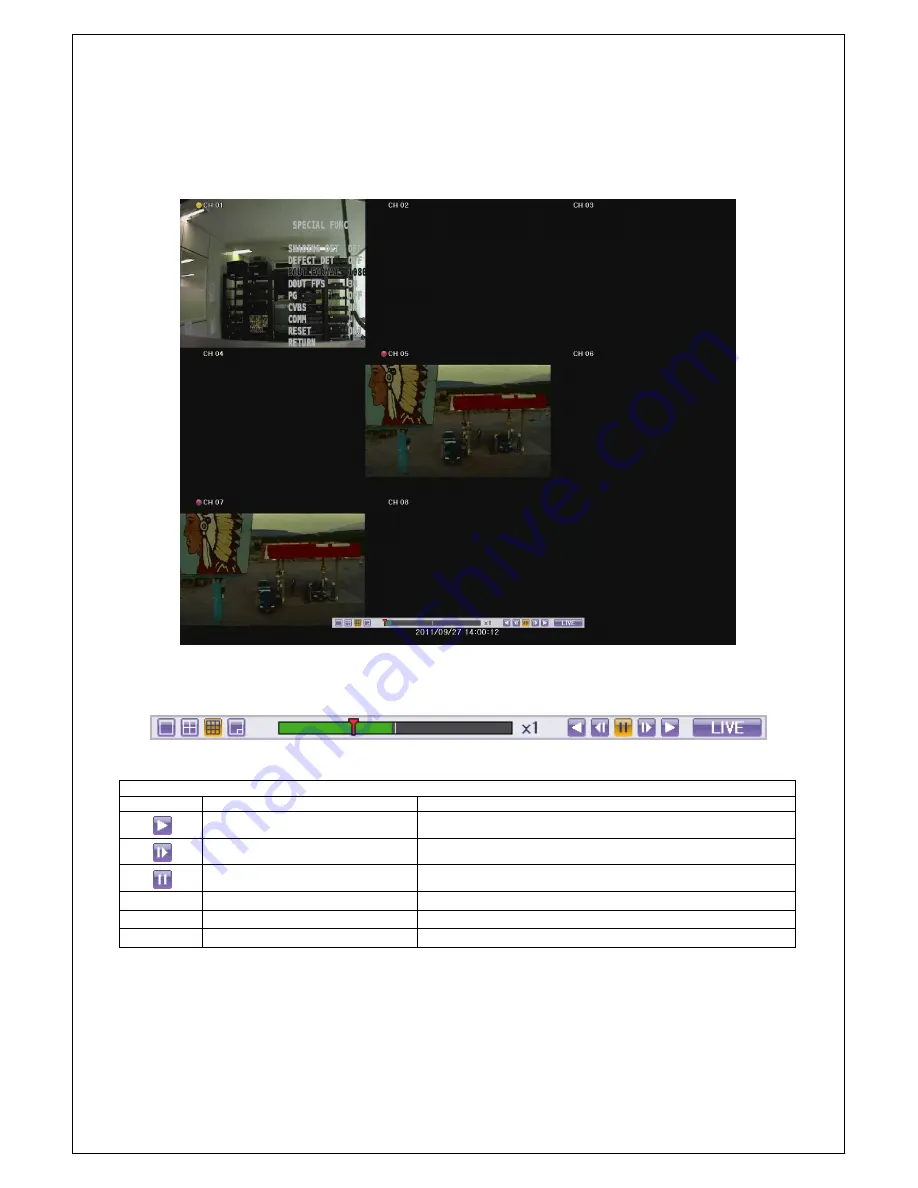
Veilux VRHD-8-4SDI Operating Instruction & User’s
24
Guide
www.Veilux.net
1
-
21
Playback
There are three routes
{Live Monitoring}
,
{Search}, {Log Viewer}
to playback on DVR.
On Live display (monitoring), select
{Menu}
{Search}
{playback}.
[Figure 5-10. Playback Screen]
1
-
21
-
1
Playback status and Playback Speed Control
[Figure 5-11. Playback Status and Control bar]
Description of the Search Buttons
Button
Name
Features
Forward Play / Fast Forward
x1
x2
x4
x8
x16
x32
x300
x1
Forward Frame by Frame
Playback frame-by-frame
Pause
Pause
Reverse Frame by Frame
Reverse playback frame by frame
Reverse Play / Fast Reverse
reverse x1
x2
x4
x8
x16
x32
x300
x1
LIVE
Move to the live display(monitoring)
Summary of Contents for VRHD-8-4SDI
Page 1: ......













































