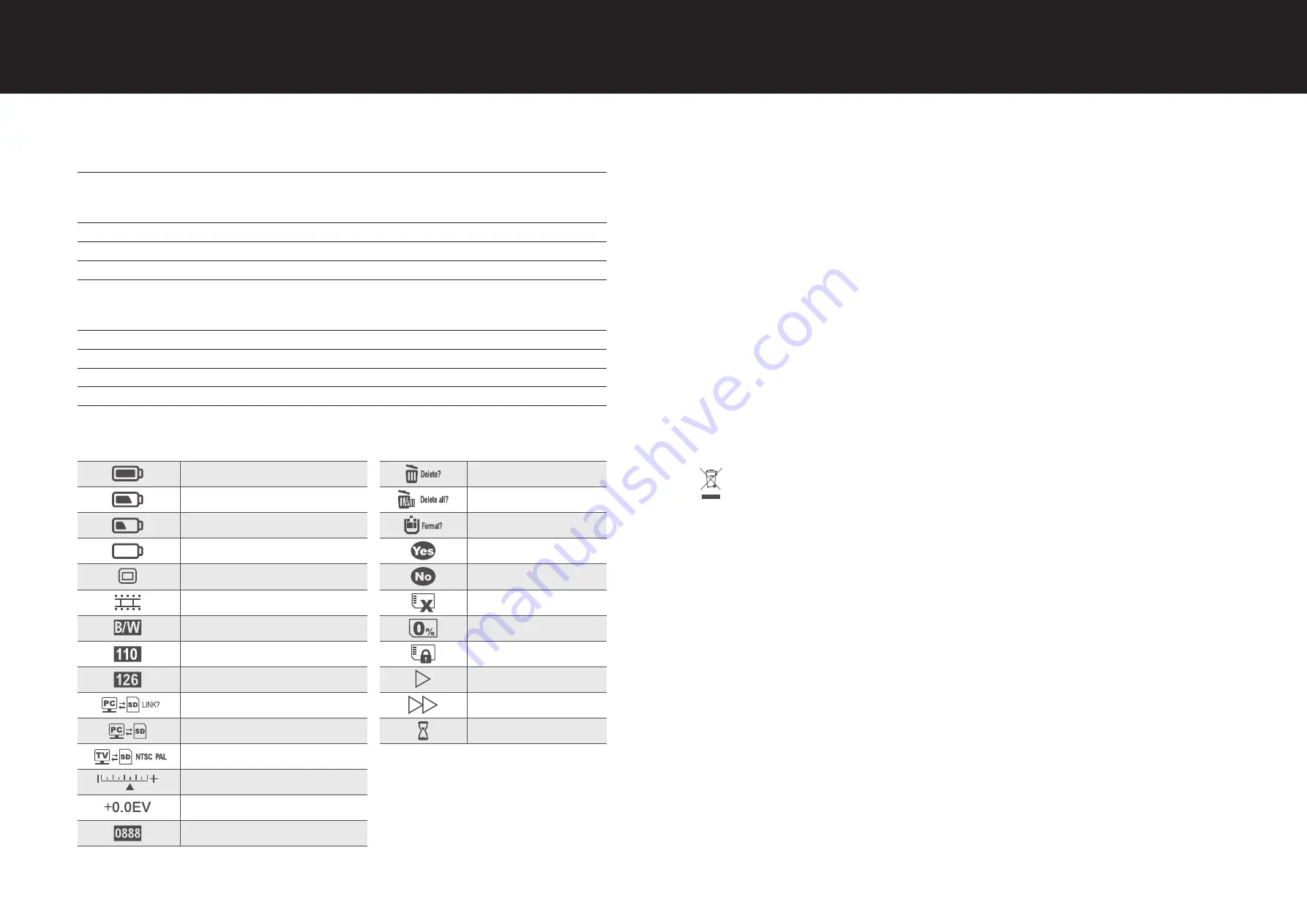
10
11
Support Film Size Auto Cropping
135 Negative & Slide (3:2)
110 Negative (4:3) (optional)
126 Negative (1:1) (optional)
Support Film Type Auto Converting
135 Slide
Color Negative Film (135 ,110 & 126)
Black & White Negative Film
Focusing
Fixed Focus
EV adjustment
+ - 2.0 EV
PC Interface
USB 2.0
Image Format
135 Negative 3:2 Ratio
110 Negative 4:3 Ratio
126 Negative 1:1 Ratio
Light Source
3 white LED
Power
From USB port, Li-ion 3.7V/ 1050mAh Battery,
TV System
NTSC and PAL
Dimension
14.4 (H) x 11.6 (W) x 11.9 (L) cm
Icons & Indicators
System Requirements
PC System Requirements
¢
Pentium® P4 1.6GHz or equivalent AMD Athlon
¢
Free USB2.0 port
¢
512MB RAM
¢
500MB free hard disk space
¢
1024 x 768 pixel colour monitor
¢
CD-ROM drive
¢
Windows® XP Service Pack II / Vista™, 32/64 bits
Windows 7/Windows 8/Windows 10
Mac System Requirements
¢
PowerPC G5 or Intel Core Duo processor recommended
¢
Free USB2.0 port
¢
768MB RAM
¢
500MB free hard disk space
¢
1024 x 768 colour monitor
¢
CD-ROM drive
¢
Mac 10.5 ~ Up
This symbol on the product or in the instructions means that your electrical and electronic equipment should be disposed at
the end of its life separately from your household waste. There are separate collection systems for recycling in the EU. For more
information, please contact the local authority or your retailer where you purchased the product.
Before using the VFS-014-SF (Veho Scanner), please ensure that you read and understand the safety precautions described below.
Always ensure that the VFS-014-SF is operated correctly.
Never operate the VFS-014-SF inside of an aircraft or anywhere else where operation of such devices is restricted. Improper use creates
the risk of serious accident.
Do not try to open the case of the VFS-014-SF or attempt to modify the VFS-014-SF in any way. High-voltage internal components create
the risk of electric shock when exposed. Maintenance and repairs should be performed only by authorised service providers.
Keep the VFS-014-SF away from water and other liquids. Do not use the VFS-014-SF with wet hands. Never use the VFS-014-SF in the rain
or snow. Moisture creates the danger of fire and electric shock.
Keep the VFS-014-SF and its accessories out of the reach of children and animals to prevent accidents or damage to the VFS-014-SF.
The VFS-014-SF may become slightly warm during use. This is normal and does not indicate malfunction.
If the exterior of the VFS-014-SF needs cleaning, wipe it with a soft, dry cloth.
If you notice smoke or a strange odour coming from the VFS-014-SF, turn the power off immediately. Take the VFS-014-SF to the nearest
authorised service centre for repairing. Never attempt to repair the VFS-014-SF on your own.
Use only the recommended power accessories. Use of power sources not expressly recommended for the VFS-014-SF may lead to
overheating, distortion of the equipment, fire, electrical shock or other hazards.
FCC Notice
This equipment has been tested and found to comply with the limits for a Class B Digitise device, pursuant to Part 15 of the FCC Rules.
These limits are designed to provide reasonable protection against harmful interference in a residential installation. This equipment
generates, uses and can radiate radio frequency energy. If not installed and used in accordance with the instruction, it may cause harmful
interference to radio communication. However, there is no guarantee that interference will not occur in a particular installation. If this
equipment does cause harmful interference to radio or television reception, which can be determined by turning the equipment on to off,
the user is encouraged to try to correct the interference by one or more the following suggestion.
English
English
Battery Full
Delete One
Battery 2/3
Delete All
Battery 1/3
Format SD Card
Battery Empty
Yes
135 Slide
No
135 Negative Film
Card Error
B/W 135 Negative Film
Card Full
110 Negative Film
Card Lock
126 Negative Film
Playback Mode
PC-SD-Card Selection
Slide Show
PC-SD-Card Link-Connected
Wait
TV System Selection
EV Compensation Indicator
EV Compensation
Available number take in SD card
Summary of Contents for SMARTFIX VFS-014-SF
Page 1: ...VFS 014 SF Negative Slider Scanner...
Page 34: ...66 67 3 4 6 VFS 014 FS 1 SD 2 3 4 p x1 x2 x3 x4 x5...
Page 35: ...68 69 5 6 3 4 7 EV Delete EV Up to Down 2EV 2EV 0 5 EV 8 Veho 3 Veho Scanner 6 7 1 SD 2 3 4 5...
Page 39: ...76 77 3 4 6 VFS 014 FS 1 SD 2 3 4 x1 x2 x3 x4 x5...
Page 44: ...86 87 3 4 6 VFS 014 FS 1 SD 2 3 4 x1 x2 x3 x4 x5...
Page 45: ...88 89 5 6 3 4 7 EV Delete EV Up to Down 2EV 2EV 0 5 8 Veho Scanner 3 Veho 6 7 1 SD 2 3 4 5...
Page 48: ...veho world com...






































