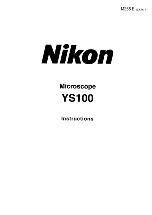8
We recommend fully charging the microscope
before its first use.
To charge the microscope, plug the supplied USB
charging cable into the DC/USB port, connecting
the USB end into a computer USB port or suitable
plug. The LED charging indicator will turn solid red,
turning off when fully charged.
TIP:
Use a Veho Portable Pebble (https://bit.ly/2lJLEoQ) to
charge the device while using away from a socket.
With the microscope turned off insert the microSD
card (1), you may need to reformat the card which is
done within the microscope settings.
Next, plug the remote control into the correct port
(2) and power on the microscope. Press and hold
the power button (3) for approx 1 second.
To power off the microscope press and hold the
power button again, also for approx 1 second.
Charging the microscope
2
3
1
9
Getting started
Summary of Contents for DISCOVERY DX-3
Page 1: ...VMS 008 DX3 User Manual...