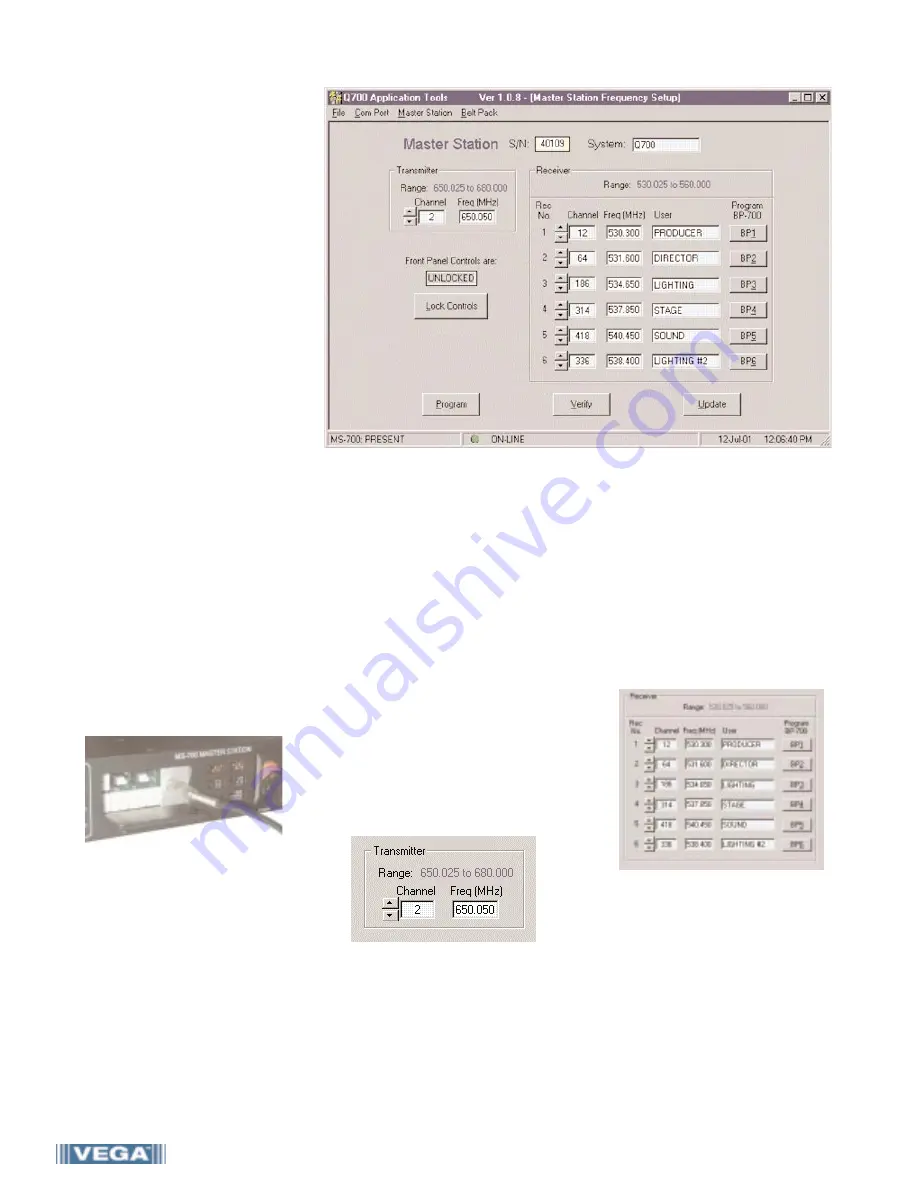
Q700
8
Programming System Frequencies
(continued)
Programming System
Frequencies using the
QPK-1 Kit & Software
With the QPK-1 Kit, complete frequency
management via the laptop is available.
Operating frequencies may be set, read
from a system and stored as a disk file,
or read from a file into the Q700 system.
The QPK-1 Kit consists of an interface
unit and software. The QPK-1 interface
connects to the serial port of the
computer and then to the MS-700
master station or BP-700 beltpack via a
standard 2.5 mm miniature stereo cable.
Software for Windows™ 95 or 98, and
Windows™ NT 4.0 or 2000 is included.
Connecting the QPK-1
Interface
Turn everything on and connect the
QPK-1 interface unit.
1. Connect the serial cable to the
QPK-1 and to Com Port 1 (default)
or Com Port 2 on your computer.
(These instructions assume the
programming software has already
been installed on your computer. If it
is not, please see the separate
loading instructions included with
the software disk.)
2. Plug in and turn on the MS-700
master station.
3. Plug the 2.5 mm stereo cable
between the QPK-1 interface and
the MS-700 master station (the
jack is located behind the access
door on the MS-700 front panel).
4. Turn on the QPK-1 interface using
the small toggle switch on back.
5. Turn on all beltpacks which require
programming (be sure the beltpacks
have fresh batteries).
6. Start up the Q700 Application Tools
software on your computer.
If an error message “Error reading
MS-700 data” occurs, first confirm
power to both units is on and check
all connections. If you connected the
serial cable to Com Port 2, go to
“Com Port” in the menu bar and
select Com Port 2.
Master Station Frequency Setup
• Click “Master Station” in the menu
bar to bring up the Master Station
Frequency Setup screen. The screen
displays the preset frequency
ranges and current user-definable
frequencies of both the transmitter
and receivers in the MS-700. It also
lists the beltpack frequencies and
user names, and has buttons which
allow easy programming of the
beltpacks (see page 9).
Programming the Transmitter
Frequency in the MS-700.
1. To change the transmitter
frequency, enter a channel number
or frequency within the range
indicated (entries must be made
within 0.025 MHz increments, and
will default to the closes 25 KHz
increment if entered incorrectly).
2. Click the “Program” button to
program the MS-700. When
prompted, enter your password*
and click “Yes” to store the new
settings.
(*If this is the first time you are using
the software, enter the default
password “bhappy” (all lower case).
Passwords may be changed by
choosing “Change Passwords” from
“File” in the menu bar.) see page 9.
Programming the Receiver
Frequencies in the MS-700.
1. Enter the desired channel number
or frequency in MHz (within the
preset range indicated) for each of
the six receivers in the MS-700
master station. You may also enter
a “User” name for each of the
corresponding beltpacks.
Note: When selecting beltpack
frequencies, allow at least 400 KHz
(0.400 MHz) between beltpacks for
best performance.
2. Click the “Program” button to
program the MS-700. When
prompted, enter your password*
and click “Yes” to store the new
settings.
(*see page 9 for password info)
















