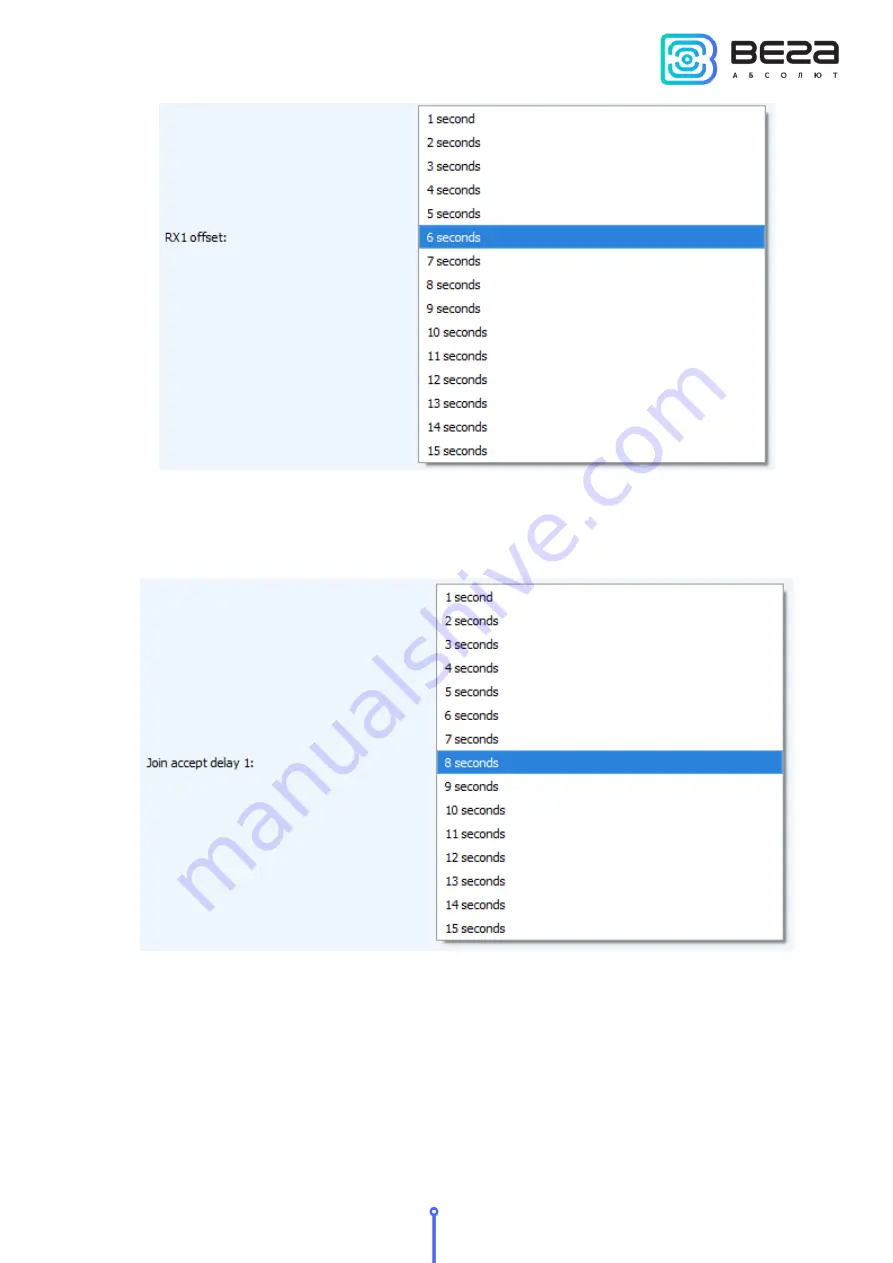
Smart-MS0101 / User Manual
19
Revision
№ 03
-
Join accept delay 1
(not displayed in the "Simple" mode) – sets the time that the device
will open the first receiving window to receive confirmation for the join request from the
LoRaWAN™ network. The second window always opens after 1 second after the first.
Uplink number of transmission
(not displayed in the "Simple" mode) – if the "Confirmed
uplinks" function is disabled, the device will simply send each packet as many times as specified
in this option. If "Confirmed uplinks" is enabled, the device will send packets until it receives a
confirmation or until it sends as many packets as specified in this option.








































