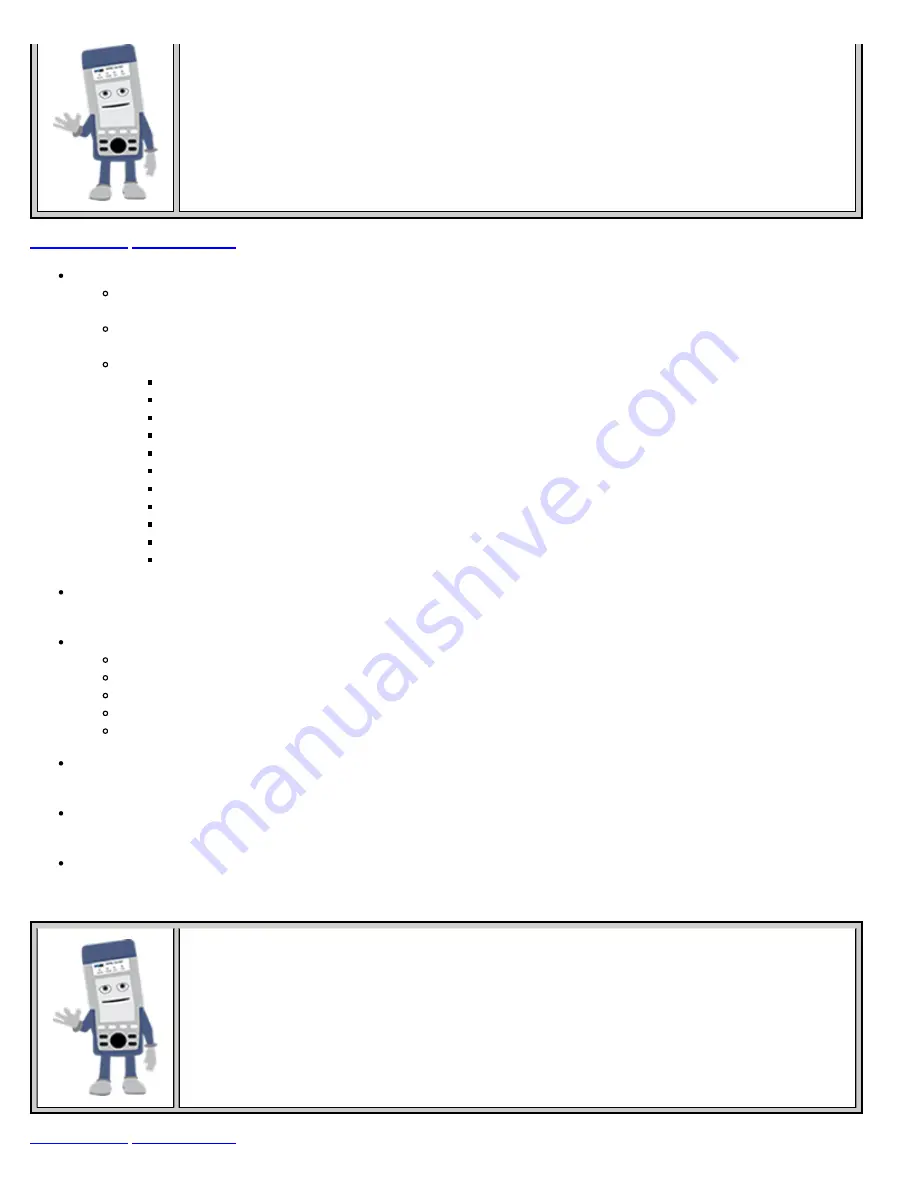
RFC 2544 Parameter Summary
Once setup parameters are completed, tapping the zoom function at the bottom right hand side of
the screen displays a summary of all settings.
MAC Header Tab:
MAC Source
: Use the default source address of the test set or configure a new or different address. See MAC
address editing screen shot above.
MAC Destination:
Configure the destination MAC address of the far-end partner test set. See MAC address editing
screen shot above.
Ethernet Type:
For Layer 3 testing, the user can also configure the Ethertype:
0800-IP (Internet Protocol Version 4, IPv4)
0600-Xerox
0801-X.75 (X.75 Internet)
0805-X.25 (X.25 Level 3)
0806-ARP (Address Resolution Protocol [ARP])
8035-RARP (Reverse Address Resolution Protocol [RARP])
8137-IPX (Novell IPX)
814C-SNMP
8847-MPLS unicast
8848-MPLS multicast
86DD (Internet Protocol, Version 6 [IPv6]) - Future Release
Data Tab:
No payload selection is possible.
The payload area is populated with a VeEX signature field and other proprietary data.
RX Filter Tab:
Depending on test layer, allows the user to filter streams by:
MAC Destination address
MAC Source address
VLAN ID
IP Destination address
IP Source address
VLAN Tab:
VLAN ID, priority, and Tag Type (Ethernet Type) can be configured. Please refer to the BERT application for
more details.
MPLS Tab:
MPLS label, CoS priority settings, TTL, and S-bit fields are configured for available MPLS tags. Please refer to
the BERT application for more details.
IP Tab:
User configures the source and destination IP addresses.
The user can also configure the following IP header fields: IP TOS (for quality of service testing), TTL, fragment offset byte,
and the protocol field. Please refer to the BERT application for more details.
RFC 2544 Header Setups
The MAC, VLAN, MPLS, and IP configuration procedures are the same as in BERT mode.
Please refer to the BERT Application section for details.
/ e_Manual D07-00-050P RevD00
Page 42 of 115
















































