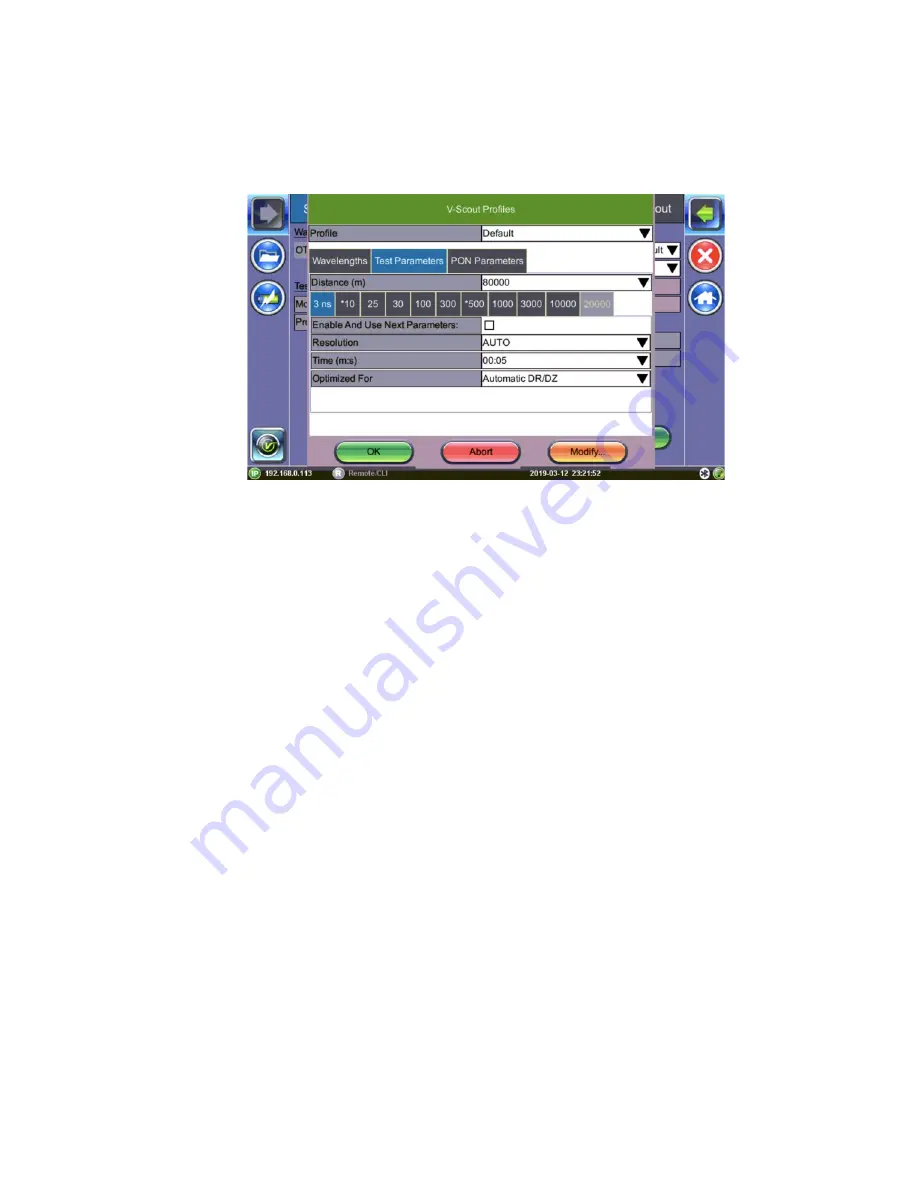
OTDR Series
e-Manual, D07-00-
076P
-RevD00
Page 72 of 109
2. In the
Profile
drop-down list box, select the V-Scout Profile configured previously or tap the
V-Scout
button to configure a new profile. The
V-Scout Profiles
screen appears.
V-Scout Profiles Screen
3. Configure the V-Scout profile by using the information below. Tap
OK
to accept the
changes selected or
Abort
to not accept the selections.
•
Profile
: Default, Short, Medium, Long
Note: Selecting the Auto profile will use single pulse/wavelength only
•
Wavelengths
: 1310 or 1550
•
Test Parameters
•
Distance:
Select the length and pulse. Select a test range value 25-30% longer than
actual length of test fiber. Select 1-10 pulsewidths that you wish to use to build V-
Scout Link Map. An asterisk will mark any Pulse Width that you have already
selected for use in your new test plan.
•
Enable And Use Next Parameters:
Check this to enable this profile and use test
parameters set on this screen.
•
Resolution:
Auto, High, or Low, depending on distance range
•
Time (m:s):
Select the time to use in each test. (The more pulsewidths, the longer
the total test time will be). For record keeping, using short test times is not
recommended test times. Bellcore recommends up to 3 minutes per test.
•
Optimized For:
DR, DZ, or Automatic DR/DZ
4. To save the settings for a profile, tap
Modify
and then tap
Add
. To rename or remove a
profile, tap
Modify
and then tap
Rename
or
Remove
, respectively.
5. On the OTDR screen, tap
Start
to begin the test. When the V-Scout test plan is complete
and OTDR traces performed, view the V-Scout link map on the
V-Scout
tab.
Summary of Contents for OTDR FX150+ Series
Page 1: ...OTDR Series e Manual D07 00 076P RevD00 Page 1 of 109...
Page 13: ...OTDR Series e Manual D07 00 076P RevD00 Page 13 of 109 TX300s Top View RxT 4100 OTDR Module...
Page 18: ...OTDR Series e Manual D07 00 076P RevD00 Page 18 of 109 5 4 RXT Overview...
Page 50: ...OTDR Series e Manual D07 00 076P RevD00 Page 50 of 109 Analysis Report pdf format...






























