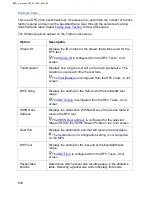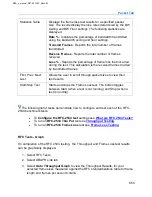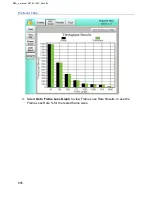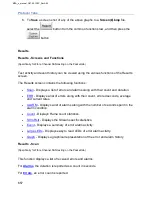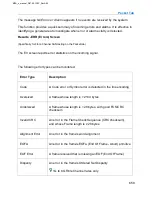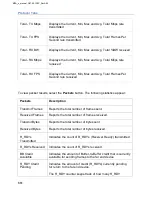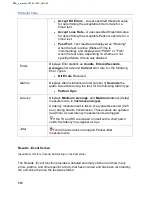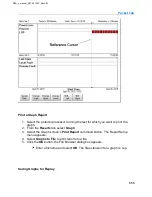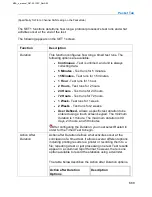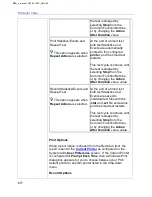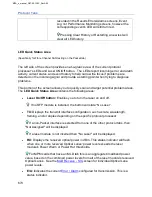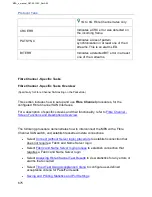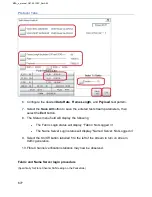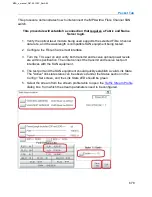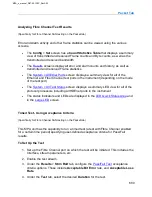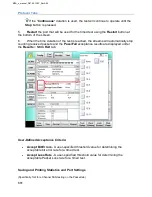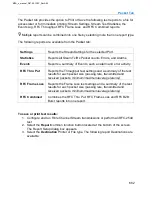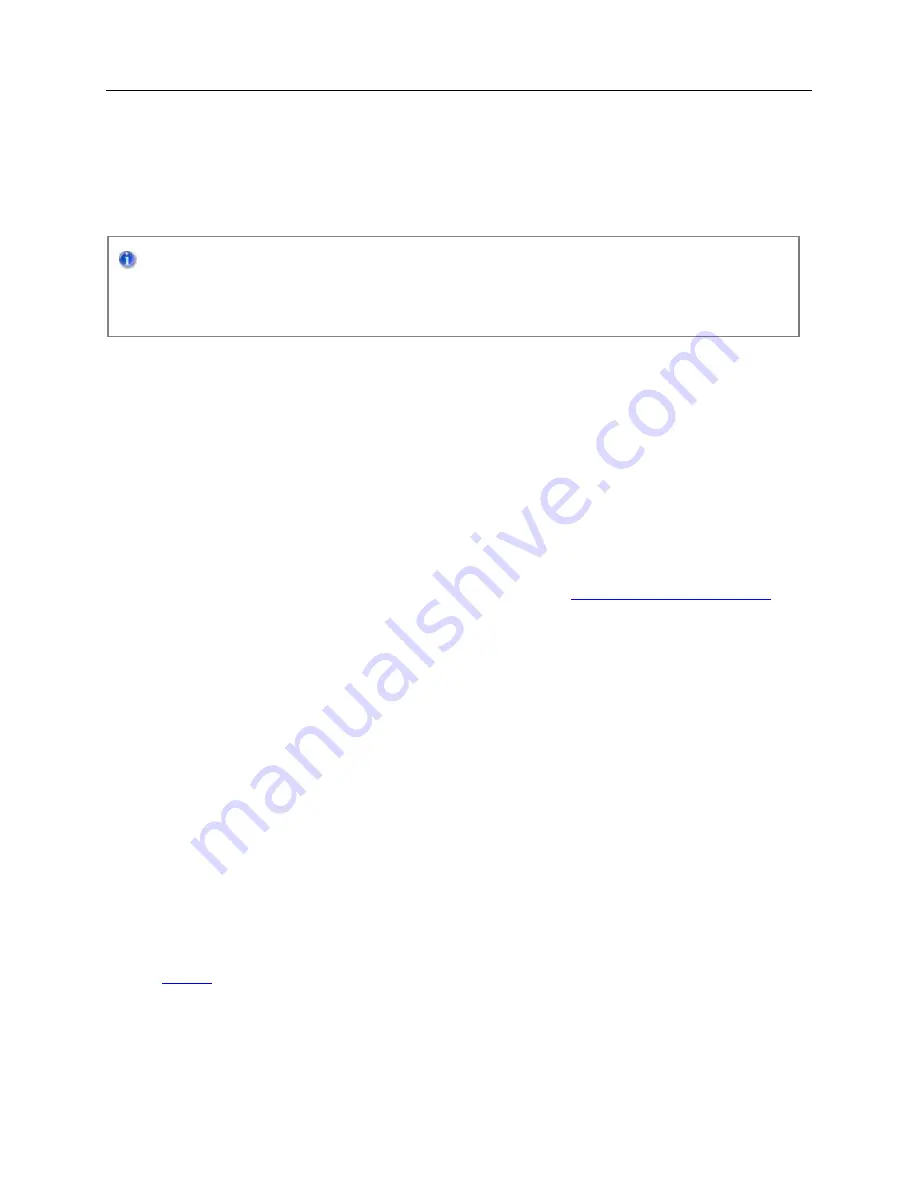
Protocol Tabs
667
Select the Save Graphs button to save the graphed results to a file for replay at a later
time. The graph is saved with a .grp extension.
To view the graph select the
Replay Graphs
button and choose the desired .grp file
from the Browser dialog box.
Important: Files saved when working with the Remote Client Application will not
be accessible from a VNC remote connection and visa-versa. The Remote Client
Application saves the files to the RemoteClient directory on the PC. A VNC
connection saves the files to its default directory on the test unit.
Replaying Graphs
Use the
Replay Graphs
button to open any previously saved graph (.GRP) that is
stored on the system.
Use the
Stop Replay
button to close the graph file.
For more information on retrieving a saved graph file, see
Test
Test Screens and Functions
(Specifically for Fibre Channel SAN testing on the Packet tab)
The Test screen configures test parameters associated with a Fibre Channel protocol
processor.
The Test screen contains the following functions:
•
Test - Set 1
MPA_e_manual_D07-00-129P_RevA00
Summary of Contents for MPA
Page 2: ...MPA_e_manual_D07 00 129P_RevA00...
Page 10: ...MPA_e_manual_D07 00 129P_RevA00...
Page 82: ...MPA_e_manual_D07 00 129P_RevA00...
Page 110: ...MPA_e_manual_D07 00 129P_RevA00...
Page 134: ...MLD Tab 134 100G RS FEC Ethernet 400G RS FEC Ethernet MPA_e_manual_D07 00 129P_RevA00...
Page 255: ...Protocol Tabs 255 MPA_e_manual_D07 00 129P_RevA00...
Page 256: ...OTN Tab 256 MPA_e_manual_D07 00 129P_RevA00...
Page 748: ...MPA_e_manual_D07 00 129P_RevA00...
Page 796: ...MPA_e_manual_D07 00 129P_RevA00...