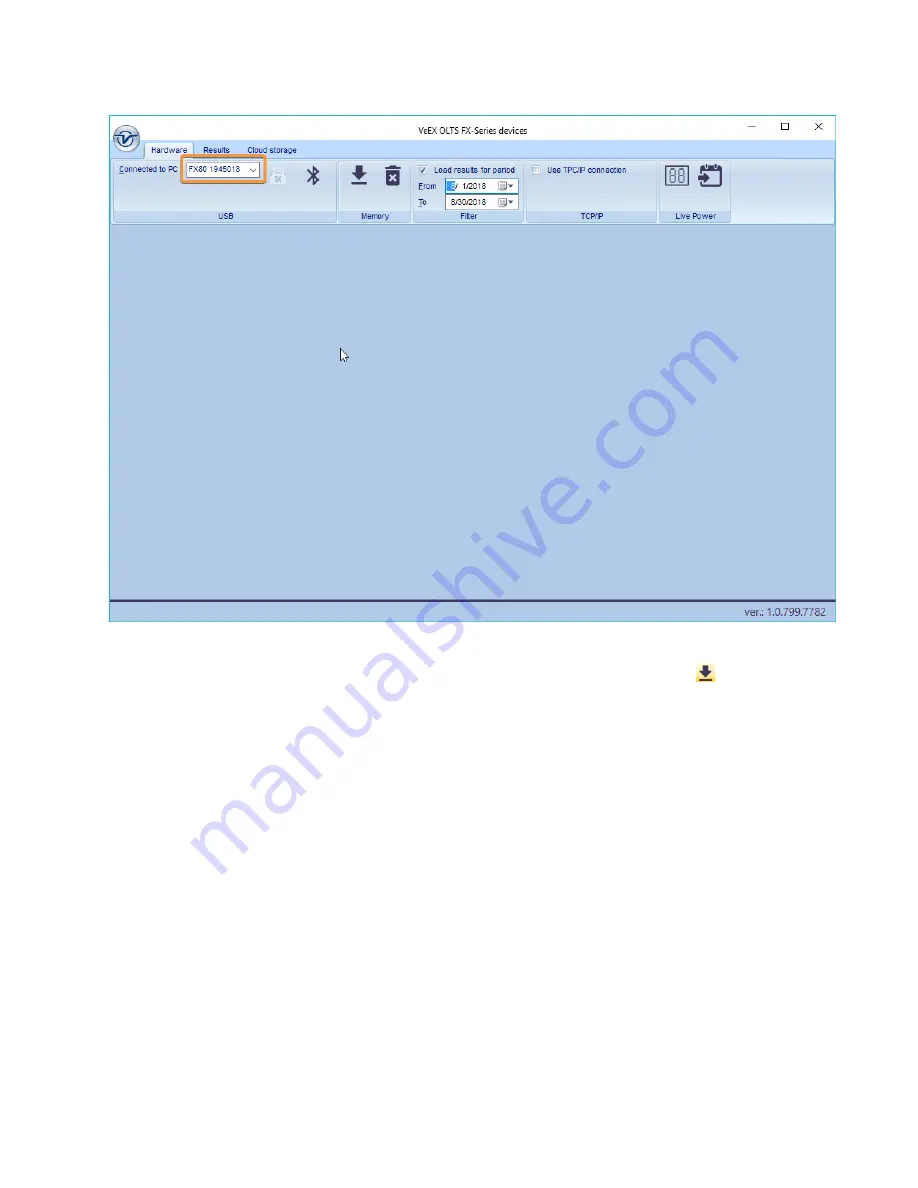
FX80 PON Optical Power Meter User Manual
Page 30 of 38
FX80 is connected to PC in LTSync, its serial number is recognized by the program
2. To view the measurement results on the PC, click the
[ Download]
button
. (example
below). The measurement results are presented in a table. Use the scroll bar to view all
results.









































