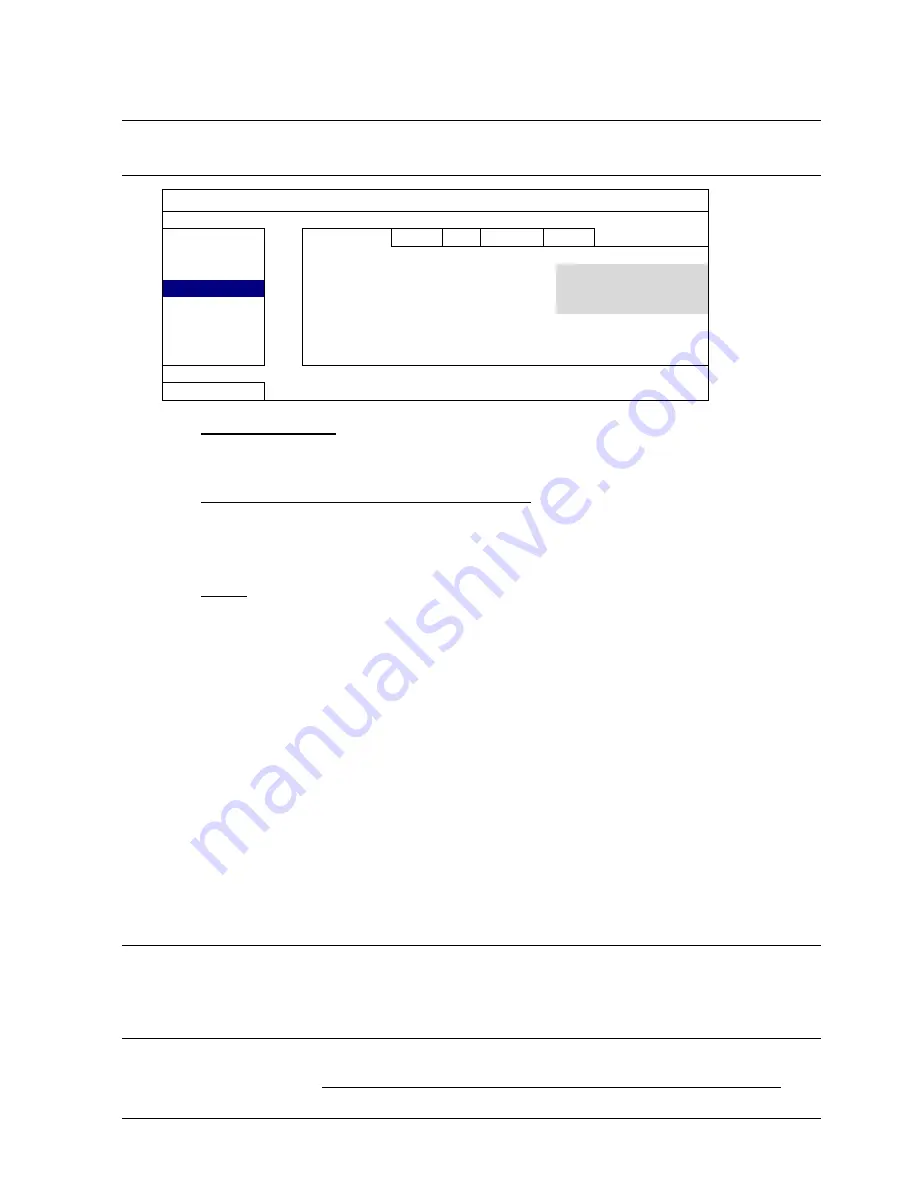
FREQUENTLY-USED FUNCTIONS
32
5.7.3 DHCP
Note:
When DHCP configuration is completed, please move to “DDNS” to
configure the DDNS service.
ADVANCED CONFIG
CANERA
NETWORK
SNTP FTP E-MAIL DDNS
DETECTION NETWORK
TYPE
DHCP
ALERT
IP
192.168.001.010
NETWORK
GATEWAY
192.168.001.254
DISPLAY
NETMASK
255.255.255.000
RECORD
PRIMARY
DNS
168.095.001.001
DEVICES
SECONDARY
DNS
139.175.055.244
PORT
0080
EXIT
1) NETWORK
TYPE
Select the network type as DHCP.
2) DNS (PRIMARY DNS / SECONDARY DNS)
Key in the IP address of the domain name server obtained from your ISP (Internet
Service Provider).
3) PORT
The valid number ranges from 1 to 9999. The default value is 80. Typically, the
TCP port used by HTTP is 80. However in some cases, it is better to change this
port number for added flexibility or security.
5.7.4 DDNS
You need to additionally set DDNS when your network type is PPPOE or DHCP.
We have our own DDNS server for quick DDNS service configuration. You don’t need to
additionally apply a DDNS service.
To use our own DDNS server, select “default” in “SYSTEM NAME”.
The default host name is the MAC address of the DVR.
Then, note down the whole address under “CURRENT HOST ADDRESS”, such as
. This is the default IP address used to access
your DVR remotely.
Note:
Please at least use the default address to access your DVR remotely once.
This is to ensure our DDNS server has your DVR registered. Then, you may
change the host name to a more meaningful name to memorize later here.
Note:
If you want to additionally apply a DDNS service instead of using ours,
please refer to http://www.surveillance-download.com/user/CMS.pdf and
check “Appendix 2” for details.
Summary of Contents for MDR688D
Page 51: ...REMOTE OPERATION 46 ...
















































