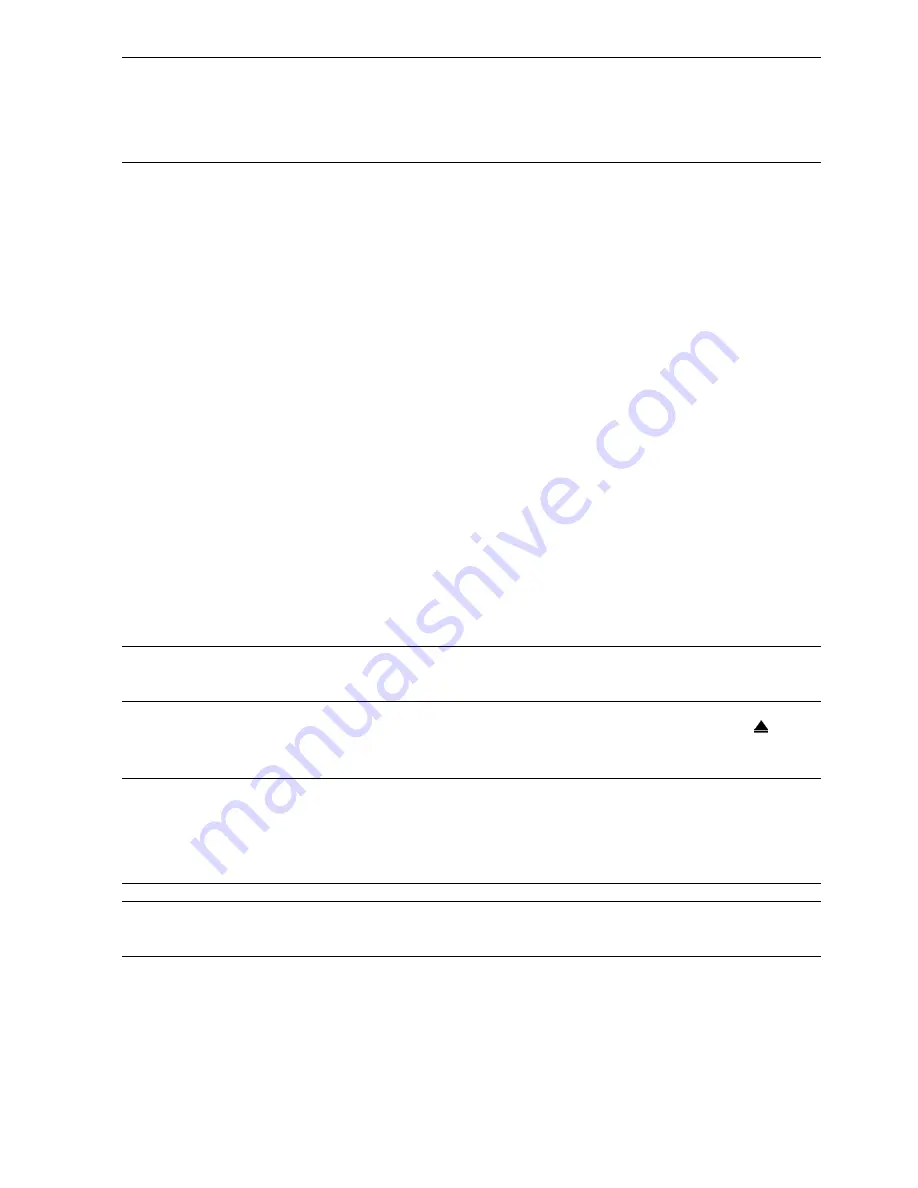
FREQUENTLY-USED FUNCTIONS
27
Note:
Before using the USB flash drive, please use your PC to format the USB
flash drive to FAT32 format first. For the list of compatible USB flash drives,
please refer to “APPENDIX 2 COMPATIBLE USB FLASH DRIVE LIST” at page
60.
5.6.3 Backup & Restore Configurations
Right-click to display the main menu, and select “SYSTEM” “TOOLS” “BACKUP
CONFIG” or “RESTORE CONFIG”.
These two functions allows users to keep the current configurations after DVR upgrade,
or copy one DVR configurations to another DVR if necessary.
Insert a compatible USB flash drive into the USB port
before upgrading DVR
, and select
“SUBMIT” in “BACKUP CONFIG” to copy the current DVR configurations to a file
“System.bin” and save to your USB flash drive.
To restore DVR configurations after upgrading DVR, insert the USB flash drive including
“System.bin” to the USB port, and select “SUBMIT” in “RESTORE CONFIG”.
5.6.4 Video Backup
Right-click to display the main menu, and select “SYSTEM” “BACKUP DATA (USB)”
or “BACKUP DATA (DVD)”.
Note:
“BACKUP DATA (DVD)” is only available for the model with a DVD writer
built-in. Please check the specifications of your DVR model for details.
Insert a compatible USB flash drive to the USB port at the front panel, or press to
eject the DVD writer and place a DVD-ROM or CD-ROM to it.
Note:
Before using the USB flash drive, please use your PC to format the USB
flash drive to FAT32 format first. For the list of compatible USB flash drives,
please refer to “APPENDIX 2 COMPATIBLE USB FLASH DRIVE LIST” at page
60.
Note:
For the compatible CD- / DVD-ROM list, please refer to “APPENDIX 7 DVD-
/ CD-ROM COMPATIBLE LIST” at page 68.
Summary of Contents for MDR688D
Page 51: ...REMOTE OPERATION 46 ...






























