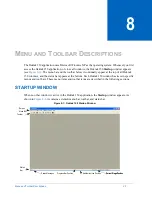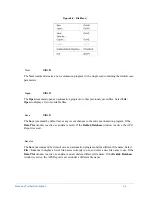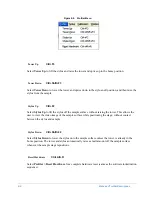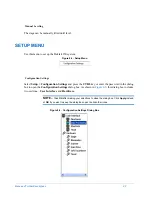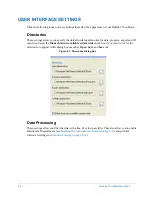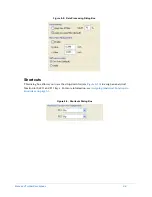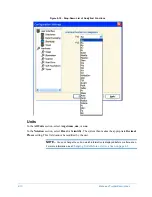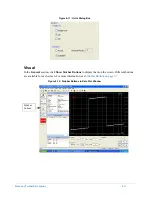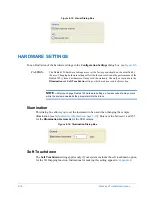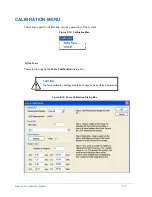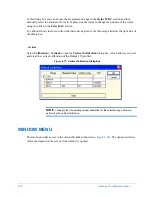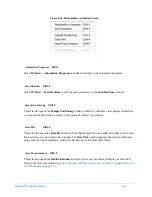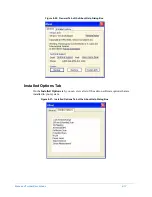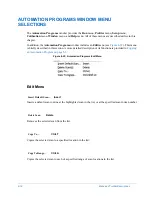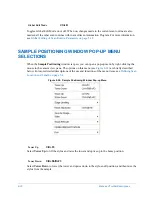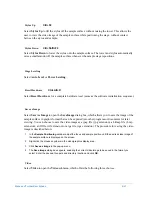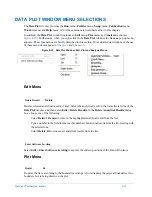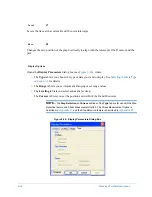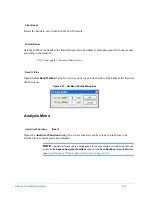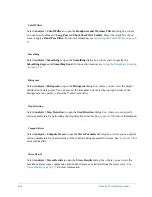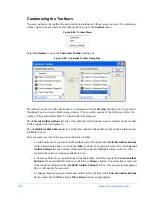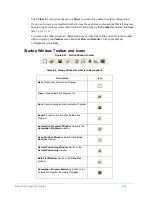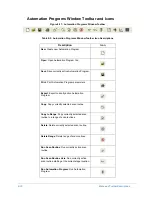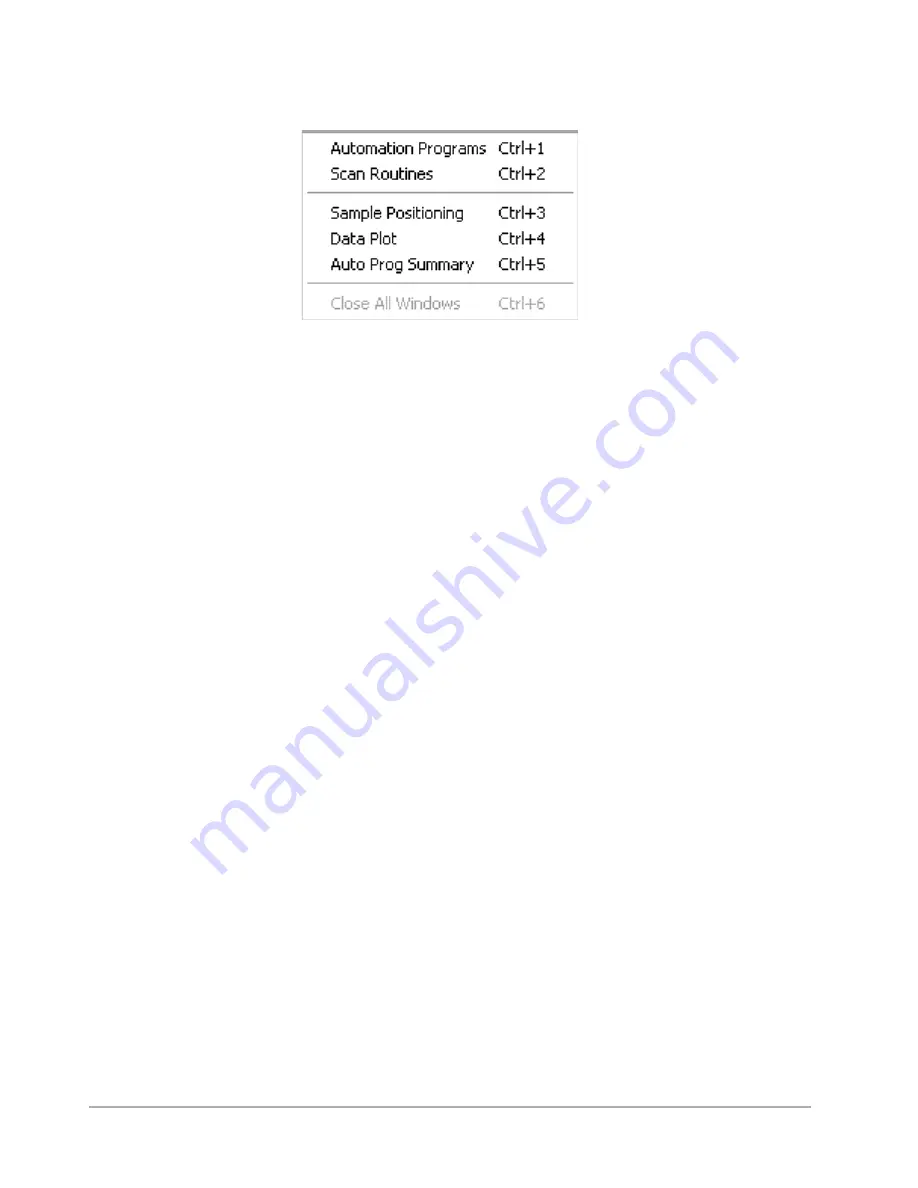
Menu and Toolbar Descriptions
8-15
Figure 8-18: Window Menu on Startup Screen
Select
Window
>
Automation Programs
to make alterations to the automation programs.
Select
Window
>
Scan Routines
to edit the scan parameters in the
Scan Routines
window.
This selection opens the
Sample Positioning
window, which is a real-time video display that allows
you to position the stylus accurately to the points of interest on a sample.
This selection opens the
Data Plot
window. Note that this selection is available whether or not a scan
has been run or saved data has been loaded. The
Data Plot
window displays the scaled profile trace,
along with the Scan Parameters, Analytical Results, and a real-time Watch List.
This selection opens the
Dektak Database
window, where you can load and display a saved APS
Report. For more information, see
Activating the APS Report Function on page 5-27
Automation Programs
Ctrl+1
Scan Routines
Ctrl+2
Sample Positioning
Ctrl+3
Data Plot
Ctrl+4
Auto Prog Summary
Ctrl+5
Summary of Contents for Dektak 150
Page 1: ......
Page 7: ......
Page 17: ......
Page 81: ......
Page 105: ......
Page 149: ......
Page 191: ......
Page 251: ......
Page 257: ...A 6 Facilities Specifications Figure A 6 Dektak 150 without Enclosure Side View ...
Page 258: ...Facilities Specifications A 7 Figure A 7 Dektak 150 Dimensions without Enclosure Top View ...
Page 259: ...A 8 Facilities Specifications Figure A 8 Dektak 150 without Enclosure Center of Mass ...
Page 273: ......
Page 283: ......
Page 321: ......
Page 331: ......
Page 333: ......
Page 336: ......
Page 337: ......
Page 349: ......