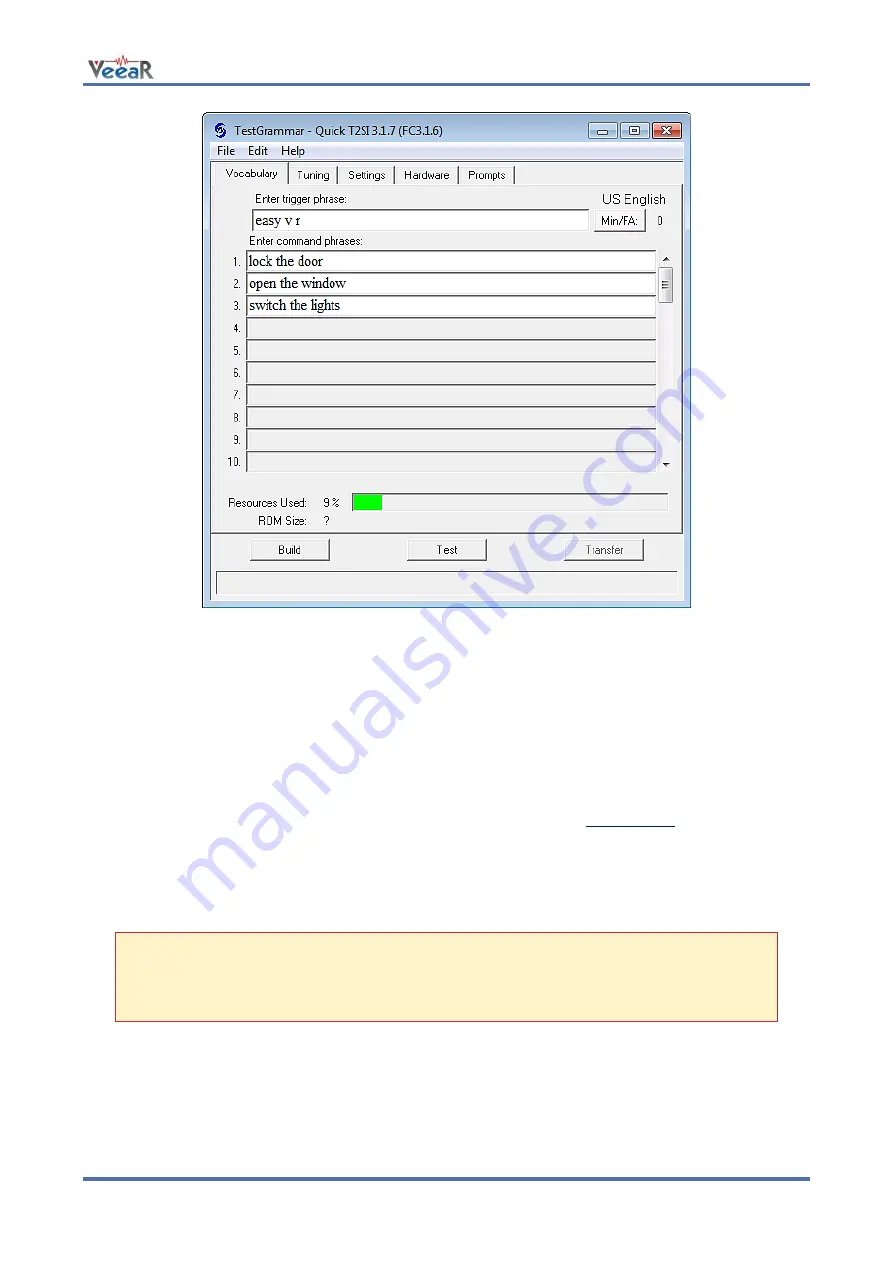
www.veear.eu
User Manual (1.0.11)
EasyVR 3
65
Figure 11 - External tool for custom vocabularies
Several projects can also be combined together if they are using the same acoustic model (language data)
using the Acoustic Model Combiner included with the tool. This is useful if you have many command
vocabularies, in order to save space in the EasyVR memory.
Updating Custom Data
Once the sound table and/or custom recognition grammars have been created, they can be processed by
the EasyVR Commander and downloaded to the module. Note that you must first disconnect from the
module and do the steps required to start it in “boot-mode” (see the section
Now the command
“Update Custom Data”
is enabled, either on the toolbar or the
“File”
menu, and it can be
used to start the update process. First you are required to list all the QuickSynthesis
TM
and QuickT2SI
TM
projects you want to use. A new file containing the specified custom data will be generated and the contents
will be displayed, so that you can verify them before updating the module.
Note:
The projects must have been built already with the QuickSynthesis
TM
or the QuickT2SI
TM
tool, before the custom data generation can be completed successfully. If a recent build is not
available you will receive a warning message, the project files can be opened in their respective
tools and a fresh build started (make sure the project file has been saved before the build).
Once back in the EasyVR Commander the project can be reloaded by pressing the “Refresh” button. If the
process completes successfully, the
“Download”
button will be enabled and the flash update process can
start.
The default format of generated data is suitable for the EasyVR 3. For previous versions of the module or the
shield please make sure to check the option
“Old Format (EasyVR 2.0)
”.




















