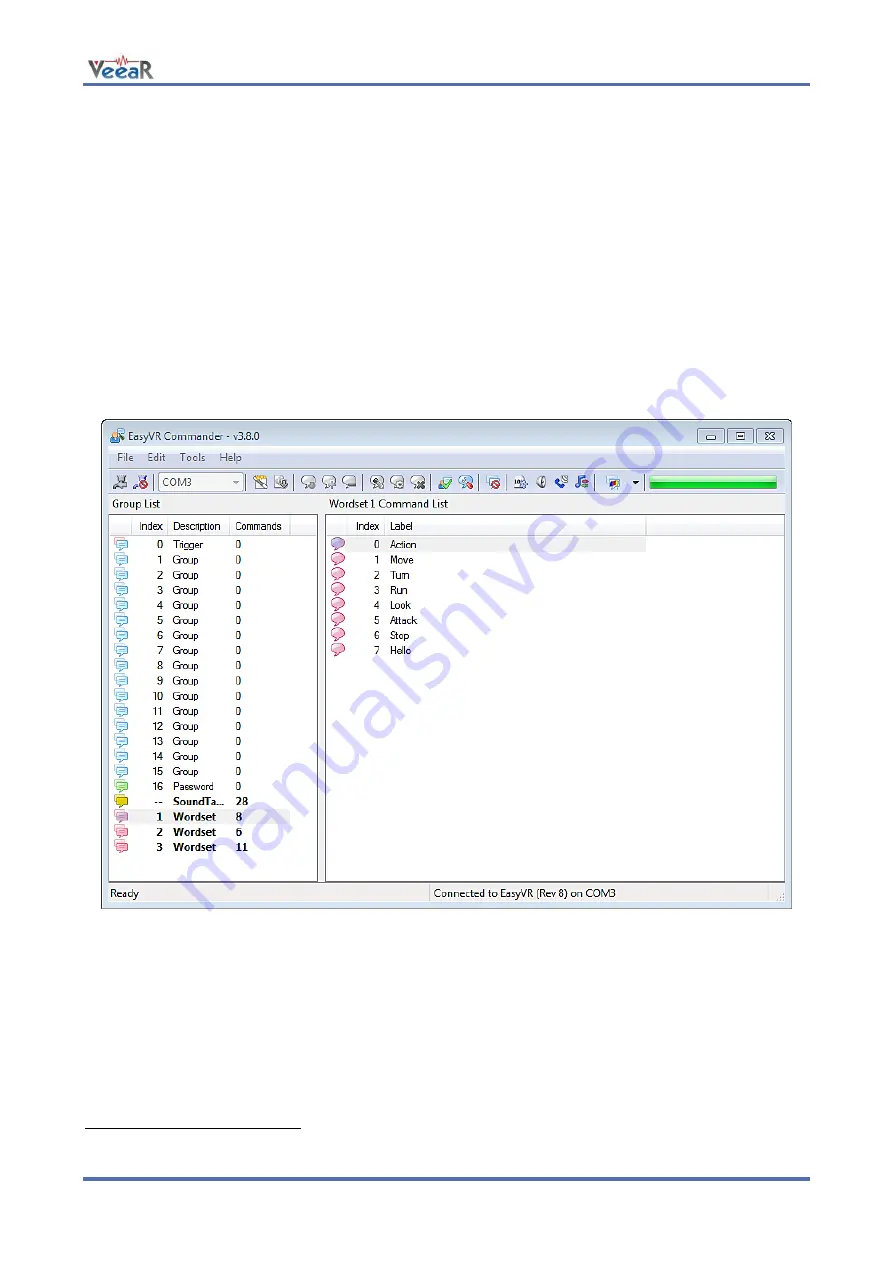
www.veear.eu
User Manual (1.0.11)
EasyVR 3
57
EasyVR Commander
The EasyVR Commander software can be used to easily configure your EasyVR module connected to your
PC through a QuickUSB cable, an adapter board, or by using the microcontroller host board with the
provided “bridge” program (available for ROBONOVA controller board, Arduino 2009/UNO, Parallax Basic
Stamp).
You can define groups of commands or passwords and generate a basic code template to handle them. It is
required to edit the generated code to implement the application logic, but the template contains all the
functions or subroutines to handle the speech recognition tasks.
Getting Started
Connect the QuickUSB canle,
adapter board or a microcontroller host board with a running “bridge” program
5
to your PC, and then check that all devices are properly turned on and start the EasyVR Commander.
Select the serial port to use from the toolbar or the “File” menu, and then go with the “Connect” command.
Figure 1 – Main application window
There are five kinds of commands in the software (see Figure 1 and Figure 4):
Trigger
- is a special group where you have the built-in SI trigger word "Robot" and you may add
one user-defined SD trigger word. Trigger words are used to start the recognition process
Group
- where you may add user-defined SD commands
Password
- a special group for "vocal passwords" (up to five), using Speaker Verification (SV)
technology
Wordset
- built-in set of SI commands (for instance in Figure 1 above, the Wordset 1 is selected)
Grammar
– custom set of SI commands (created with Quick T2SI Lite software).
5
On some systems the EasyVR Commander can automatically upload
the “bridge” program to the host
board once connected. That applies to Robonova controller board and Parallax Basic Stamp.




























