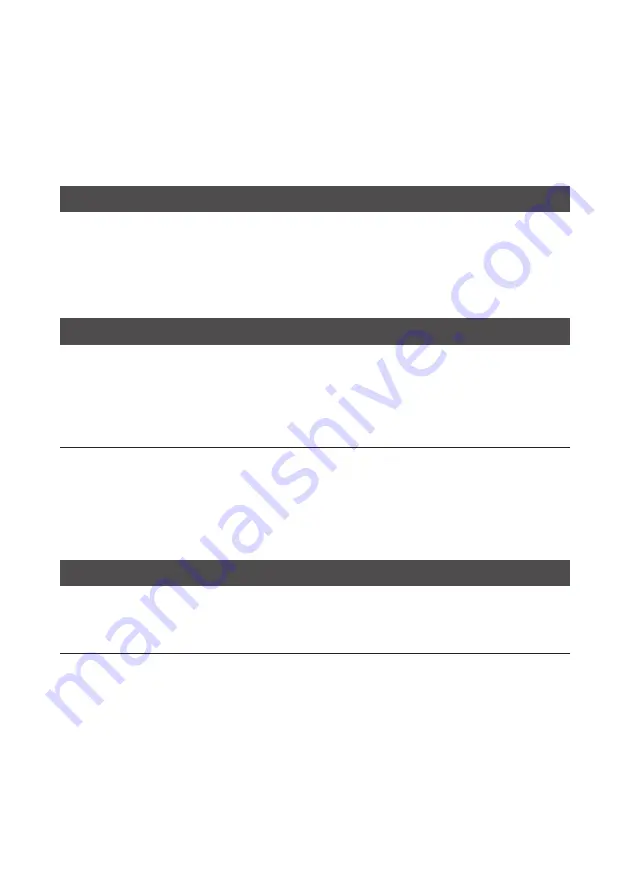
© Vectron Systems AG | Current as of 09_20 | Subject to error and technical modification.
41
8.
Service and maintenance
8.1. Cleaning
A
DANGER
Deadly shock caused by liquid entry.
A
Vectron POS 7 Do not open power supply.
A
Switch off the POS 7 prior to cleaning as described in chapter 10 “Shutdown” on page
.
A
CAUTION
Aggressive cleansers can damage the housing surface.
A
Do not use any scouring or dissolving agents for cleaning.If necessary clean the housing
surface with a smooth, lint-free cloth
A
In case of strong contamination you can dampen the cloth with water or with a mild,
residue-free cleanser.
8.2. Contacting the customer service
Your Vectron dealer will answer your questions concerning the and peripherals
and will support you with configuration and operation.POS 7Vectron
A
DANGER
Deadly shock caused by improper repairs.
A
Some components can contain high residual voltages which discharge when touched.
A
Contact your Vectron specialist retailer if POS system components are damaged.
Summary of Contents for P0S 7
Page 1: ...User manual POS 7...
Page 2: ......
Page 3: ...YOUR VECTRON DEALER...
Page 8: ...8 USER MANUAL POS 7...
















































