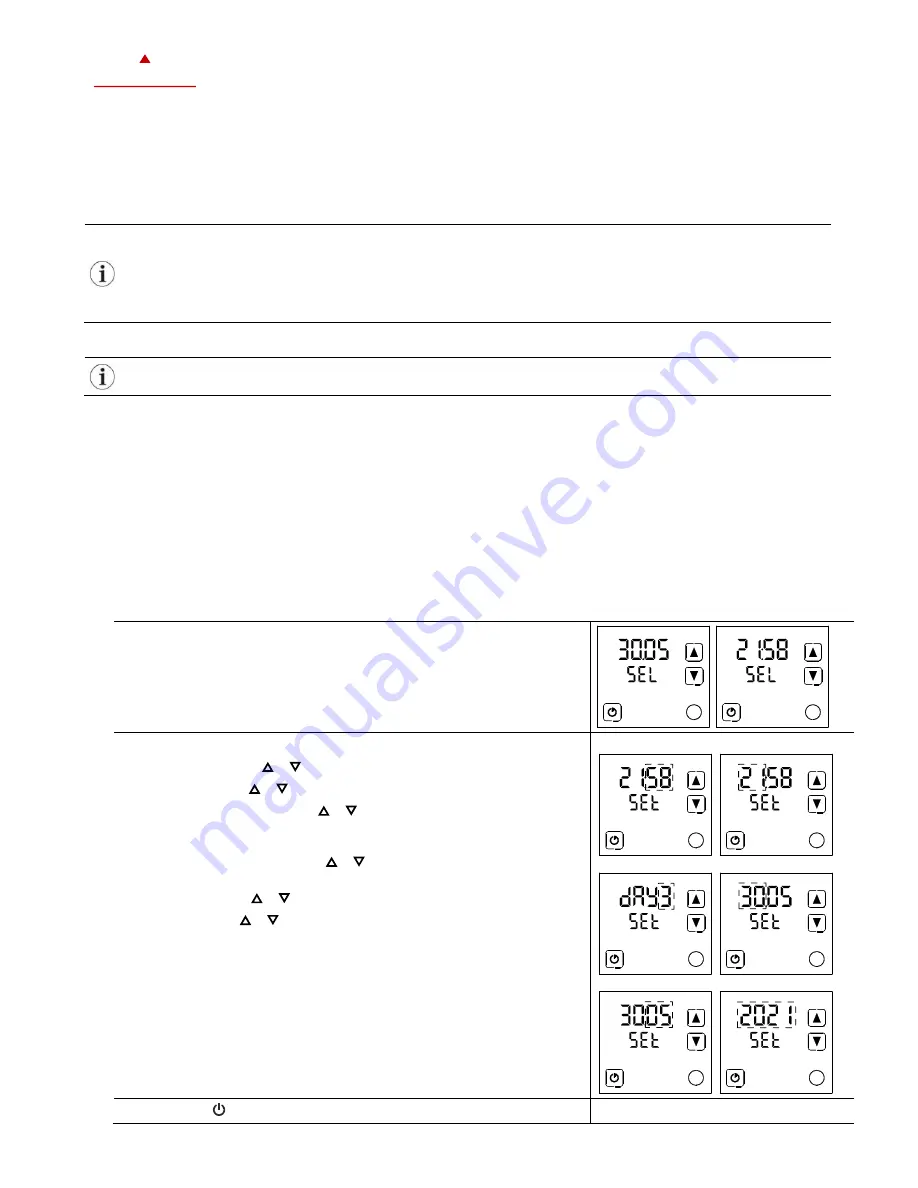
X2-O
PERATIONS
M
ANUAL
T
OUCH
D
ISPLAY
Doc: 70-07-0951A, 20220504
© Vector Controls LLC, USA
Page 9-18
Subjects to alteration
www.vectorcontrols.com
V
ECTOR
5
Extended Operating Level
5.1
Clock Operation
Overview
This section gives an overview of the clock and the available timed functions of the X2 controller.
Note on Accuracy
Warning: The TCX2-40863 and X2 devices with a "C" addition (e.g. TRI2-FU-TH-221.202
C
) have a real-time clock.
This clock is accurate to two seconds a day.
Other TCX2 series devices may have no time functions or if they do, they calculate the time based on the
processor's internal clock speed. This time source is accurate to approx. 2 minutes per day. If the controller uses its
time program functions, it is therefore necessary to synchronize the time of these controllers at least every 24
hours with an exact time base.
Time Programs
The TCX2-40863 and devices with a "C" addition (e.g. TRI2-FU-TH-221.202
C
) have a real-time clock with a
maintenance-free power backup.
Up to 12 time and weekday programs or annual holidays can be programmed (Pr01 to Pr12). Schedules can change the
operating mode of the controller (on, off, occupied, unoccupied), change the fan status, position an output directly or change
a setpoint.
The summer/winter time changeover can be activated by the technician via user parameters.
A flashing clock
indicates that the time has not been set or that the terminal has been without power for more than 48
hours. The time must be set for the schedules to work.
5.2
Clock Setting
5.2.1
Setting time and date of clock
Overview
This section describes how to set the time and date of the X2 system clock.
Procedure
1.
Press the (
) button longer than 2 seconds.
➔
SEL
and the actual
Date
and
Time
are displayed alternatingly.
2.
Press the (
) button briefly to start changing the time and date:
Minutes
flashes: ( ) ( ) button for adjustment, (
) button to save.
Hours
flashes: ( ) ( ) button for adjustment, (
) button to save.
Day of the week
flashes: ( ) ( ) button for adjustment, (
) button
to save.
Note: Monday is day 1 of the week.
Day of the month
flashes: ( ) ( ) button for adjustment, (
)
button to save.
Month
flashes: ( ) ( ) button for adjustment, (
) button to save.
Year
flashes: ( ) ( ) button for adjustment, (
) button to save.
Set Minutes
Set Hours
Set Day of Week
Set Day of Month
Set Month
Set Year
Press the ( ) button (1x) to go back to the previous submenu.


















