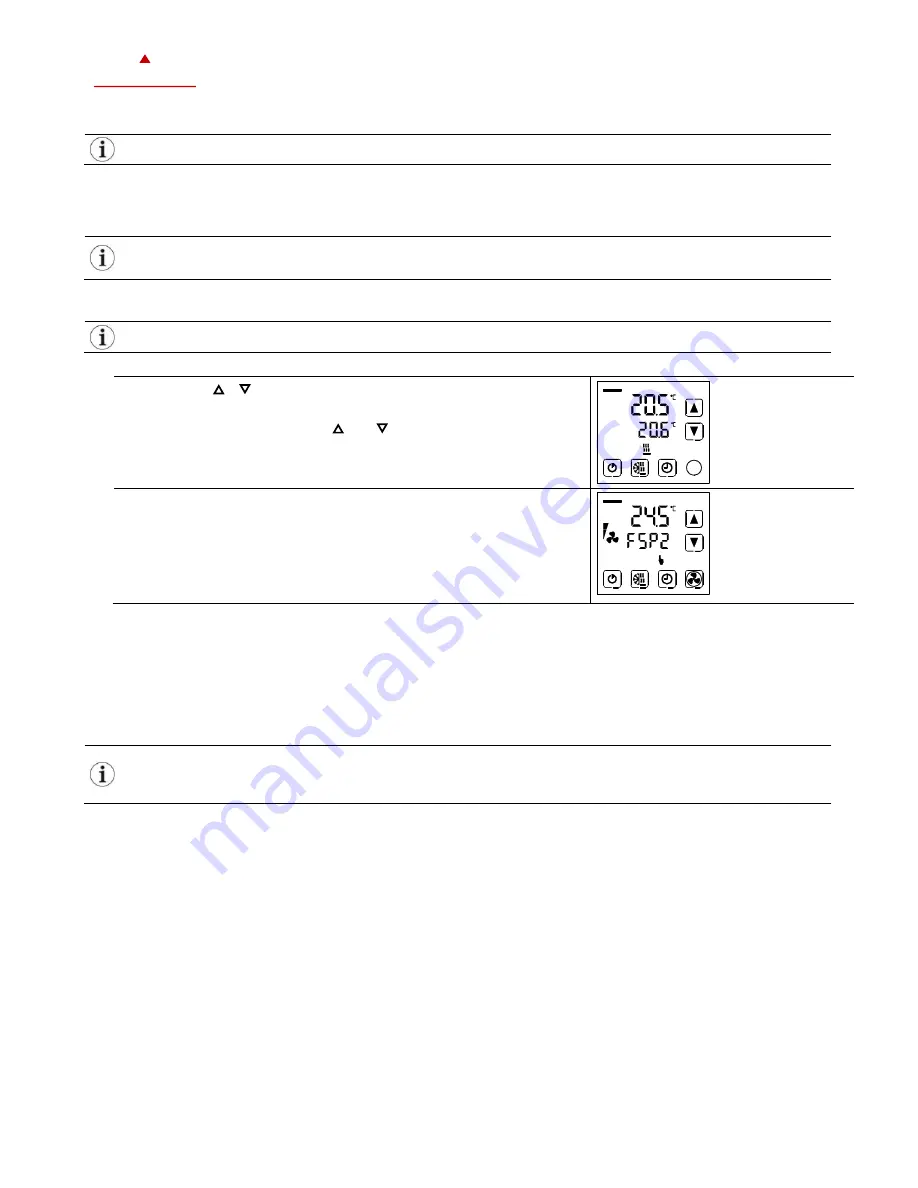
X2-O
PERATIONS
M
ANUAL
T
OUCH
D
ISPLAY
Doc: 70-07-0951A, 20220504
© Vector Controls LLC, USA
Page 8-18
Subjects to alteration
www.vectorcontrols.com
V
ECTOR
4
Applicationspecific Operation
The X2 device allows for various ways of customized operation, user access and display screen configurations.
4.1
Idle Display
The idle display is activated when no key has been pressed for 30 seconds.
The idle display can be deactivated by the technician.
If deactivated, the display will remain in the last used window.
4.2
Fan Coil Mode
In "Fan Coil Mode" there is just one control loop and one active fan.
Procedure
1.
Press the ( / /
) button briefly to go to the control loop.
➔
Input value and setpoint are displayed.
2.
Change the setpoint with the ( ) or ( ) button.
The setpoint is automatically saved after 2 seconds.
3.
Press the (
) button briefly to change the fan speed.
➔
The side bar indicates the actual fan speed. The fan speed will
alternate between FSP0 -> FSP1 -> FSP2 -> FSP3 -> AUTO
–
> FSP0
FSP0 may be disabled by settings, the number of available fan speeds
may be different.
FSPx = FanSpeed 0-3
4.3
Override of secondary set point in cascade control
If cascade control is active (with VAV for example) or if the setpoint is controlled by an input, the user can manually select the
set point (the loop is then changed to constant air volume mode). This function is helpful for tuning the VAV system. While the
secondary loop is displayed change the set point with UP/DOWN. The hand symbol appears. Change setpoint again to cancel
cascade override. The hand symbol disappears.
With cascade control or if the setpoint is controlled by an input, manual override of the setpoint can be deactivated.
This is defined by the technician in the controller settings.
If manual override for cascade controls is deactivated, the secondary control loop will not be shown on the display.


















