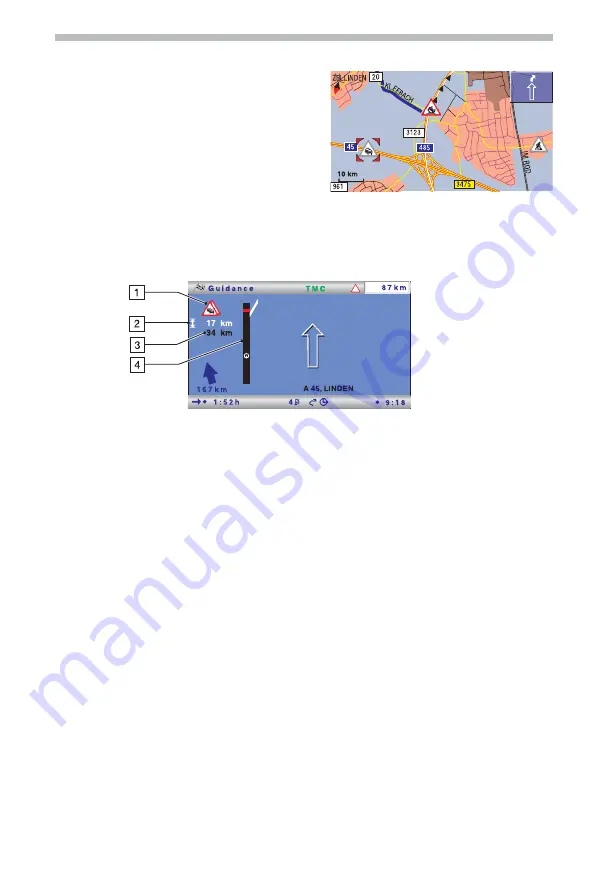
■
View TMC messages in detail
☞
Press the
OK
button to open the pop-up
menu.
☞
Select “Traffic view”.
:
A cursor appears on the map as black
brackets.
☞
Move the cursor to the desired TMC
symbol with the cursor buttons and then
press the
OK
button.
:
Detailed information on the selected
traffic information is displayed.
■
In the symbol display
1
TMC symbol of the next road obstruction on the planned route.
If a number of obstructions exist, this is indicated by means of a second TMC symbol
which is partially obscured by the first.
2
Length of the section in which the traffic obstruction is located.
If you are already located in the affected section: distance to end of the section of
route with the road obstruction.
3
Distance to the next road obstruction on the planned route.
4
Simplified presentation of the route (black bar) and location of the road
obstruction (red segment). Vehicle position is shown as a circle with an arrow inside.
✎
The system only displays TMC messages which you have activated under “Message
selection” in the “Info” or “Settings” menu.
✎
In the case of urgent traffic messages within a radius of 50 km of the vehicle’s
current position, a special message appears on the screen (e.g. vehicle on wrong
carriageway). This message can be hidden by confirming with the
OK
button. In
addition, this information is provided as an audible message.
✎
Road obstructions on the route are only displayed when the guidance function is
activated.
Navigation
27





























