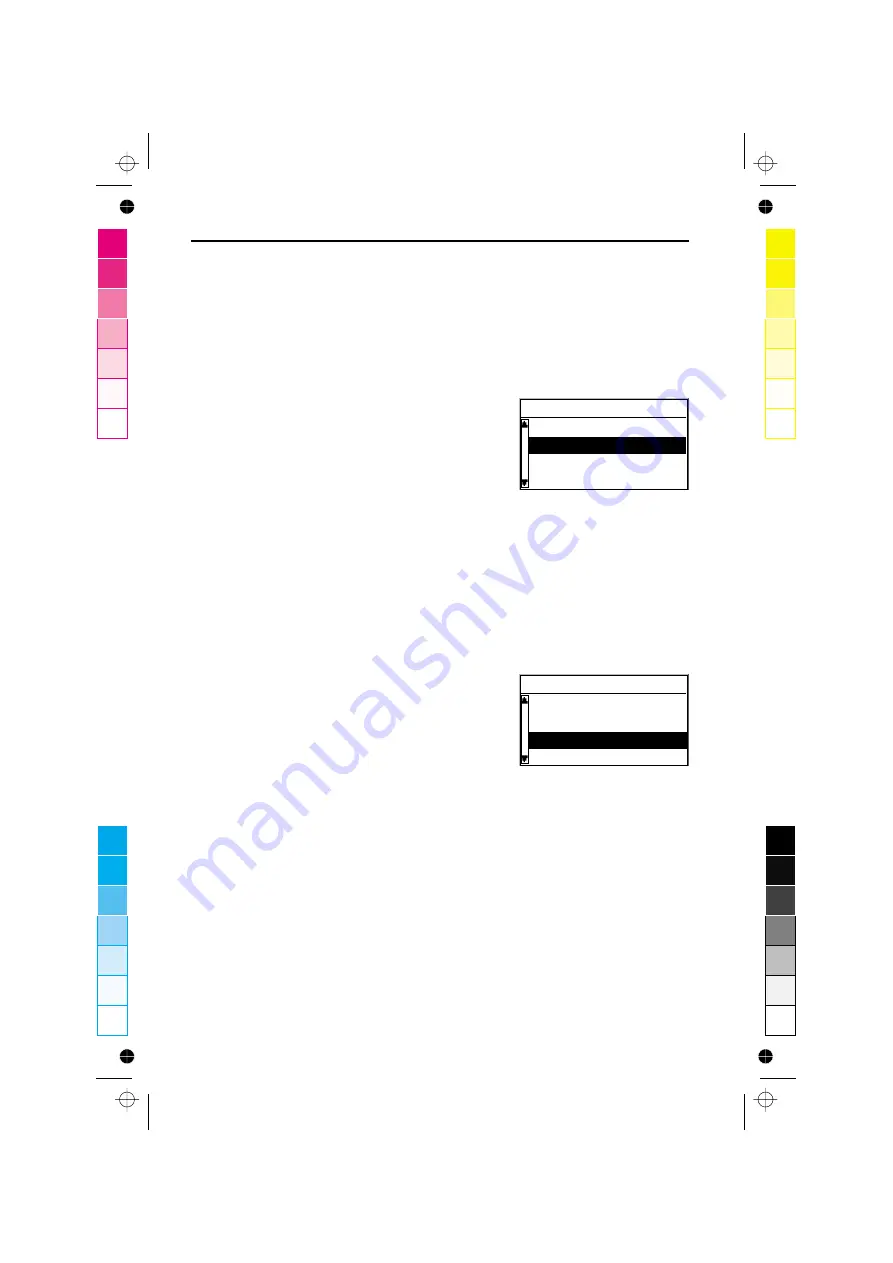
■
Destination input menu
☞
Select “
Destination input
” from the main menu.
:
The
Destination input
menu is shown.
The following options are available:
Country
To select the destination country, if more than
one country is stored on the inserted map CD.
City/Road
To enter the city name and the road name of
the destination address.
Intersection
To enter an intersection for a more precise destination selection.
Guidance
Selecting “
Guidance
” makes the navigation system plan a route, activate the
guidance function and enter the guidance screen.
It also gives you access to information screens and to alternative route
planning.
Address book
To store destination addresses in a private
database or to recall the last used destination
addresses.
Points of interest
To select a facility (special destination) stored
in the database (such as airports, hotels,
restaurants, gas stations, etc.) as the
destination address.
Return
To return to the main menu.
DESTINATION INPUT
92
Destination input
Country
Intersection
Guidance
City/Road
Destination input
Guidance
Address book
Return
Points of interest
0
5
25
75
95
100
0
5
25
75
95
100
0
5
25
75
95
100
0
5
25
75
95
100
D:\LOB-AM\22sy330.00\MS3000_US.vp
Freitag, 12. November 1999 10:51:46
Farbprofil: Deaktiviert
Komposit Standardbildschirm






























