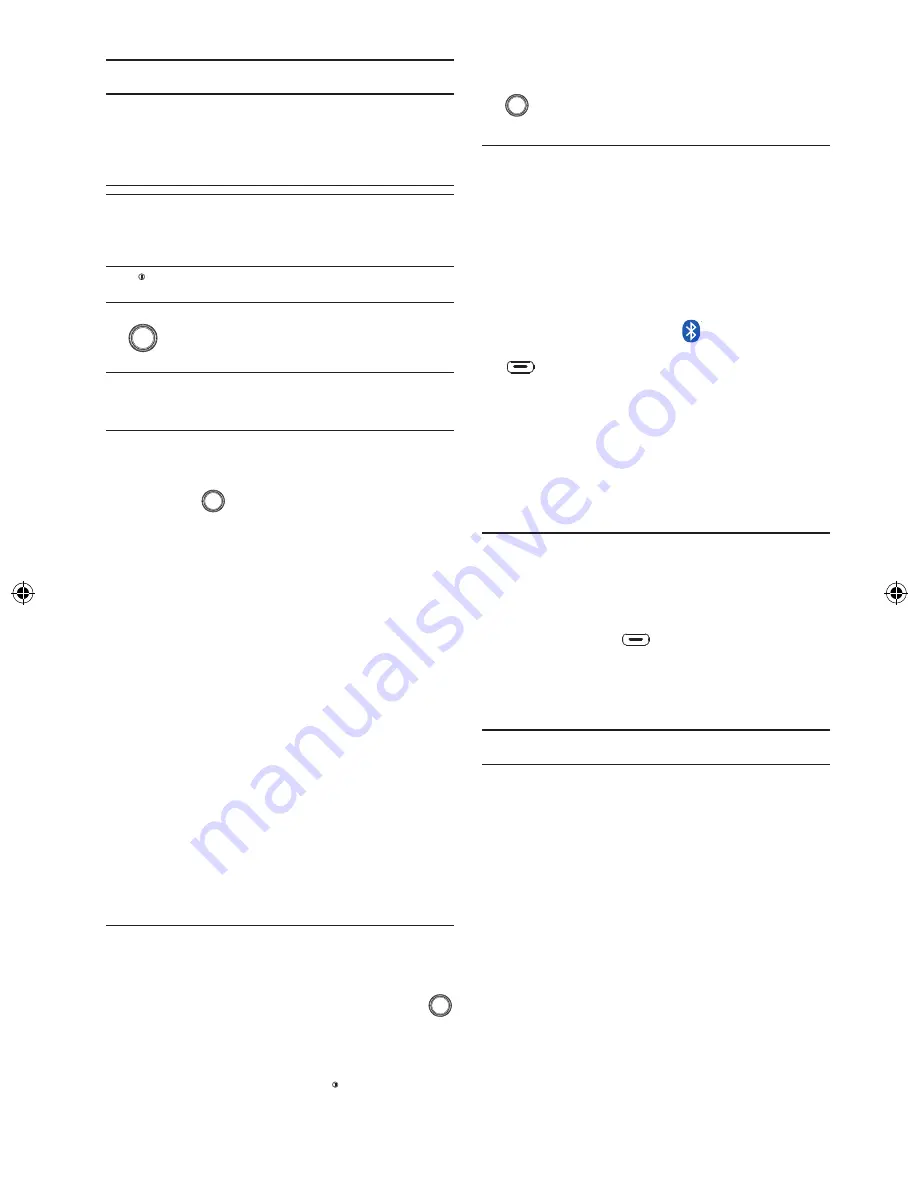
22
BLUETOOTH OPERATION
General
You can use the Bluetooth in your car to make a
phone call hands-free or stream music onto your
in-car speakers (via this headunit).
Controls (fig. K)
Button
Bluetooth status
Inactive
Handsfree
(HFP/HSP)
Music-
streaming
(A2DP)
PWR
MUTE
(n.a.)
Reject phone
(incoming call)
-
TALK
Press more
than 2 secs
to start
pairing
Answer phone
(incoming call)
Hang-up phone
(call active)
Answer
phone *
(incoming
call)
* Only when 'HFP 1ST‘ is selected inside the SAM.
Pairing
To pair your Bluetooth-enabled device to this
headunit, make sure that no device is currently
streaming to this headunit first.
Press the
TALK
button for more than 2 seconds
to enter the pairing mode. The headunit will
enter into a “Find Me” mode.
Enable your device to perform a scan of
available devices to find the headunit.
For more details, please check the user manual
of your Bluetooth-enabled device.
3. Once found, you should see “DAYTON” as
the found device and you can pair your de-
vice with the headunit.
4. The default 4-digit pin is “0000”.
Note: Whenever there is at least one paired
device active, the headunit will light-up the Blue
-
tooth icon.
Paired Devices
This headunit is able to store up to eight Blue
-
tooth-enabled devices (consisting of a mixture of
mobile phones or music-players). If a ninth de-
vice starts pairing, it will replace the device that
was used longest ago.
Hands-Free Call
Answer a call
You will hear the ring tone from the in-car speak-
ers.
To answer the call, simply short-press the
TALK
button.
Reject a call
If you do not wish to answer the incoming
call, simply short-press the
PWR
MUTE
button.
1.
2.
1.
1.
Hang-up a call
After you have answered the phone call, and
you wish to hang-up, simply short-press the
TALK
button again.
Music Streaming
If your Bluetooth-enabled music device has al
-
ready been paired with this headunit before, sim-
ply turn on the Bluetooth function of your music
device and the headunit will react accordingly.
If 'A2DP 1ST' was selected in SAM, then the
headunit will automatically switch to Blue
-
tooth source and starts music streaming onto
the in-car speakers.
If 'HFP 1ST' was selected in SAM, then the
headunit will light-up the (if not already
lighted-up) only. You need to short-press the
SOURCE
button a few times to select Bluetooth.
If '1STDEVICE' was selected in SAM:
No Bluetooth connection active:- Behav
-
iour is same as ‘HFP 1ST’ condition
An existing Bluetooth connection is ac
-
tive:- status quo as the current Bluetooth
connection is first connected.
AUX OPERATION
This headunit comes with an Auxiliary input (3.5
mm jack) on the front for ease of streaming your
music from your portable devices.
Insert your 3.5 mm plug (connected to your
portable device) into the front Aux input.
Short-press the
SOURCE
button a few times until
the display shows “AUX”.
Play your portable device.
SPECIAL FUNCTIONS
Clock
You can select automatic update of the clock
via the RDS radio signal or manually adjust the
clock yourself. The clock will be displayed when
the headunit is powered-off. In case you need
to save battery life, you may turn off the clock
display too.
Navigate the SAM to select ‘CLOCK’.
Turn the knob clockwise / anti-clockwise to
select the type of clock functions (RDS clock,
manual clock or clock off).
Note: If you select ‘MAN CLK’, menu item,
‘CLOCKSET’, is selectable as the next menu
item. Refer to the ‘SOFTWARE ACCESS MENU
(SAM)’ for adjusting the clock.
1.
1.
2.
3.
1.
2.








































