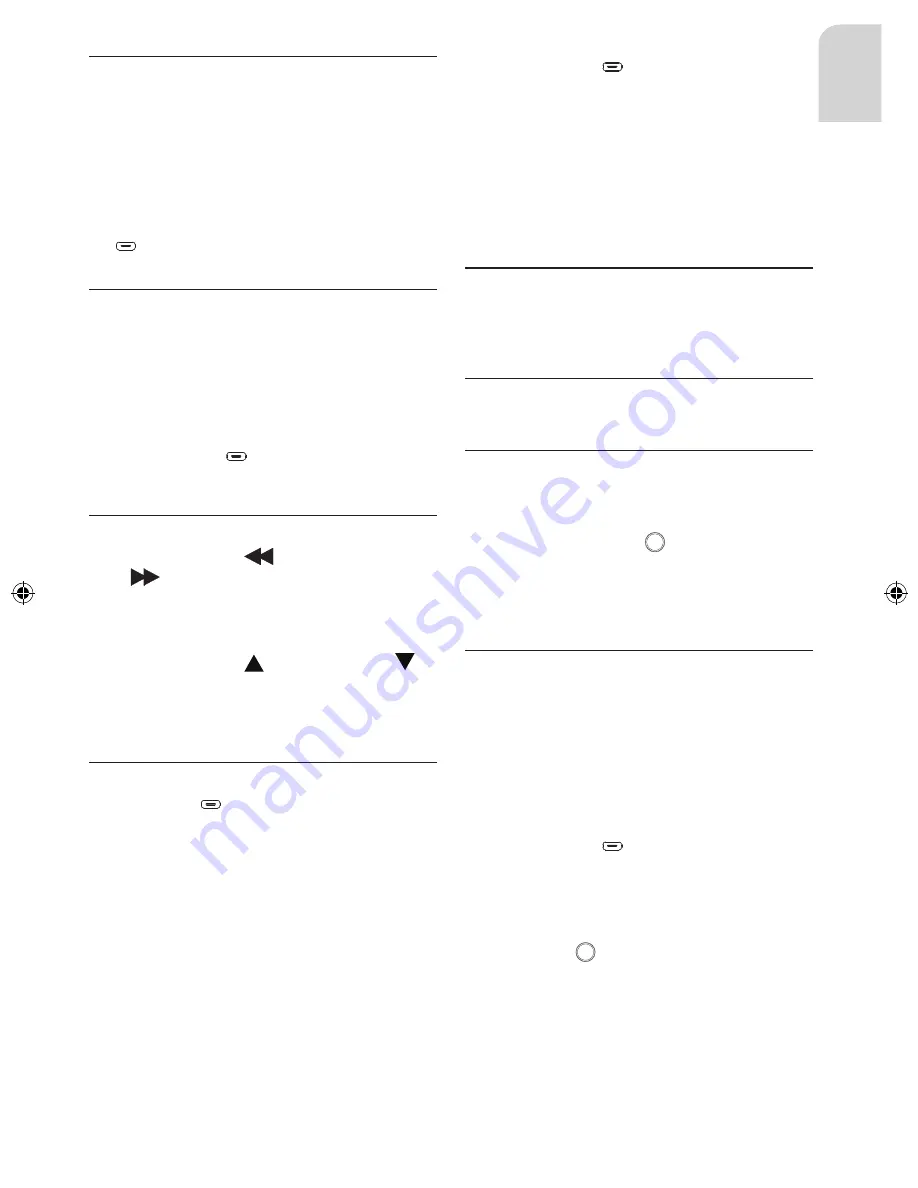
19
Eng
lish
AM Band
For ease of operation, you may turn-off the AM
bands, totally or individually for MW or LW, in the
case that you do not need to use them. To toggle
the AM setting:
Navigate the SAM to select ‘AM’.
Turn the knob clockwise / anti-clockwise to
turn on or off MW, LW or both (AM).
Note: After turning off a certain band (e.g. LW
OFF), LW band is not selectable when you press
the
BAND
PTY
button.
Select a Waveband
Your headunit is designed for reception of the
FM, MW and LW wavebands.
FM1
FM2
FM3 (AST)
MW1
MW2 (AST)
LW
Short-press the
BAND
PTY
button to change the
waveband.
Select a Station
Auto-Seek Tuning
Short-press either
(
frequency down
)
or
(
frequency up
) button to seek for a
station. The headunit will scan for the next
strong station.
Manual Tuning
Short-press either (frequency up) or
(frequency down) button to change the radio
frequency. Continue pressing until the de-
sired station is selected.
Storing a Station
Auto Store (AST)
Long-press the
SAM
AST
button in any of the FM band
or MW band and the headunit will automatically
search for the first six strong stations and store
them automatically on FM3 (FM auto-store while
in FM band) or MW2 (MW auto-store while in
MW band); and under the preset memory but-
tons 1 to 6.
Note: AST function will work only in the Tuner
mode, otherwise nothing will happen in other
modes (to prevent accidental activation of AST
when trying to enter SAM).
1.
2.
1.
1.
1.
Manual Store
Short-press the
BAND
PTY
button to select the de-
sired band – FM1, FM2, FM3, MW1, MW2
or LW.
Tune to a desired radio station.
Long-press any of the six preset buttons to
store the current radio station.
The number (of a preset station) will be dis-
played next to the radio frequency. For each
band, you can store up to six radio stations.
RADIO DATA SYSTEM (RDS)
This feature is only available in the FM band.
Many FM stations broadcast RDS information.
This headunit uses RDS information to offer you
many advantages, including:
Display of Station Name (PS)
The radio displays the name of the station in-
stead of its frequency.
Alternate Frequency (AF)
The headunit remains tuned to the current sta-
tion by continually searching for the best possi-
ble alternate frequency for reception.
Note: You can switch off the AF function, if not
required. Long-press the
AF
TA
button to toggle on
or toggle off the AF function. Alternatively, go to
SAM and change the ‘AF’ menu item.
Traffic Programme (TP) and Traffic
Announcement (TA)
You can activate the TA mode (includes TP) to
give priority to hear announcements related to
traffic subjects, even if you are listening to the
radio. This function is only available with RDS
on.
Presetting TA Volume
With this option, the volume for Traffic An
-
nouncements can be preset to the required
level.
Short-press the
SAM
AST
button to enter SAM. TA
volume setting is the first menu item.
Turn the knob clockwise / anti-clockwise to
set the preferred TA volume.
TA Activation / De-activation
Short-press
AF
TA
button to activate / de-acti-
vate TA. The indication
"TP"
in the display
will reflect the availability of the TA. When
traffic announcement is selected and infor
-
mation is received,
"TA"
appears on the
display.
1.
2.
3.
1.
2.
1.

























