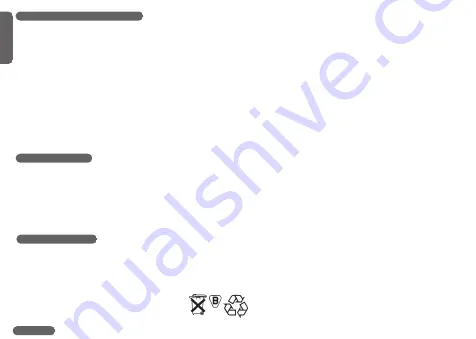
Hg
GB
C
10
16
18. Stand-by-mode
Your computer VDO CYTEC C 10 features a stand-by-mode in order to save battery power.
Your computer changes into stand-by-mode if it has not received any speed impulses for 5 min or no button has been pressed in
the same period of time.
The time of day (CLK) is still displayed in stand-by-mode, though.
By pressing any button or just continuing your ride, this will end stand-by-mode and return you to the appropriate mode.
19. Battery change
Tip:
Take down your total and wheelsize prior to battery change. see 5.
In case the computer is not properly functioning after a battery change, push the AC-button (Auto Clear) on the rear
side of the computer to reset.
Watch out:
old batteries require special disposal
17. Resetting information to zero
The following information may be reset to zero with your VDO CYTEC C 10.
TRP-RID-AVS-MAX
These information here is simultaneously reset to zero.
TCNT
This information is singly reset to zero.
STP
This information is singly reset to zero.
Information must be reset to zero by pressing the MODE 2 button for 5 sec.
Watch out:
Take care that the exact information to be reset is on display.
If either of the following information, TRP, RID, AVS or MAX are displayed and you want to reset to zero by pressing the
MODE 2 button, be aware that the remaining three information are simultaneously zeroed.



































