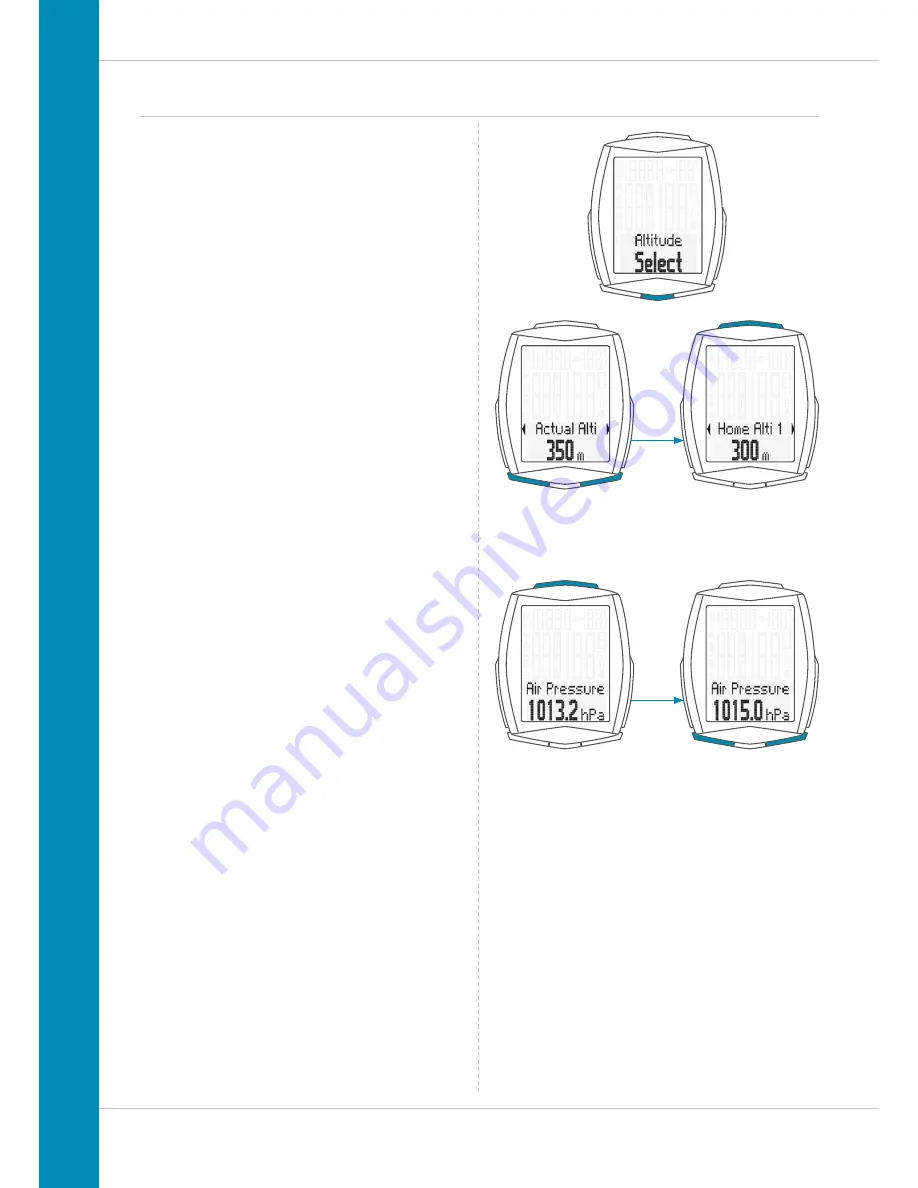
39
M6
Settings – recalibrating the altitude before starting
Recalibration means:
The M6 measures the current air pressure and converts it into
an altitude measurement.
The air pressure changes daily depending on the weather.
This leads to a constantly changing current altitude
measurement despite your home start altitude not having
changed.
During recalibration, the currently measured air pressure is
calculated back to the set home start altitude.
Following recalibration, the M6 again correctly displays the
home start altitude as the current altitude.
You must now recalibrate before starting a trip.
How to recalibrate:
Press and hold the ALTI button
until the menu opens.
Press
BIKE
or
TPC
to scroll to
HOME ALTITUDE 1
or
HOME
ALTITUDE 2
depending on where you are setting off from.
Now press
SET
to confirm the desired start altitude.
The start altitude is saved and displayed as the CURRENT
ALTITUDE.
You can now set off.
In addition to choosing between the two start altitudes,
you can also manually set the CURRENT ALTITUDE.
Do this if you are not setting off from either HOME ALTITUDE 1
or HOME ALTITUDE 2.
The CURRENT ALTITUDE is set in metres. If you do not know
the altitude, you can alternatively use the
“sea level
pressure”
entry. The relevant air pressure data can be found
on several weather websites.
The computer can now use this information to calculate and
display the current altitude.






























