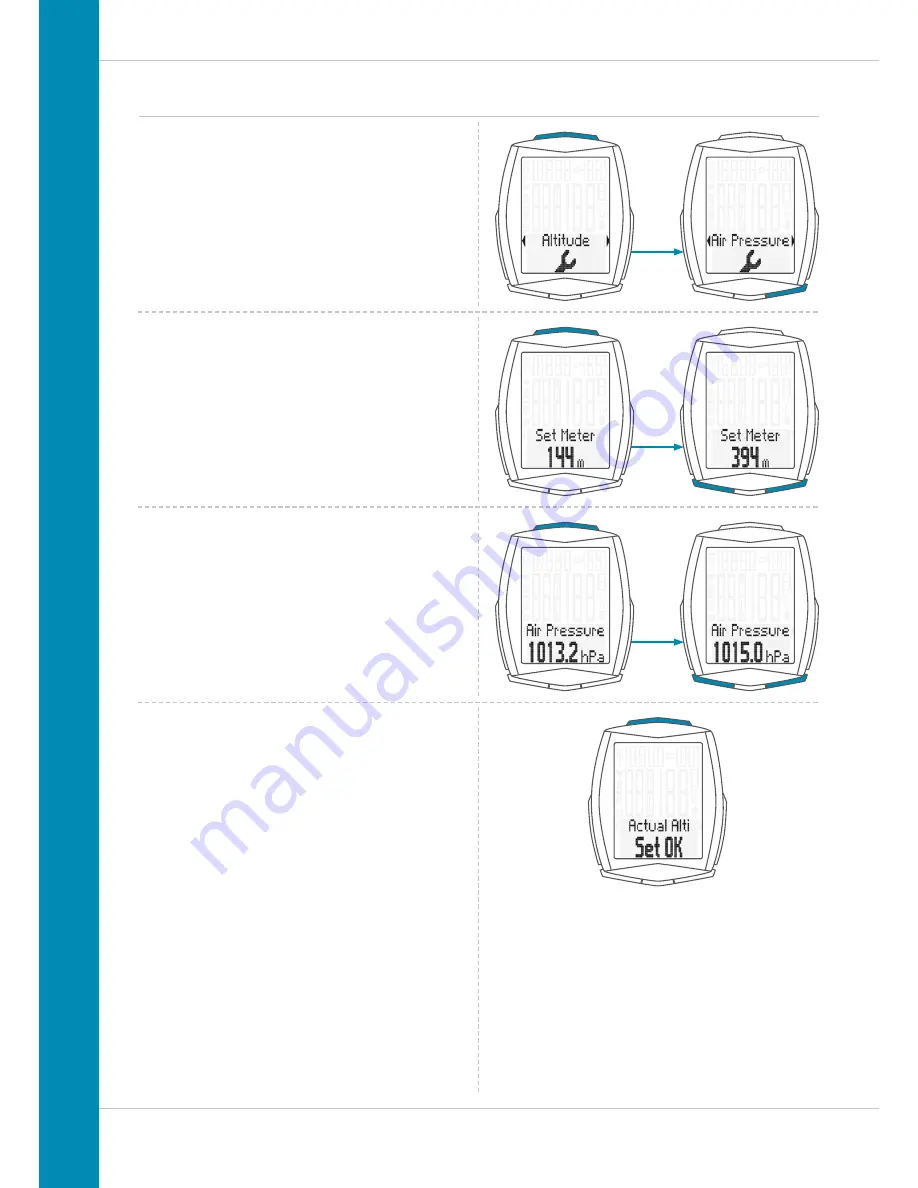
38
M6
Settings – current altitude
Press the
BIKE
or
TPC button
to select whether you want to
set the altitude in
metres/feet
or
sea level pressure
.
Press the
SET button
to confirm the selection.
The settings now open.
Press the
BIKE
or
TPC button
to change the value.
Setting by means of the sea level pressure.
Press the
SET button
to confirm the setting.
The response
“Set OK”
appears on the display.
If you want to configure further settings,
press the
BIKE
or
TPC button
to access these.
If you do not want to configure any further settings,
press and hold the SET button
.
The settings menu closes.
The VDO M6 returns to function mode.






























