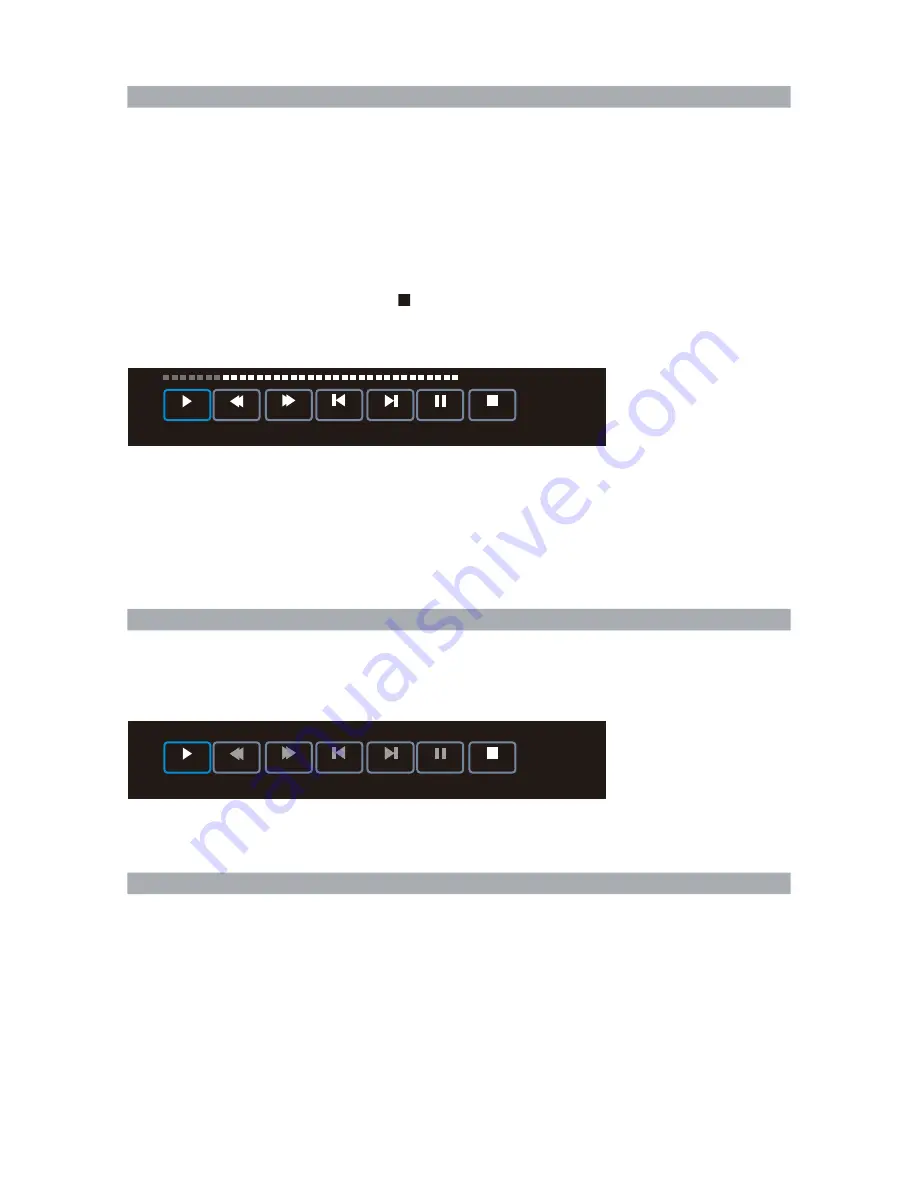
快 退
快 進
上 一 章 节
下 一 章 节
暫 停
停止
播 放
s
在數碼電視節目下,連接好
USB
存儲設備後,按
PAUSE
鍵進入時移刻錄:
a.
在時移刻錄過程中,按
PAUSE
鍵切換全屏模式或簡易模式。
b.
按停止鍵停止時移刻錄。
c.
按播放鍵播放錄影文件。
移
當完成
PVR
智慧錄影設置後,按
REP/REC
鍵進入數碼電視節目錄影。
開
連 接 好
USB
存 儲 設 備 , 選 擇 檢 測 錄 影 文 件 系 統 , 進 行 此 操 作之前,請備份好
USB
存儲設備的資料,以避免
資 料 丟 失 。
警 告 : 進 行
PVR
功 能 操 作 前 請 確 保
USB
存 儲 設 備 中 的 文 件 已備份。
PVR
檔 佔 用 存 儲 設 備 大 小 可 根 據 用 戶 決 定 , 如 果 用 戶 選 擇 的容量 越大,支援刻錄時間就越長。按
REP/REC
鍵 開 啟 刻錄 功 能 , 直 到 按 ■ 停 止 鍵 或
USB
存 儲 設備容量空間被佔滿,錄影便會自動結束。
錄影按鍵操作
REP/REC:
進入數碼電視節目錄影。
PAUSE:
進入時移錄影狀態。
DVR.LIST
:
顯示已刻錄列表。
停止鍵:停止錄影。
刻錄選單
在數碼電視節目下,按
REP/REC
鍵將會顯示如下界面:
快退
快 進
上一章节
下一章节
暫停
停止
[00:00:19/00:00:51]
18:04
播 放
b.
按停止鍵停止錄影。
c.
按播放鍵播放正在刻錄的數碼電視節目。
d.
按
DVR.LIST
顯示已刻錄列表。在此列表中可以選擇所需播放的錄影文件。
按
MENU
鍵退出已刻錄列表,電視機將繼續刻錄數碼電視節目。
e.
完成錄影後,按
DVR.LIST
進入已刻錄列表,選擇錄影文件,按
ENTER
或播放
a.
在錄影過程中,按
REP/REC
進行選單全屏模式和簡易模式切換。
鍵進行播放。紅色鍵刪除錄影文件,綠色鍵顯示錄影文件信息。
20
USB
時移刻錄功能即錄 製數碼電視節目過後觀看。將數碼電視節目錄製到存儲設備中,用戶可以暫時
離開電 視機,一段時間 回來後,可以通過播放存儲設備中的節目 進行完整的觀看,同時可繼續
錄製節 目。
標題:顯示所需錄影節目名稱。
模式:選擇錄影模式。
開始時間:設置錄影數碼節目開始時間。
結束時間:設置錄影數碼節目結束時間。
設置預約錄影節目時間
當數碼電視節目播放時,電視機將自動刻錄節目。
單下,按蓝色 鍵顯示
:
預
間
[00:00:19/00:00:51]
18:08
Summary of Contents for 32LEDS992
Page 1: ......
Page 2: ...1 2 4 6 7 8 9 10 12 13 14 17 17 18 19 23 1 18 22 5 PC 15 EPG 16...
Page 3: ...2 AC V DIGI AC AC V DIGI AC AC 110 240V AC AC AC AC AC AC...
Page 4: ...3 AC AC AC AC AC AC AC AC AC AC AC AC AC...
Page 5: ...4 AC V DIGI AC AC LED 99 99 LED LED LED LED AC AC...
Page 6: ...5 M4 12mm 3pcs M4 12mm 3 M6 M6...
Page 8: ...7...
Page 9: ...8 TV TV...
Page 11: ...3 ENTER 2 1 MENU 1 ENTER 2 MENU EXIT 3 10 2 0 0 TV 0 MENU 81 25 MHz ENTER MENU EXIT...
Page 13: ...3 ENTER 2 1 MENU 12 ENTER MENU EXIT...
Page 14: ...3 ENTER 2 1 MENU 3 ENTER 2 1 MENU 13 ENTER PCM ENTER MENU EXIT ENTER MENU EXIT...
Page 16: ...15 ENTER MENU EXIT...
Page 22: ...ENTER PVR 1 USB 1G 2 USB USB 3 PVR DTV 4 PVR 5 PVR 6 6 USB USB2 0 7 PVR 21...
Page 24: ...23...
Page 25: ...24...
Page 31: ...30 3 3pcs M4 12mm M4 12mm...
Page 33: ...32 Remote Control Sensor and Power Standby Indicator...
Page 34: ...33 TV TV...
Page 50: ...49...
Page 51: ......
















































