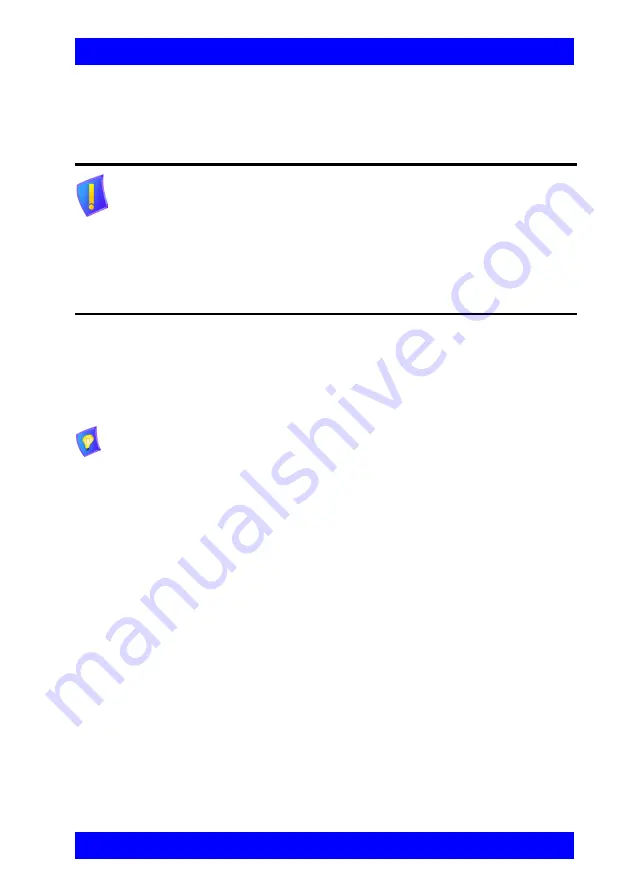
Chapter 2 Connecting the HD5000
VCON HD5000 Installation & Setup Guide
17
Connecting XGA and TV Monitors in Dual Monitor Mode
Dual Monitor mode comprises one XGA monitor (for connection instructions, see
“Connecting an XGA Monitor in Single Monitor Mode” on page 16
) and one TV
monitor.
#
To connect the XGA and TV monitors to the HD5000 system in Dual
Monitor mode
1. Connect the Video Out Adapter cable between the TV’s Video In
connector and the video card’s Video Out connector. .
2. Connect a VGA cable between the DVI Out connector of the Video Card
and the DVI input on the rear of the XGA Monitor. If the monitor does not
support DVI input, attach the VGA adapter to the Video Card DVI output
connector.
See the illustration on the following page.
CAUTION
Make sure that the computer and the TV monitor are turned
off.
If you are using a plasma/LCD monitor, DO NOT disable the
Windows Display Screen Saver (preset to ON). Plasma
monitors are extremely susceptible to screen burn, which is
permanent and cannot be removed.
If the TV monitor supports both S-Video and Composite Video, we
recommend that you connect the S-Video because it displays higher quality
video.






























