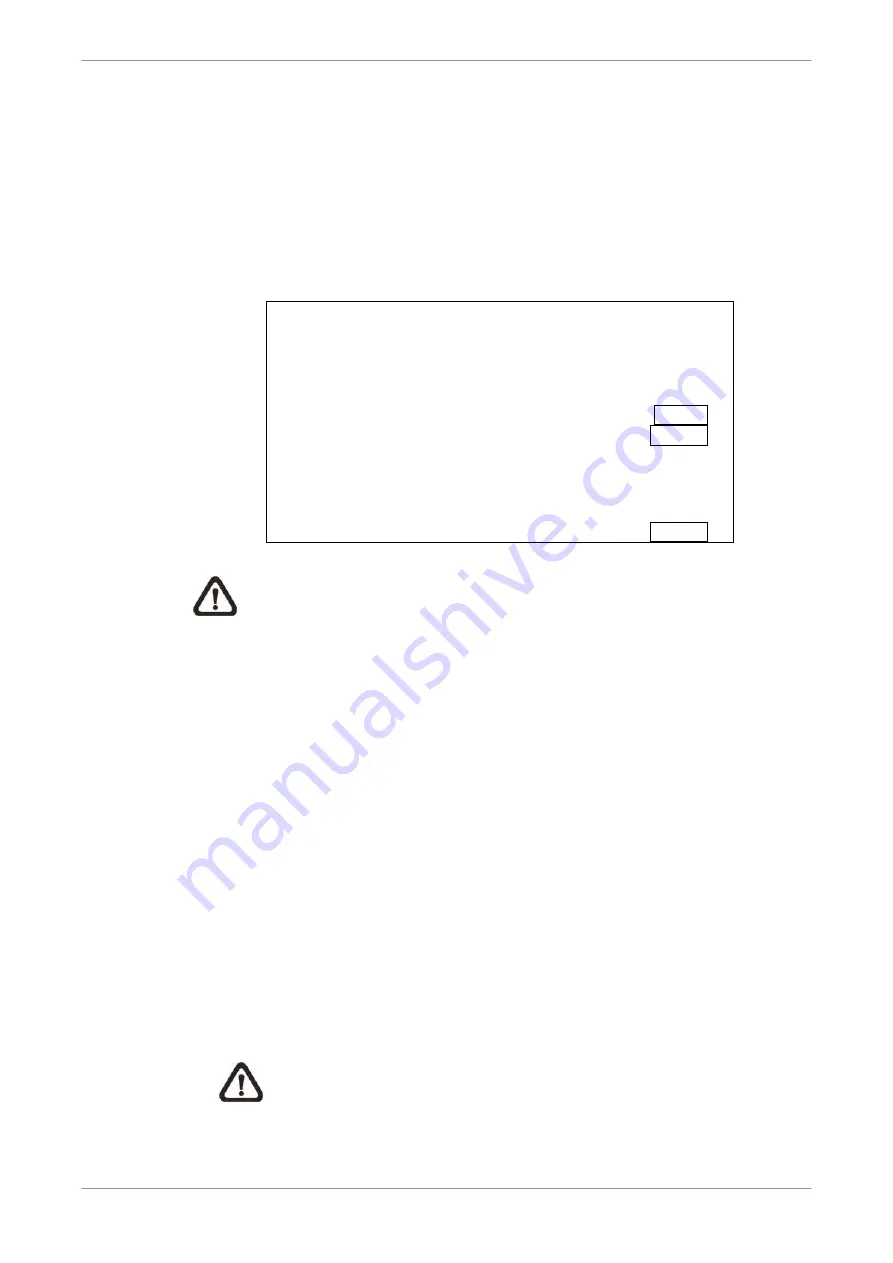
DVR User’s Manual
39
4.3
Search Recorded Video
The DVR is capable of searching and playing back recorded video by date /
time, events, or text. To search by time, select a specific date and time of the
wanted video or enter Calendar Search. To search by event, select channels
to display the event list. In Live or Playback mode, press SEARCH to enter
the Search menu.
Search Menu
Search By Time
From:
End:
Select:
Begin Playback
Calendar Search
2011/01/01 AM 00:00:00
2011/05/01 AM 00:00:00
2011/01/01 AM 00:00:00
START
ENTER
Search By Event--------------------------------------------------------
Select Channel:
Event List
Ch1 Ch2 Ch3 Ch4 All
Search By Text
Text Query Page
ENTER
NOTE:
“Search By Text” only functions when a POS machine is
connected and text data is stored.
4.3.1
Search by Time
Follow the steps to search video by date and time.
Press SEARCH to enter the Search menu.
Move the cursor to “From” and press ENTER will start playing recorded
video from the specified “From” time.
Move the cursor to “End” and press ENTER will start playing recorded
video from the specified “End” time.
Move the cursor to “Select” and press LEFT/RIGHT keys to choose date/
time. Press ENTER and adjust the values by UP/DOWN keys.
Press ENTER to confirm the settings or ESC to abort.
Move the cursor to <Begin Playback> and press ENTER to start playing
back the selected video.
Press PLAY again to return to live video.
NOTE:
If there is no available recorded video that matches the
specified time and date, the unit starts playback from the next
available video.
















































