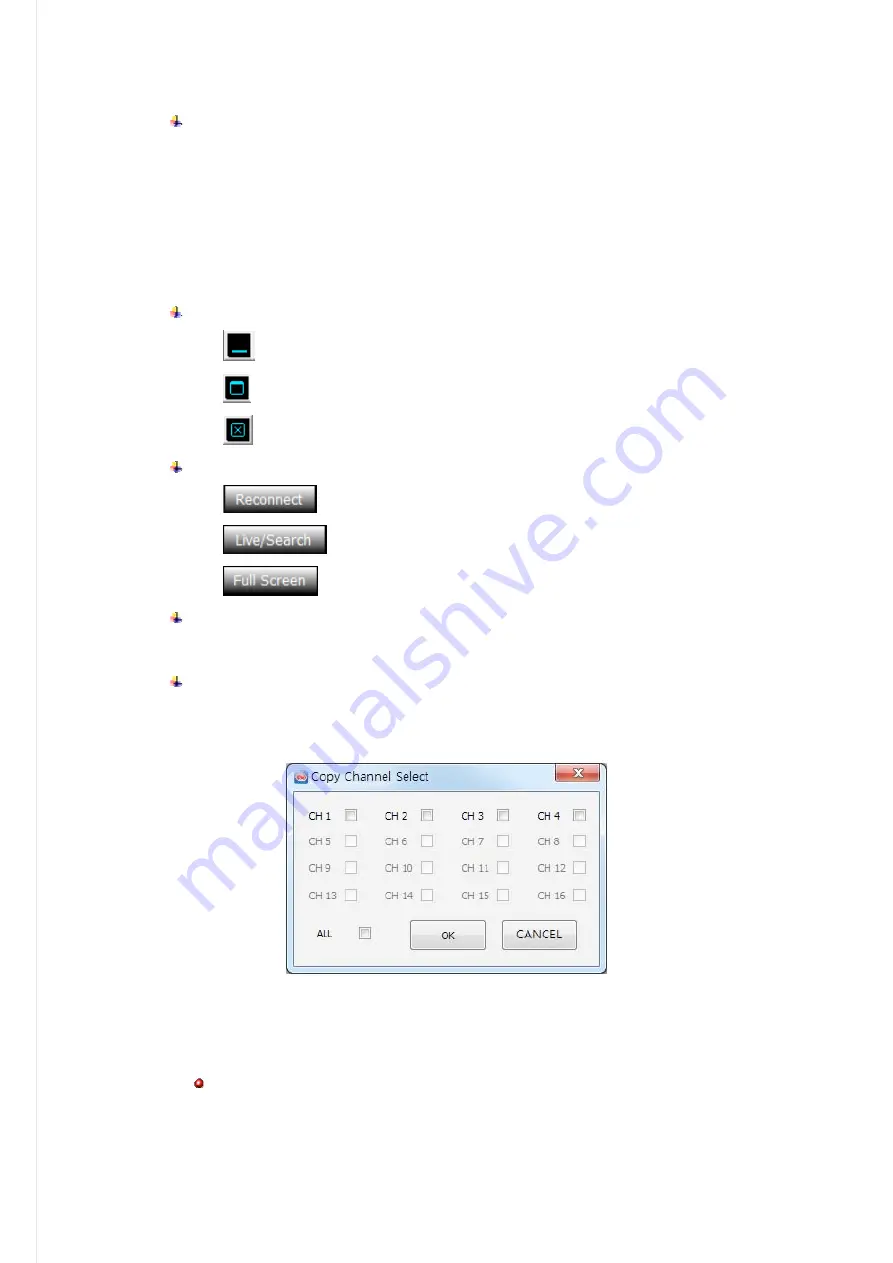
83
4:
Fast
Playback
Speed
&
Direction
Control
Bar
Mouse
wheel
up:
faster
in
forward
direction
Mouse
wheel
down:
reversely
faster
Center
click:
normal
speed
playback
Click
on
the
right
half
of
bar
:
faster
in
forward
direction
Click
on
the
left
half
of
bar:
reversely
faster
7
level
speed
control
for
each
direction
5:
View
window
control
:
Minimize
the
window
:
Maximize
the
window
:
Exit
the
‘Web
Viewer’
6:
Reconnect/Live&Search/Full
Screen
:
Log
out
and
Reconnect
:
Switching
between
the
live
preview
and
the
search
&
playback
:
Full
screen
video
view.
Press
‘ESC’
to
return
to
the
window
7:
Calender
Panel:
show
the
selected
date
for
searching.
The
green
color
indicates
that
the
recording
data
exist.
Click
the
date
will
tigger
the
searching
for
the
selected
day.
The
searching
result
is
displayed
on
the
time
selection
table
(10).
8
:
Copy
the
recorded
video
in
the
DVR
to
the
PC
TAG name:
Folder
name
where
the
copied
AVI
file
to
be
saved.
Channel:
Choose
the
channel
required
to
be
copied
From:
The
start
time
of
the
recording
data
to
be
copied
To:
The
end
time
of
the
recording
data
to
be
copied
Copy
Start:
executing
the
copy
operation
TAG
name
and
Channel
have
to
be
defined
to
proceeding
the
copy.
Summary of Contents for 15814
Page 2: ......
Page 12: ...10 ...
Page 25: ...23 ZOOM This execute the digital zoom control screen ...


















