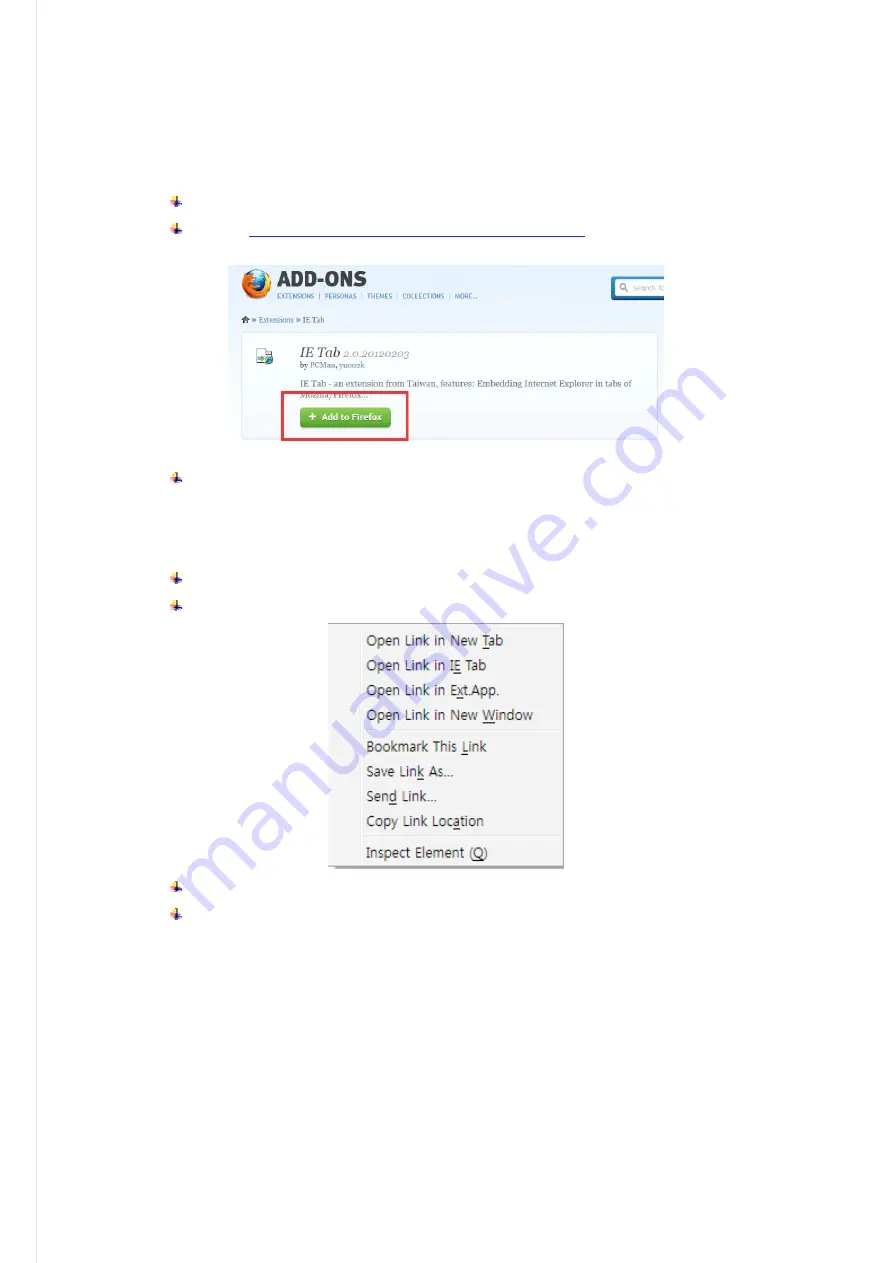
55
[Mozilla Firefox]
In order to execute the ActiveX plugin, you have to install the ‘IE TAB’ from the add-on page of Firefox
referring the following steps
Execute
the
FireFox
browser
Goto
the
https://addons.mozilla.org/en
‐
US/firefox/addon/ie
‐
tab
.
And
then
the
following
page
will
show
the
way
to
install
the
‘IE
TAB’.
Click
the
‘Add
to
Firefox’
will
enable
supporting
Active
‐
X
plugin.
Way to execute the ‘Web Viewer’ from the Firefox
Enter
the
IP
of
DVR
into
the
URL
bar
of
Firefox.
Right
‐
click
the
link
‘AcitveX
WEB
Viewer’
will
show
the
pop
‐
up
menu
such
as
below.
Select
the
‘Open
Link
in
IE
TAB’.
ActiveX
First
execution
will
install
the
ActiveX
plug
‐
in.
And
the
application
will
be
executed
if
installed
already.
Summary of Contents for 15814
Page 2: ......
Page 12: ...10 ...
Page 25: ...23 ZOOM This execute the digital zoom control screen ...






























