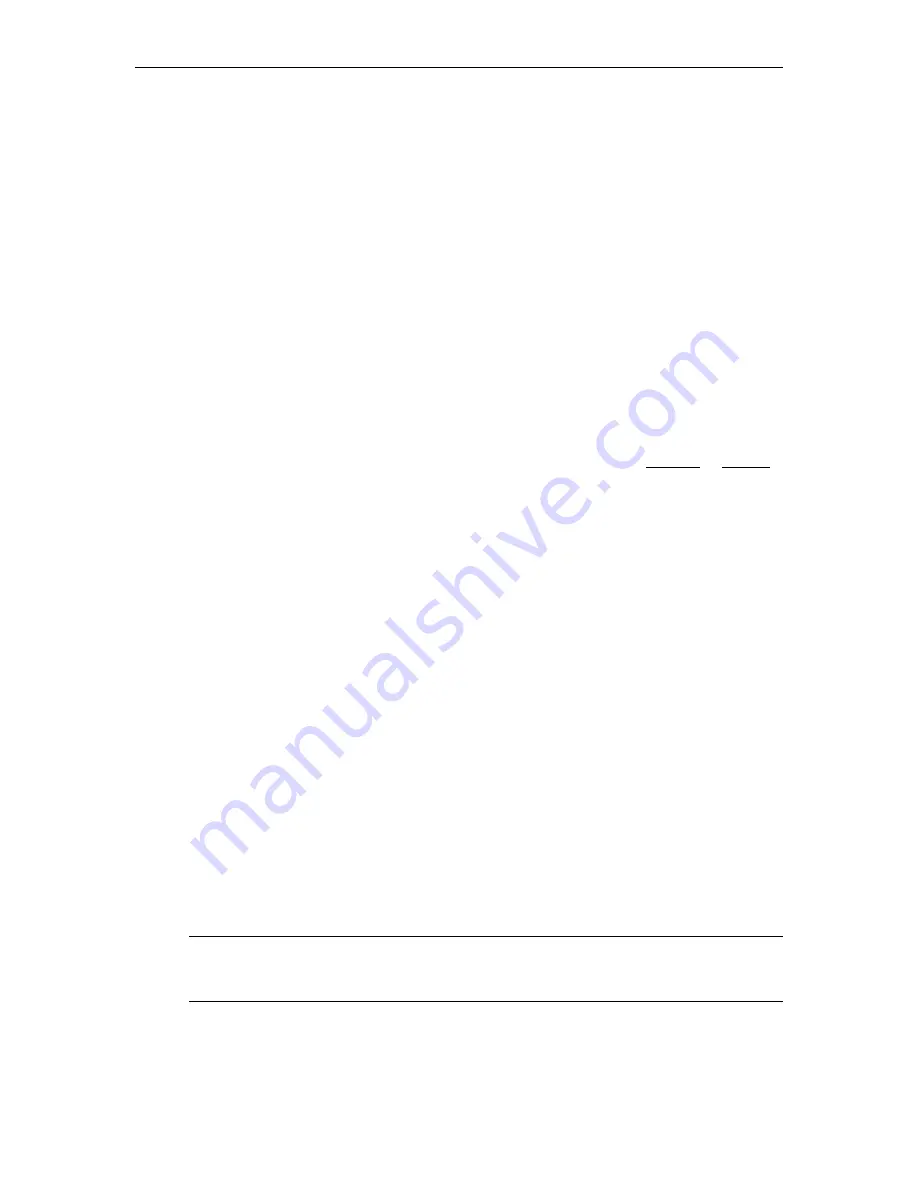
14
© 2008 VBrick Systems, Inc.
6. In the
Common name
field, type a common name, and then select
Next
. (
Important:
The
common name is one of the most significant pieces of information that ends up in the
certificate.)
7. Enter the appropriate information in the
Country/Region
,
State/Province
, and
City/
locality
fields, and then select
Next
.
8. Enter a file name for the certificate request. The file contains information similar to the
following:
------BEGIN NEW CERTIFICATE REQUEST ------
MIIDZjCCAs………
------END NEW CERTIFICATE REQUEST ---------
This is a Base 64 encoded representation of the certificate request. The
request contains the information entered into the wizard and also your public
key and information signed with your private key.
9. Select
Next
. The wizard displays a summary of the information contained in the
certificate request.
10. Select
Next
and select
Finish
to complete the request process.
3. Submitting a Certificate Verification Request
If a CA-signed Certificate from a trusted Certificate Authority (such as VeriSign or Thawte)
is going to be purchased, the certificate request can now be sent to a CA for verification and
processing. After the certificate response is received from the CA, the installation process can
continue on the VOD-W. You can also generate your own certificate rather than using a
certificate authority.
4. Installing a New Certificate from a Certificate Authority
T
To install the certificate on the VOD-W
1. Start the Microsoft Internet Information Service (IIS) Manager.
2. Expand the server name and select the web site for which the certificate will be installed.
3. Right-click the web site and then select
Properties
.
4. Select the
Directory Security
tab
5. Select
Server Certificate
to launch the Web Server Certificate Wizard
6. Select
Process the pending request and install the certificate
and then click
Next
.
7. Enter the path and file name of the file that contains the response from the CA, and then
click
Next
.
8. Examine the certificate overview, click
Next
, and then click
Finish
. A certificate is now
installed on the VOD-W.
9. Click
Edit...
under
Secure communications
.
10. Check
Require secure channel (SSL)
. For more secure encryption, also check
Require
128-bit encryption
. Click
OK
.
11. Click
Apply
and
OK
.
Note
The default FTP server also transmits user names and passwords in an easily
discovered form. The topic "Using Secure FTP" in the
Portal Server Admin Guide
explains how to install and configure secure FTP.
Summary of Contents for VOD-W Server VBrick v4.2.3
Page 6: ...vi Contents ...
Page 13: ...Server Overview VOD W Admin Guide 5 ...
Page 14: ...6 2008 VBrick Systems Inc ...
Page 24: ...16 2008 VBrick Systems Inc ...
Page 46: ...38 2008 VBrick Systems Inc ...
Page 50: ...42 2008 VBrick Systems Inc ...
Page 54: ...46 2008 VBrick Systems Inc ...
Page 73: ...Adding Storage to 1850 2850 Servers VOD W Admin Guide 65 ...
Page 74: ...66 2008 VBrick Systems Inc ...
Page 91: ......
Page 92: ...VBrick Systems Inc 12 Beaumont Road Wallingford Connecticut 06492 USA ...
















































