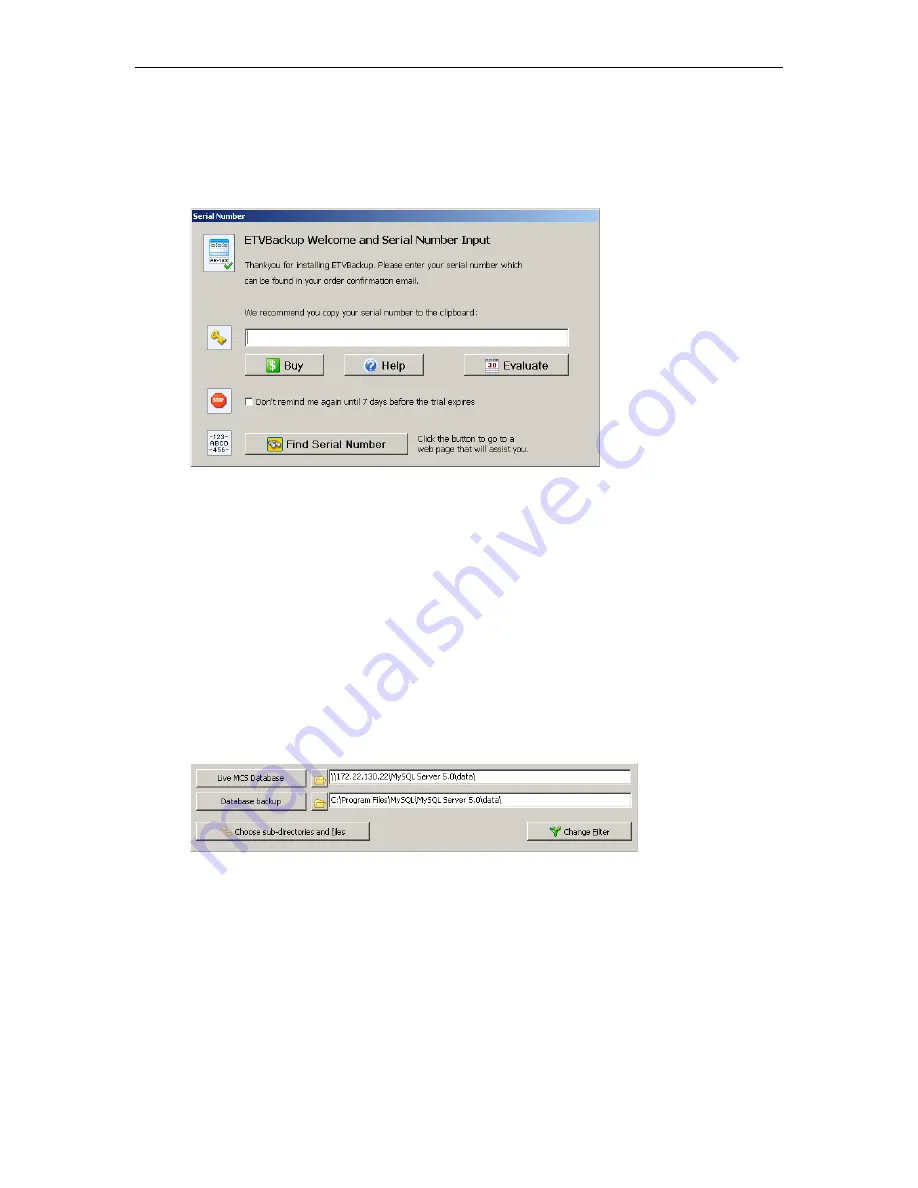
130
© 2008 VBrick Systems, Inc.
2. Enter License Key
The first time you launch ETV Backup, you will be prompted for a license key. This key is
attached to the "Software Activation Keys" card shipped with the EtherneTV server. The
application will launch as soon as you enter the license key.
3. Set Profile IP Addresses
ETV Backup is shipped with a preconfigured profile "group" called
MCS Warm Backup
Group
. This group has individual profiles corresponding to all of the key Portal Server
directories that need to be backed up. All ETV Backup functions use this preconfigured
group. Before you can run ETV Backup you need to set the IP addresses for
each
of the
individual profiles in
MCS Warm Backup Group
. These addresses must correspond to the
actual IP address of your live Portal Server.
T
To set the profile IP addresses:
1. Launch ETV Backup: go to
Start > All Programs > VBrick > ETV Backup
.
2. Double-click on the first profile in the group which is
MCS Database Backup
. (This
should open the following window. If not check that
Preferences > Double-click Action
is
set to
Modify the profile
.)
3. In the
Live MCS Database
field, replace the IP address shown with the IP address (or
server machine name) of your live Portal Server. Do not change anything else in the path.
4. The
Database backup
field is populated automatically. Do not change anything in this
field.
5. Click
OK
when done and repeat these steps for each of the other profiles.
4. Configure the Scheduler
T
To configure the Scheduler:
1. Right-click on
MCS Warm Backup Group
and select
Schedule
.
2. Click
Edit Schedule
.
Summary of Contents for Portal Server ETV v4.2.1
Page 12: ...xii Preface...
Page 100: ...88 2008 VBrick Systems Inc...
Page 116: ...104 2008 VBrick Systems Inc...
Page 132: ...120 2008 VBrick Systems Inc...
Page 152: ...140 2008 VBrick Systems Inc...
Page 168: ...156 2008 VBrick Systems Inc...
Page 179: ......
Page 180: ...VBrick Systems Inc 12 Beaumont Road Wallingford Connecticut 06492 USA...
















































