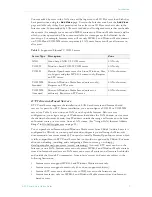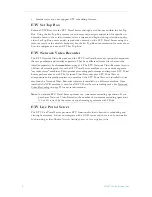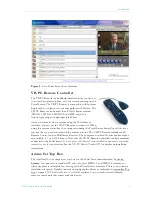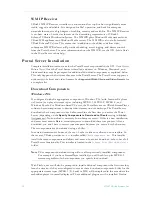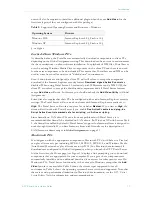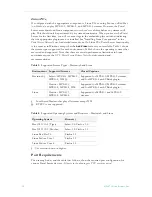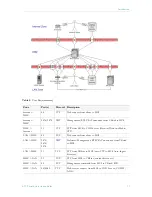viii
Preface
Getting Help
If you need help, or more information about any topic, use the online help system.
The
online help is cross-referenced and searchable and can usually find the information in a few
seconds. Use the tree controls in the left pane to open documents and the up and down
arrows to page through them. Use the
Search
box to find specific information. Simply enter
one or more words in the box and press Enter. The search results will return pages that have
all of the words you entered—highlighted in yellow (Internet Explorer only). The
Search
box
is not case-sensitive and does not recognize articles (a, an, the), operators (+ and – ), or
quotation marks. You can narrow the search by
adding
words.
If you can't find the information you need from the online help, or from your certified
VBrick reseller, you can contact VBrick Support Services on the web. Support Services can
usually answer your technical questions in 24 business hours or less. Also note that our
publications team is committed to accurate and reliable documentation and we appreciate
your feedback. If you find errors or omissions in any of our documents, please send e-mail to
[email protected] and let us know. For more information about any VBrick
products, all of our product documentation is available on the web. Go to www.vbrick.com/
documentation to search or download VBrick product documentation.
Font Conventions
Arial bold
is used to describe dialog boxes and menu choices, for example:
Start > All
Programs > VBrick
Courier fixed-width font is used for code elements (C++, HTML) as well as
filenames, directories, etc.
Bold Courier fixed-width font is used to indicate user input in keyboard commands,
scripts, etc.
Folder names and user examples are displayed in this sans serif font.
Italics are used to emphasize specific words or phrases.
Related Documents
VBPresenter
explains how to configure and launch rich media presentation
from the Portal Server including those created with VBPresenter.
Auto Content Ingestion explains auto content ingestion. This is the process whereby
video content is automatically populated on the portal server.
Database Backup
explains how to backup the MySQL database when you transfer
or remove VOD servers. Note that procedure backs up the
database—not video content.
Amino Set Top Box
explains how to connect and use the Amino set top box to view
MPEG-1 and MPEG-2 streams.
ACNS Configuration
explains how to configure the Portal Server and Cisco's
Application and Content Networking System (ACNS) to work
together.
EtherneTV Portal Server User Guide
Summary of Contents for Portal Server ETV v4.1
Page 1: ...ETV v4 1 Portal Server Admin Guide June 21 2007 4410 0118 0006 VBrick EtherneTV Portal Server ...
Page 10: ...x Preface ...
Page 30: ...20 2007 VBrick Systems Inc ...
Page 74: ...64 2007 VBrick Systems Inc Figure 9 Imported Access Log ...
Page 102: ...92 2007 VBrick Systems Inc ...
Page 108: ...98 2007 VBrick Systems Inc ...
Page 120: ...110 2007 VBrick Systems Inc ...
Page 126: ...116 2007 VBrick Systems Inc ...
Page 139: ......
Page 140: ...VBrick Systems Inc 12 Beaumont Road Wallingford Connecticut 06492 USA ...